Xbox 360 users can opt for a factory reset if the console puts you into any complications. The scenario might include console freezing, not working, performance issues, etc. In such unfortunate cases, Xbox 360 might fail to resolve its issues with the respective fixes. To overcome this issue, you shall better reset Xbox 360. Opting to factory reset is way helpful when you are about to resell it or give away. In either case, your personal info will be completely deleted along with all the error it has been facing and the console will get a fresh look. This method works on all Xbox models like Pro, Premium, Elite, Slim, and Arcade.
Warning! Factory resetting Xbox 360 is a permanent process. So, make sure you back up everything as you will lose all the data after the reset. It includes games, files, profiles, themes, etc.
Guidelines to Reset Xbox 360
If you have decided to reset your Xbox 360 gaming console, then here is the procedure you should carry out.
Finding Console Serial Number
Resetting the Xbox 360 console requires the Console Serial Number. To find it you shall look at the back of your console. If the label isn’t available, then follow the steps given below.
(1) Press the Guide button and select Settings on the Xbox Guide screen.
(2) Choose System Settings and click on Console Settings.
(3) Navigate to select the System Info option.
(4) On the following screen, find the Console Serial Number.

(5) Press B button on the controller to get back to System Settings.
Steps to Reset Xbox 360
(1) On your Xbox dashboard, select Settings menu and click on System tile.

(2) Choose Storage on the System Settings window.

(3) You should now highlight either Hard Drive or Memory Unit.
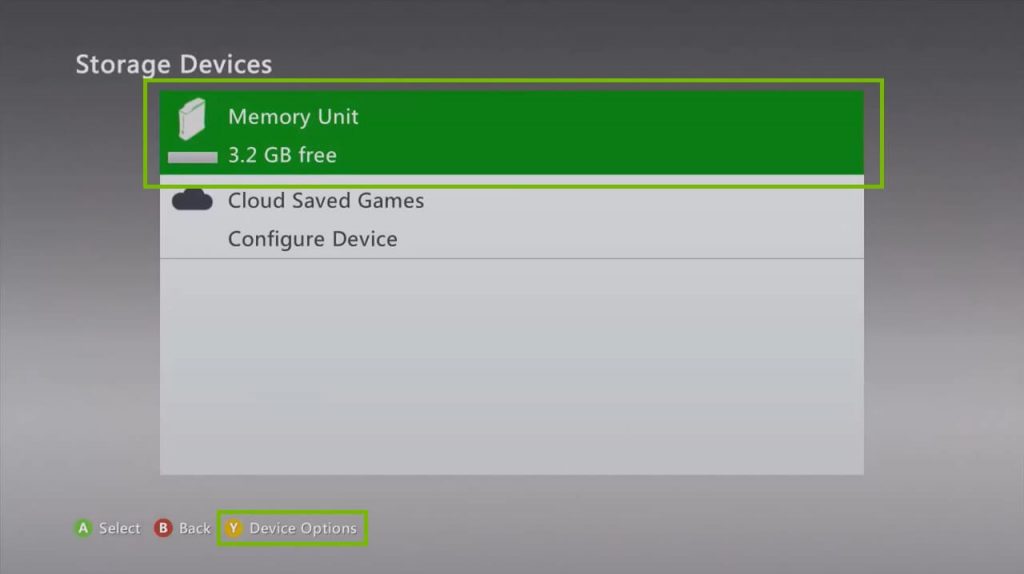
(4) On the controller, press Y button to launch Devices Options.
(5) Choose Format option available next to Rename option.
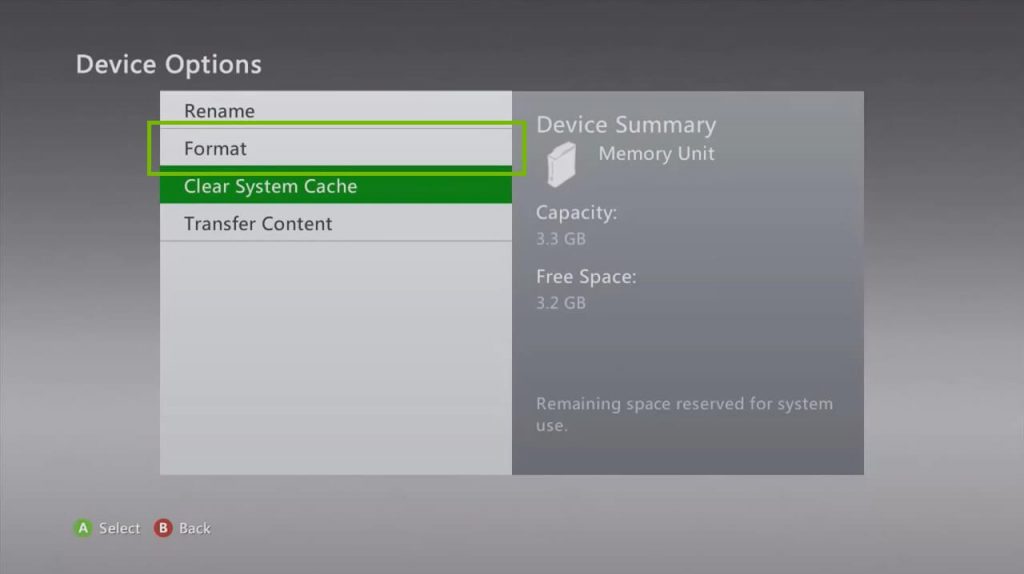
(6) On the prompt, select Yes to confirm you action to reset Xbox 360.

(7) Type the Console Serial number of your Xbox 360 console and press Done.
The resetting process will take a while and you need to wait for it patiently. At the end of reset, Xbox 360 will prompt you to set up the console just like a brand new console.
Soft Reset Xbox 360
Apart from the method discussed above, there is another way to perform a soft reset. To do so,
(1) Press and hold the Xbox button on your controller for a few seconds.
(2) Now choose Restart console on the menu.
Now your console will turn off and turn on automatically after the reset.
Consider this Before Hand!
If Xbox 360 brings you issues, then you shall try clearing its cache memory. With this, all the temporary files and data will be deleted. As a result, the console will perform better. This is a good-to-go option if you aren’t selling the console.
- Follow the same steps and choose Clear System Cache instead of Format on Step (5).
Also read: How to Reset Xbox One in 3 Unique Methods
After the factory reset, you can sell or give away the console. Hope this section has been useful to you. Looking for any clarifications? Then make use of the comments section.
