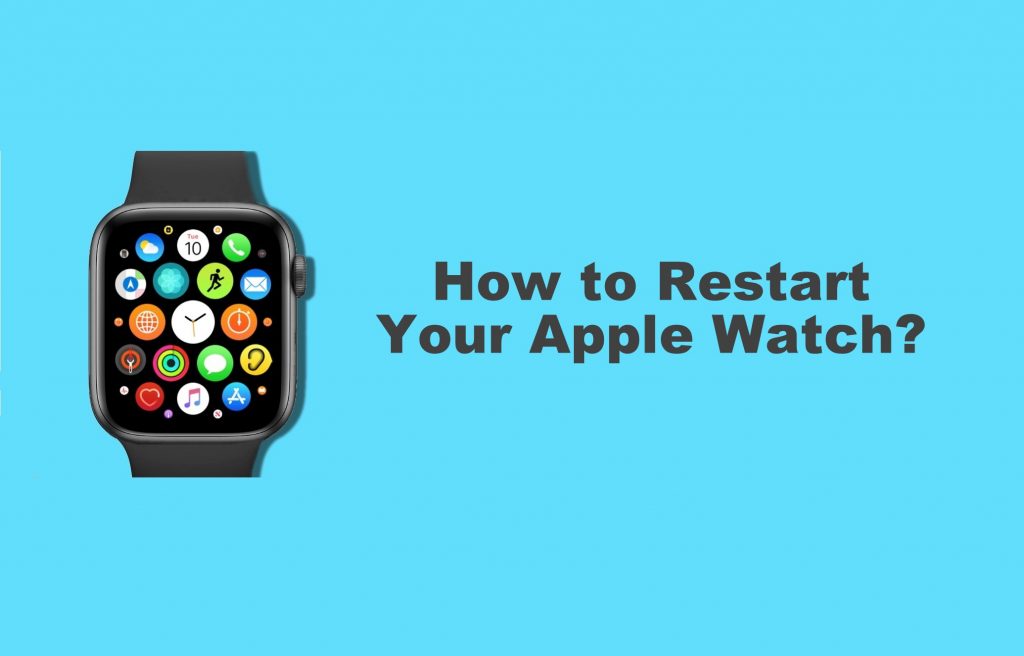Apple Watch is one of the best Smartwatches available across the globe. It is developed and owned by Apple Inc. Technically, an Apple Watch is an iPhone on your wrist. You can use this watch to make calls, view/reply messages, track your workouts, monitor your heartbeat, and much more. Sometimes, while performing a few activities, the device must get hung or fail to respond. During such an event, you can restart your Apple Watch to fix such issues.

How to Restart your Apple Watch?
Restarting an Apple Watch is similar to turning off and on an iPhone. You can easily turn off and on the Apple Watch using the below steps:
1. Before restarting, disconnect it from the Charger.
2. Press and hold the Side Button on your Apple Watch. You will see the Power Menu.

3. Swipe the Power off button to the right to turn off your Apple Watch.
4. Now restart it by pressing and holding the side button until you see the logo on the screen.
The Apple Watch will automatically launch the Home screen. The issues you were facing will get resolved on restarting your Apple Watch.
Note: If you still face any issues, then try to reset your Apple Watch to Factory Settings.
How to Force Restart Apple Watch?
The above method is used during normal circumstances. But if your Apple Watch is not responding, then go for the force restart option.
Remember: Don’t force restart your Watch while updating as it will corrupt or collapse the entire OS.

- To do the Force Restart, press and hold the Side button and the Digital Crown for a minimum of 10 seconds or hold it until the screen goes black and the Apple logo appears.
Force Rebooting/Restarting will be handy when your Apple Watch is not responding. As mentioned earlier, if this doesn’t work, try to reset your Watch to solve any kind of issues you are facing.
Restart your Apple Watch only when it is not working properly. Apple Watch comes in premium quality and software, and most of the time, you will not face any issues. If you are not able to resolve the issue, contact the Apple Store, and get your issues resolved.