Screen rotation is a useful feature to view the images or videos from a different angle. Every device has the option of Auto-Rotate to turn the screen in response to the tilt. Chromebook tablets/laptops are launched with this essential features such as rotation of the screen, adjusting resolution, and many more. You can rotate the Chromebook screen in two different ways.
How to Rotate/Flip Screen on Chromebook [Keyboard Command/Shortcuts]
The keyboard shortcuts or commands can rotate your Chromebook clockwise at 90 degrees. You can simply change the screen orientation in a couple of seconds.
[1] Launch your Chromebook. Press and hold Ctrl+Shift+Refresh keys on the Chromebook.
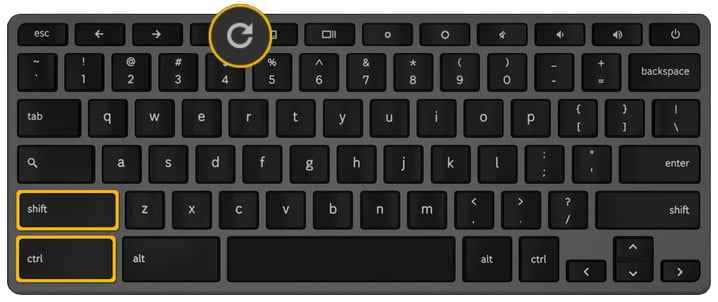
[2] After pressing this combination of keys, a Chrome prompt will pop up on the screen to verify the confirmation of screen orientation.
[3] Click the Continue button. The screen keeps on rotation mode until you press the shortcut keys again to stop or reverse into default mode.
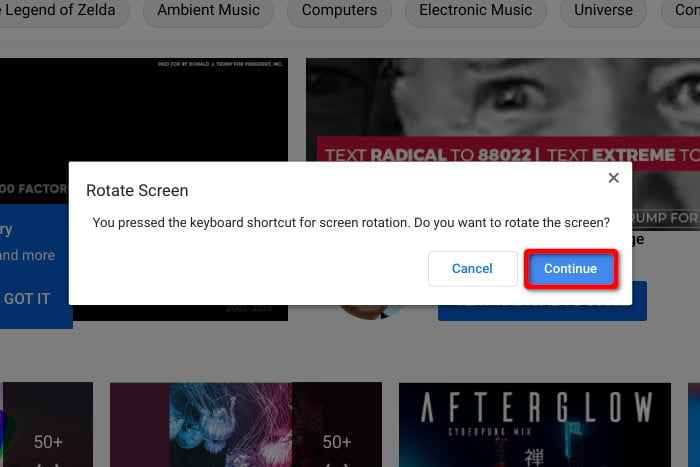
[4] If the Auto-rotation is toggled on, then this function will override in the setting.
Enable/Turn on Function Keys
When the Keyboard Commands become an issue, you can switch the top row keys to standard function keys within the Chrome OS settings panel.
[1] Tap System Clock in the Chromebook to get the pop-up menu.
[2] Click the Gear icon to open the Settings and select the Device section in the settings.
[3] Choose the Keyboard option to open the Keyboard settings.
[4] Click the Treat Top-Row Keys as Function Keys toggle button to enable function keys.
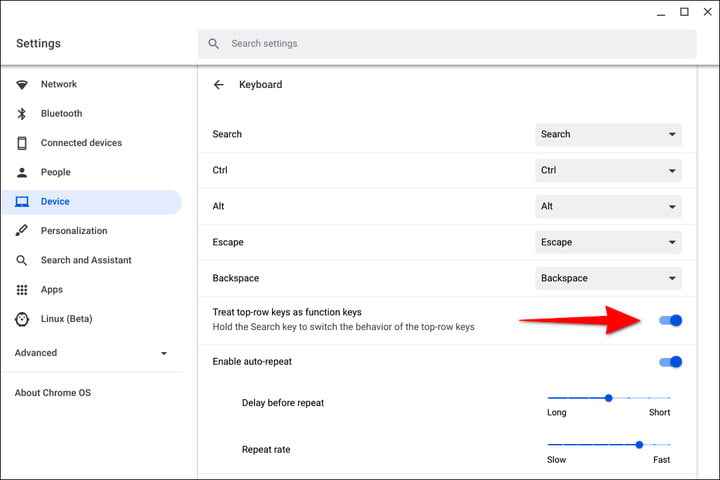
How to Rotate Screen on Chromebook using Settings Menu
The user can change the screen orientation to 270 degrees using this Settings menu. The Display option in the Settings has the Screen Orientation option to rotate the screen to the desired angle.
[1] Click on the System Clock to open the settings window.
[2] Head to the Gear icon and click on it on the pop-up menu.
[3] On the left panel, select the Device section.
[4] Hover to the Displays section on the right.
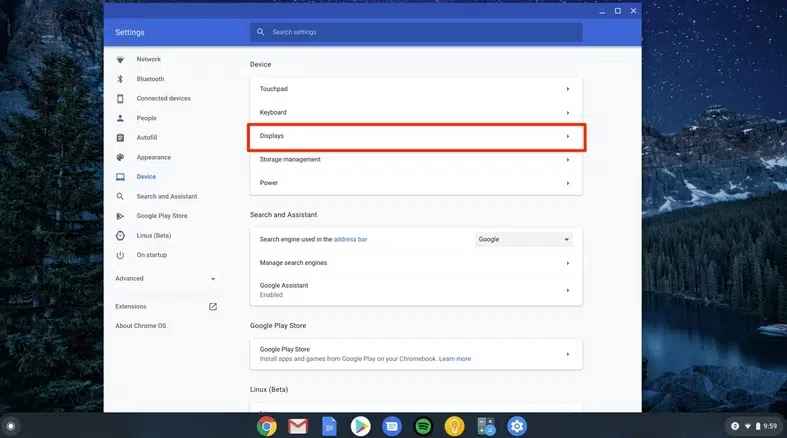
[5] Click on the Dropdown arrow next to Orientation and then select any degree you desire to rotate your screen.
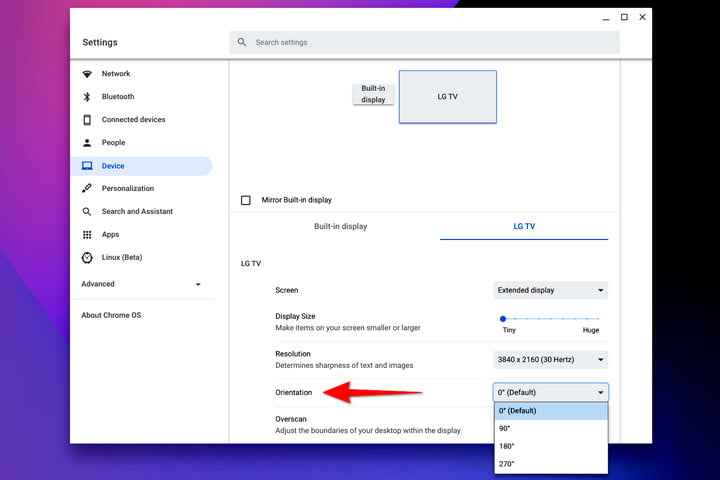
[IMPORTANT NOTE – When you’re using a 2-in-1 Chromebook in Tablet mode, this dropdown menu is dimmed or inactive. Remember to revert back into laptop mode or disable Auto-rotation on the pop-up menu of Chrome OS to carry out the above function.]
Related: How to Update Chromebook to Latest Version
Modify an External Display [Secondary Monitor/Display]
To modify the display, you can even try the keyboard shortcuts and commands. But the difference is cursor must reside within the second screen(expanded desktop area) to let the Chrome OS reorient according to the user’s wish.
[1] Click on the System Clock and select the Gear icon to open the settings window.
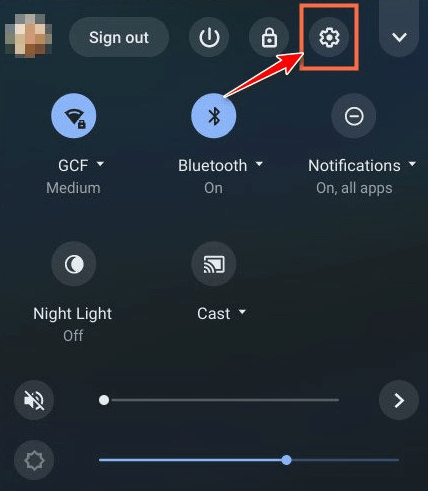
[2] Select Device on the left side then click Displays on the right.
[3] On the right side, you can view the displays having different thumbnails. Choose the desired thumbnail on each display to access the second display settings(secondary monitor).
[4] Click on the Dropdown arrow to select the degrees of orientation.
Related: How to Screen Record on Chromebook
Flip Screen on Touchscreen Chromebook
Even the touchscreen Chromebook will not rotate when your Auto-rotate is disabled. Just simply head to the notification toolbar on the bottom right of the taskbar and turn on the Auto-rotate option. You can change the screen orientation from the given options as your choice. To access the screen in this way, go to Settings > Device > Orientation (Auto-rotate).
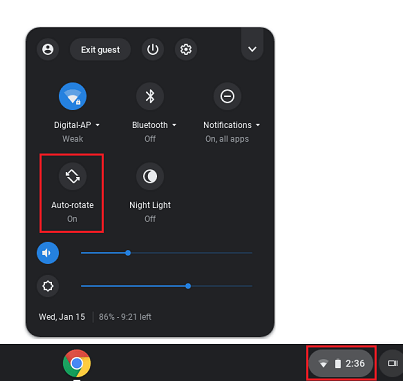
Related: How to Split Screen on Chromebook
FAQ
With the help of this key combination CTRL + Shift + Refresh, you can flip the screen on Chromebook. It will rotate 90 degrees.
You have to click the Clock on the Chromebook to open the menu and look for the Auto Rotate option. Select the Auto Rotate option to view.
