Twitter is one of the well-known social media platforms across the world. It is a microblogging system that allows you to send and receive short posts called tweets. You can follow the people you know, or follow the influencers or follow any organization on Twitter. You can have personal chat and group chat on Twitter. Along with tweets, users can also share photos, videos, locations, and more on Twitter. Downloading or Saving Twitter videos is possible with the help of any video downloader or online tool. If you want to download the videos on Twitter, you can, but it is not an easy task. Now let’s see how to save videos on Twitter.
How to Save Videos on Twitter on PCs
[1] From your Windows or Mac PC, open any web browser and go to Twitter.com.
[2] Search for the tweet with the video you want to save.
[3] Right-click on the date of the tweet and select Copy link address from the options.

[4] Now, go to downloadertwittervideo.com.
[5] In the URL field on the website, paste the tweet’s web address and click on Enter.
[6] Then, you will get two options, select MP4 for low resolution and MP4 HD for high resolution.
[7] After selecting the download type, click on Right click here and choose.
[8] In that, select Save Link As and enter the name for the video you have downloaded, and click on Save.
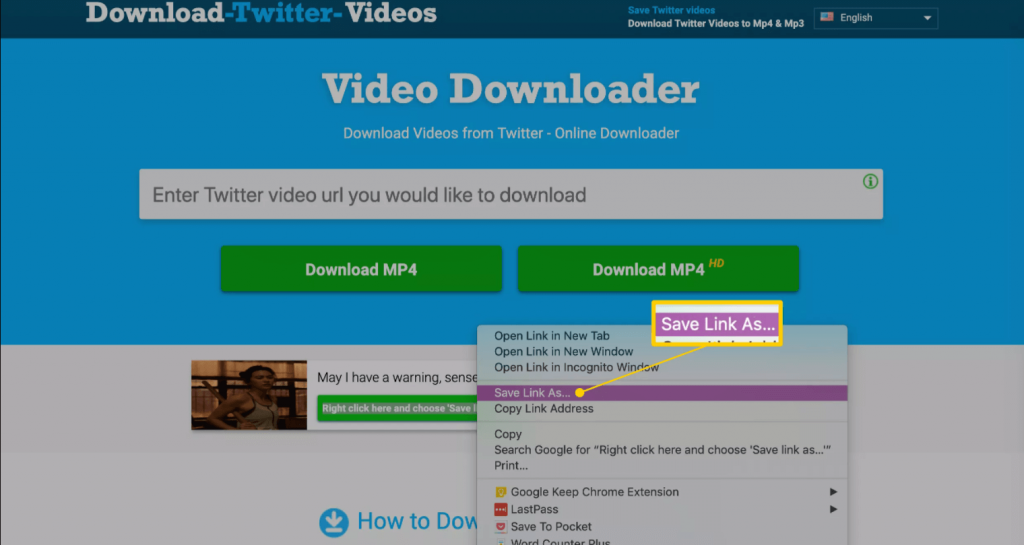
[9] Now, you have successfully saved your Twitter video.
How to Save Videos on Twitter on Android and iOS Smartphones
[1] Download and install any Twitter Video Downloader app from the App Store or Play Store.
[2] On the Twitter app, click on the Share icon below the video. Click on the drop-down arrow and select Share Tweet via and select the Copy Link to option.

[3] Launch the Twitter video downloader app that you have downloaded.
[4] Then, paste the copied URL and click on the Download icon. Also, select the video resolution.
[5] Wait for the video to download, and you can access it in the gallery of your Android or iOS device.
Related: How to Find Twitter URL
Winding Up
These are the easiest way to save videos on Twitter. And there are lots of Twitter video Downloader apps and online tools available. You can select any one among them. We hope this article helped you to download or save video on Twitter. If you have any doubt, comment to us below.
![How to Save Videos on Twitter [Step-by-Step Guide] how to save videos on twitter](https://www.techplip.com/wp-content/uploads/2021/06/how-to-save-videos-on-twitter-1024x588.jpg)