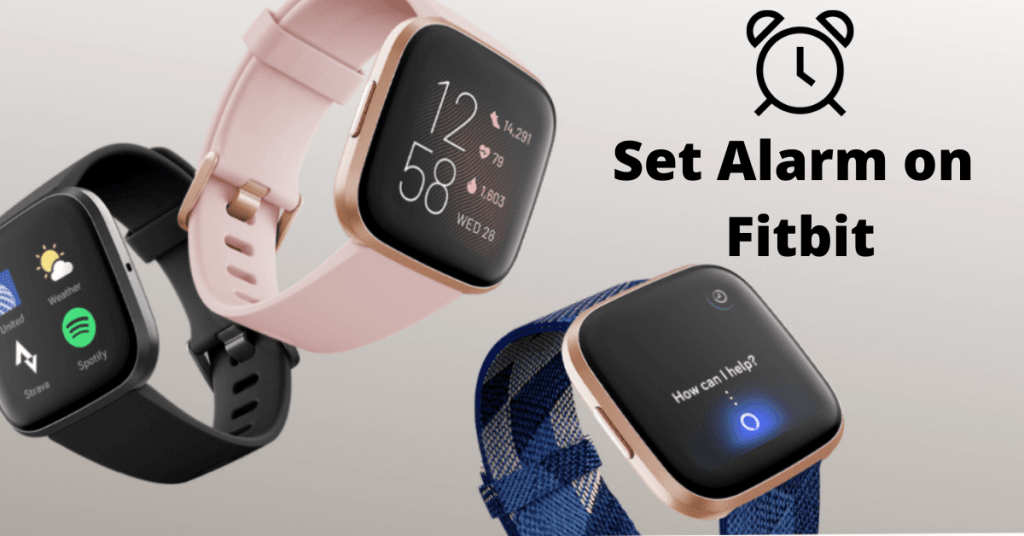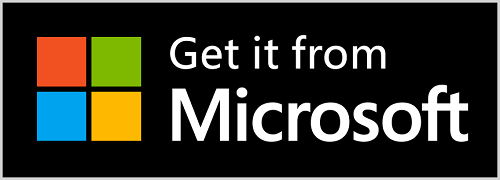Fitbit is a wearable device that helps you to keep track of all your health routine. Apart from that, it notifies you with message, calls and also it lets you to quick reply for messages. Also, you can sync Fitbit with your Android and iOS devices using the Fitbit app available on both play store and App store. By syncing your Fitbit all your daily activity records will be stored and can be accessed anytime. In the upcoming article let’s see some of the ways to set alarm on Fitbit.
Fitbit devices
Below are trackers and smartwatches that are currently available. The Alarm setting procedure varies depending on the model you are using.
Trackers
- Fitbit Ace
- Fitbit Ace 2
- Fitbit Inspire
- Fitbit Inspire 2
- Fitbit Charge 3
- Fitbit Charge 4
Smartwatches
- Fitbit Sense
- Fitbit Iconic
- Fitbit Versa
- Fitbit Versa 2
- Fitbit Versa 3
- Fitbit Blaze
How to Set Alarm on Fitbit device?
In models like Fitbit Charge 3, Fitbit Charge 4, Fitbit Blaze, Fitbit Ionic, Fitbit Versa, and Fitbit Versa 2 you need to set alarm via the Fitbit device itself.
[1] Turn on your Fitbit device.
[2] Tap on the Alarm app from your device.
[3] Click on +New Alarm to add new alarm.

[4] Set the hour and minute by swiping the number up and down.
[5] Turn on Smart Wake up (if needed)
What is Smart Wake up? Smart Wake Up finds you the best time to wake up. That start 30 minute before the alarm time. Also, it does not disturb you from a deep sleep. If it can’t find the best time to wake up then it will alarm at the time you set.
[6] By swiping down you can also choose the days in which the alarm need to be repeated.
[7] Once all set click on the back button on your Fitbit device and now your alarm is ready to wake you up.
Note: In Fitbit Charge 3 and Fitbit Charge 4, the alarm will go off if your device battery is less than 8%.
How to Set Alarm on Fitbit using Smartphone, PC, and APP?
For all other Fitbit models, you can use the below methods to set alarm. You can set alarm using,
- Smartphone
- Windows 10 PC
- Web App
Set Alarm on Fitbit using Smartphones
[1] Download and install Fitbit App from playstore/app store.
[2] Open the Fitbit App in your smartphone.


[3] Tap on the profile icon from the top left corner.
[4] Under device select your device image.
[5] Scroll down and tap on Silent alarms.

[6] Tap on set new alarm to add new.
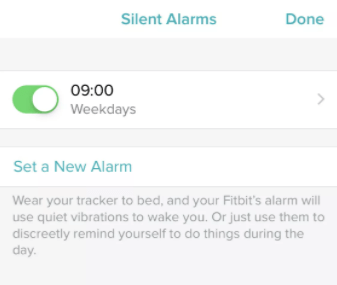
[7] Set the alarm time (Hour and minutes) and frequency
[8] Once all set, tap on save to set alarm on your Fitbit device.
Set Alarm on Fitbit using Windows 10
[1] Download and Install Fitbit from the Microsoft store.
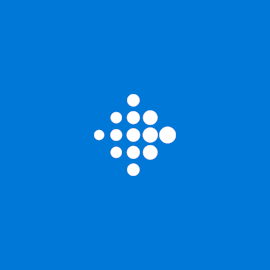
[2] Open Fitbit app in your Windows 10 PC.
[3] Click on the + icon (add icon) from the top right corner of the dashboard.
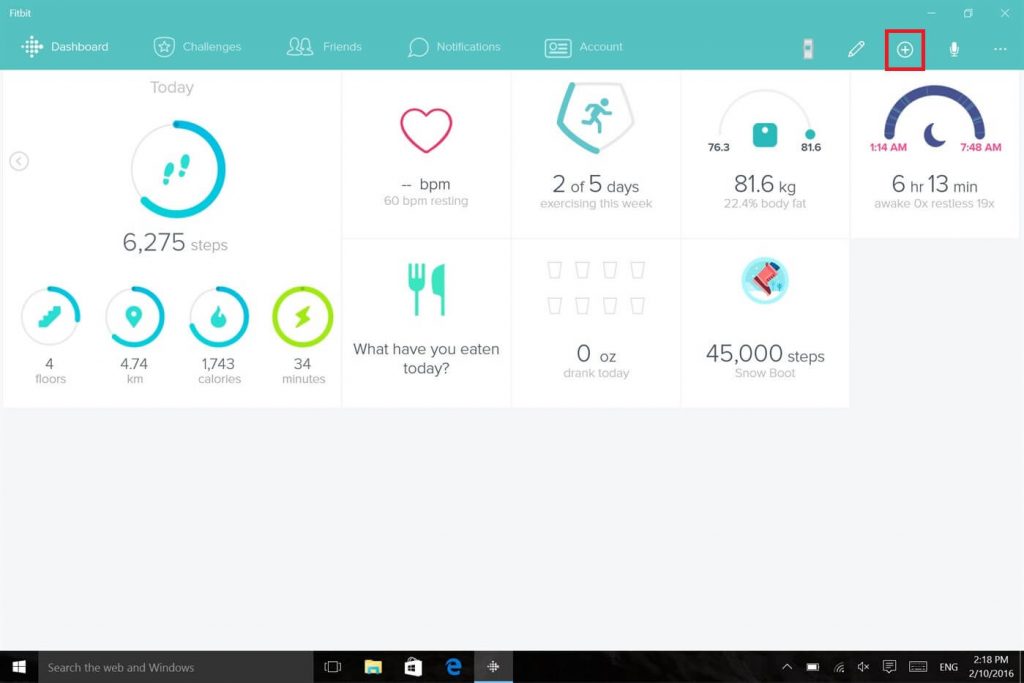
[4] Click on Set Alarm.
[5] Under set alarm click on + icon (add icon) to add new alarm.
[6] Set the time and frequency of your alarm.
[7] Click on Save to set your alarm.
Set Alarm on Fitbit using Web app
[1] Open browser in your smartphone or PC.
[2] Visit the Fitbit dashboard (URL: https://www.fitbit.com/).
[3] Select the Setting icon (gear icon) from the top right corner of the screen.
[4] Under settings menu select your device.

[5] In your device page, select Silent Alarm.
[6] Now click on Add alarm to add a new alarm.

[7] Enter the time of your alarm in HH : MM format and also set its frequency.
[8] Click on Save, your alarm will be synced to your Fitbit device.
Related: How to Set Alarm on Apple Watch?
Now you have set an alarm on all your Fitbit device also you can turn it off/remove the alarm any time you need just by clicking the remove button below the alarm menu. If you have any doubts about setting alarm in your Fitbit devices make use of the comment section below. For more tech updates explore the site.