Smartwatches are the best piece of equipment when it comes to fitness tracking and exercise monitoring purposes. The Fitbit Versa smartwatch had gone to another level with the fitness journey. Now, it also supports setting up Alexa, the virtual voice assistant. Set up Alexa on your Fitbit Versa 2 and get information by simply using voice commands.
With Alexa on your smartwatch, you can control other smart home accessories, set alarms, get weather reports, and much more features with voice commands. All you need to do is set up Alexa on your smartwatch.
Set Up Alexa on Fitbit Versa 2
(1) Open the Fitbit app on your smartphone.
(2) Tap the Profile icon on the top left of the screen.

(3) Choose your Fitbit Versa 2 smartwatch from the Devices list.

(4) Now, click on the Amazon Alexa option.

(5) Tap on the Login with Amazon button on the bottom.

(6) Click the Get Started button on the next screen.

(7) Now, click the Allow button to access the Amazon services.
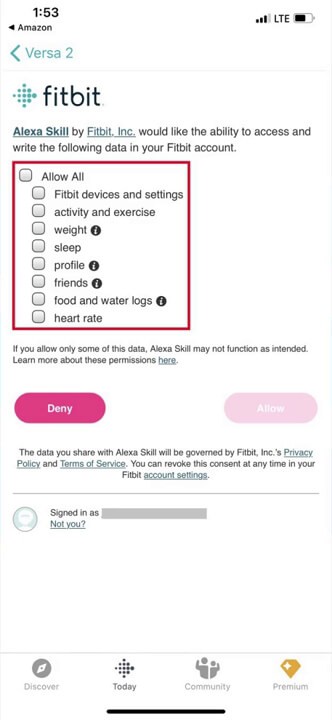
(8) Choose the functions you want to access from Fitbit Versa 2 and click the Allow button.
(9) When it is done, you will get the Connected screen.
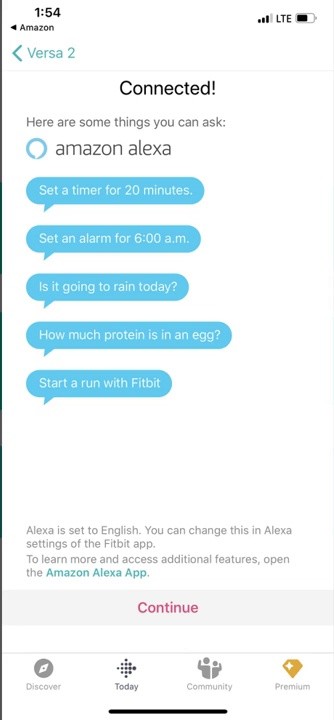
How to Enable Alexa on Fitbit Versa 2
(1) On your smartwatch, go to the Settings menu.

(2) Scroll down and choose the Left Button option from the Settings menu.

(3) Change the Left Button setting to Alexa.

(4) Now, when you press and hold the Left button on your Fitbit Versa 2, Alexa will be enabled.
Alexa Functions on Fitbit Versa 2
Unlike the other smart devices, Fitbit Versa doesn’t have a speaker. So you won’t get the reply from Alexa in sounds. Instead, you will reply from Alexa in the watch face.

With Alexa, you can set alarms, reminders, start a timer, weather updates, and more. For instance, you can say, “Remind me at 10 AM” after clicking the Left button. If you encountered any issues, you can restart your Fitbit watch to fix that issue.
These are the steps you need to set up and integrate the Amazon Alexa with your Fitbit Versa 2 smartwatch. With this, you can do basic operations using the voice command. By default, the left button on the smartwatch is set to Fitbit Play. Make sure that you have changed to Alexa.
