Amazon Fire TV Stick and Fire TV devices are the cheapest of all streaming devices. With just $40, you get to install most of the smartphone apps and games on your Firestick. Like all the smart device, Amazon Firestick also has specific set up procedures to kick start the device. All the setup procedures are simple and easy to do.
What’s In The Box?
In the kit, you will have,
- Amazon Fire TV Stick
- Fire TV Remote
- Power Adapter for Firestick
- HDMI Extension Cable
- 2 AAA batteries for Fire TV Remote.
Pre Requirements
To set up the device, you need some additional things to support the device.
- WiFi Connection with a stable internet
- Amazon Account
- TV with HDMI port
How to Set Up Amazon Firestick?
- Getting Started
- On-screen instructions
- Parental Controls
- Streaming Apps
- Pair Fire TV Remote
Set Up Amazon Firestick: Getting Started
(1) Take your Firestick, connect one end of power to it, and the other end to the power adapter.

(2) Now, connect the power adapter to the power supply, and connect the Firestick to the HDMI port.
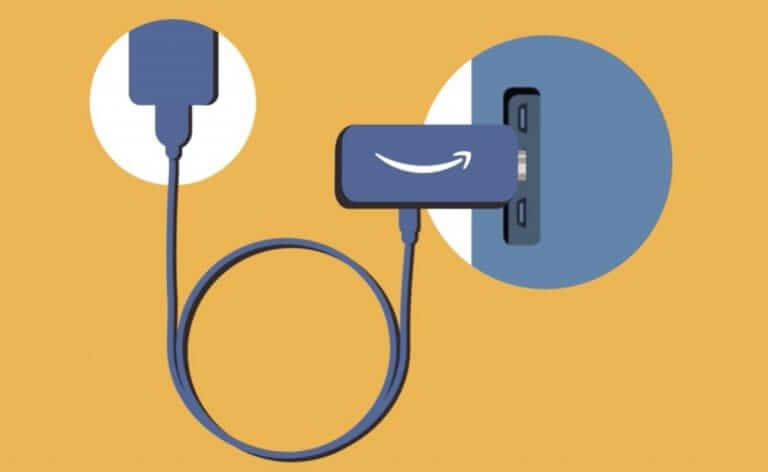
(3) Then, turn on your TV and choose the HDMI output that corresponds to the Fire TV.
(4) Take the Fire TV remote and insert the batteries. The remote will automatically be paired to Firestick.
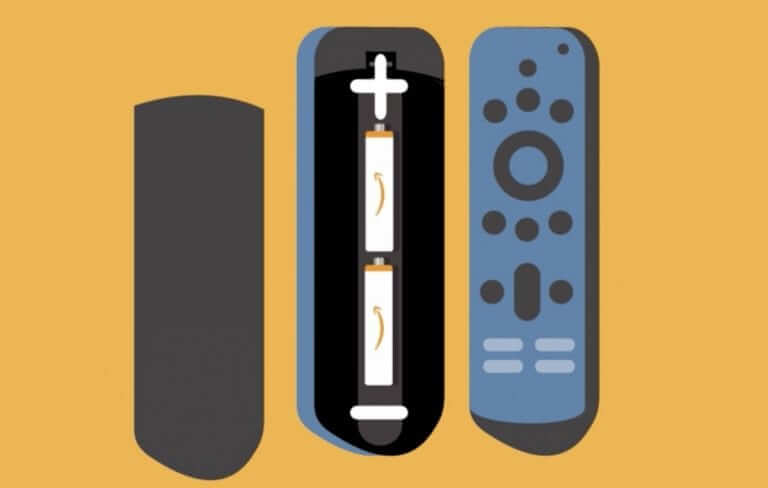
(5) The Fire TV Stick logo will appear. Press the Play/Pause button on the Fire TV Remote to proceed further.
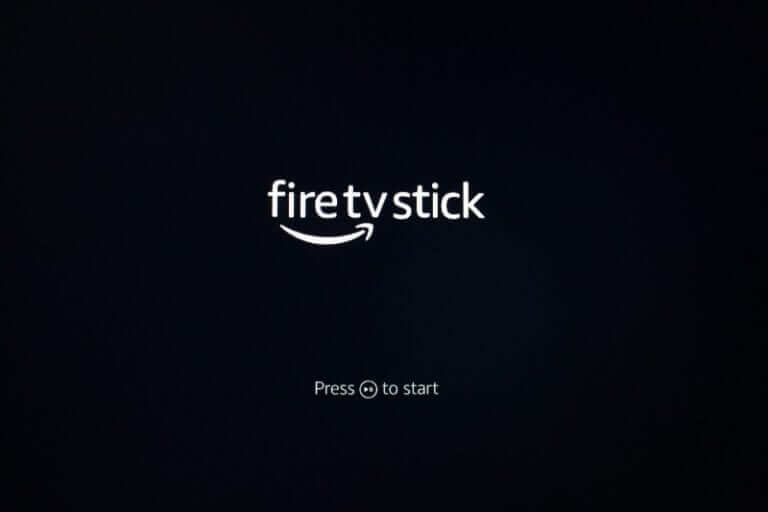
Set Up Amazon Firestick: On-screen Instructions
(1) The first step in the on-screen process is the language selection. Choose your preferred language and click the OK button.

(2) Now, the device will search for a nearby WiFi connection. Make sure that the WiFi connection is turned on.
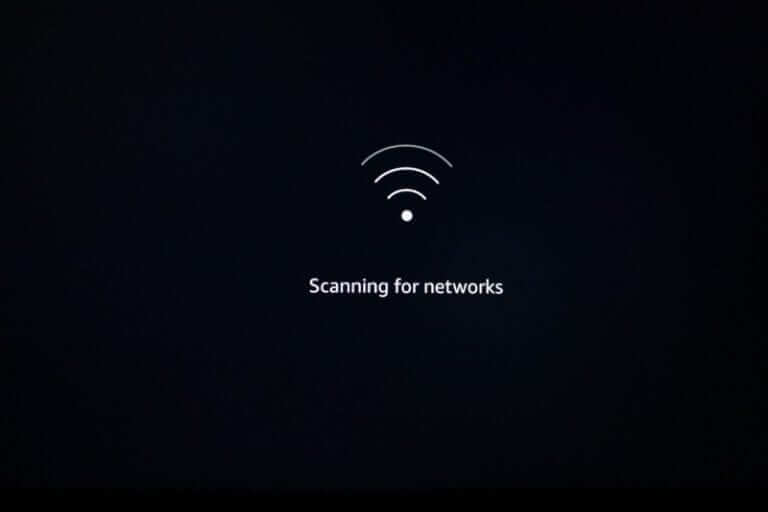
(3) After a while, all the nearby WiFi connection will appear. Select your WiFi connection.
(4) Enter the password on the next screen and click the Connect button.
(5) The next step is to register your Amazon account. Click on the I already have an Amazon account button. If you click I am new to Amazon, you need to create an Amazon account from scratch which is a time-consuming process.

(6) Choose your Amazon account and continue the set up process.
(7) Now, the device will ask whether to save the WiFi password or not. Click the Yes button so that your Firestick device connects to the WiFi network automatically whenever you turn on the device.
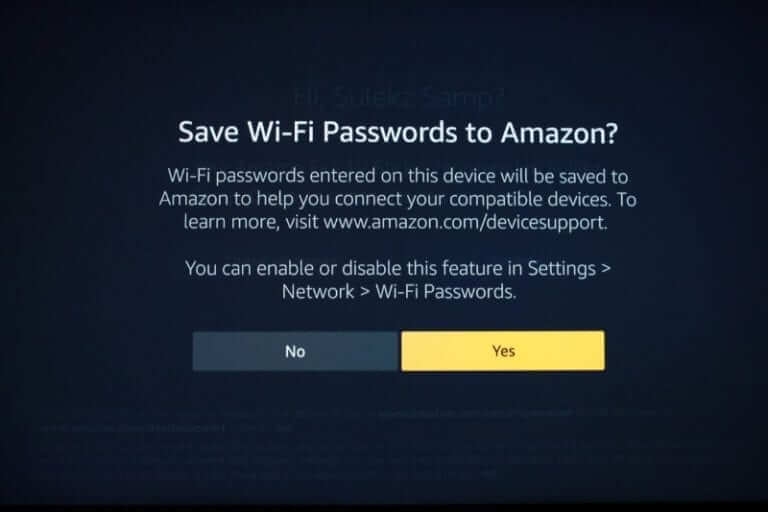
Related: How to Connect Firestick to WiFi?
Set Up Amazon Firestick: Parental Controls
In Firestick, you can also set up parental controls. It is not a compulsory feature, you can disable it any time.
(1) On the Parental Controls screen, choose the Enable Parental Controls button. If you don’t want to set parental controls, click the No Parental Controls button.

(2) Now, the Firestick will ask to set the security PIN. Enter the pin and click the OK button.

How to Install Streaming Apps?
(1) The next step in the setup procedure is the streaming apps part. Here you can select the streaming apps you want to install.
(2) Click the Get Started button, the Firestick will display popular streaming apps like Netflix, Hulu, and so on. Choosing the apps will get installed before the setup process is over. If you want to install all the apps manually, click the No, Thanks button.

Pair Fire TV Remote
(1) If the remote is not paring automatically, you can pair the remote with Firestick manually.
(2) Press and hold the Home button on Fire TV remote for 10 seconds.
(3) The on-screen instruction will prompt you to press the Volume Up and Volume Down button.

(4) If the Firestick responds to the volume controls, click the Yes button. If not, click the No button and try again.
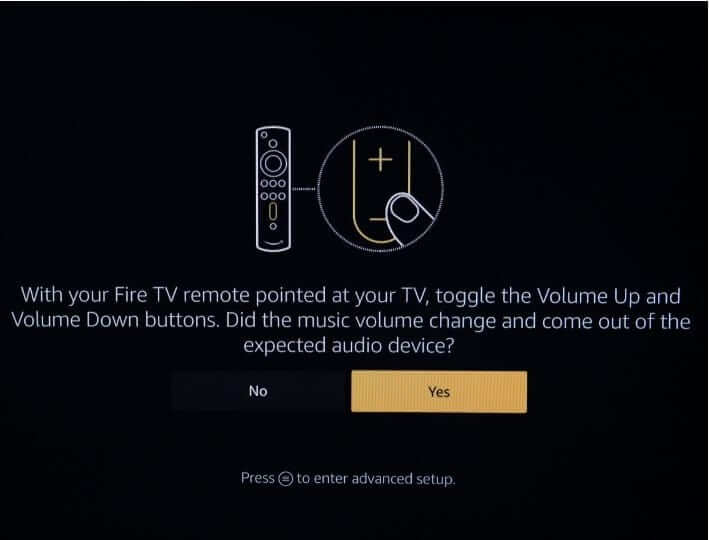
(5) When it is successfully paired, you will get the below screen.
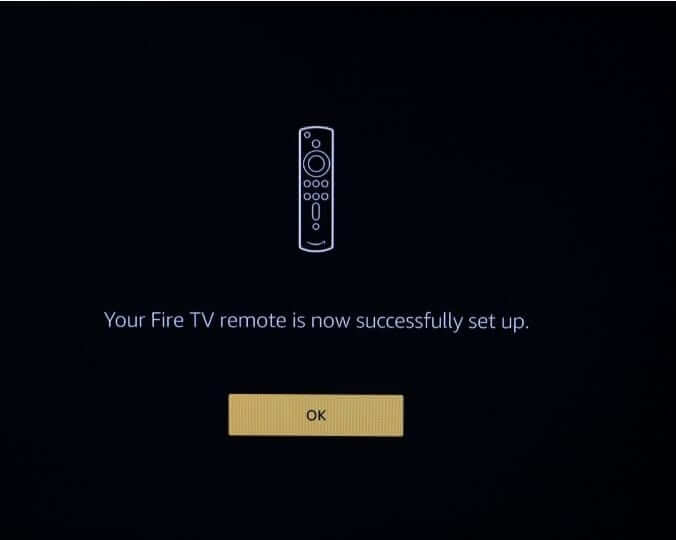
How to Use Firestick?
Once the setup process is completed, you can do anything on your Firestick. You can install apps and games from the Amazon App Store, listen to music, and watch offline movies stored on the Firestick. As a precautionary measure, use VPNs on your Firestick. Many VPNs like NordVPN, ExpressVPN, and CyberGhost VPN are available on the Amazon App Store.
Related: How to Update Firestick to the latest version?
And that’s it. This is how you set up your Firestick for the first time. After this, you just need to turn on the Firestick and stream whatever you want in the device. To use Firestick, the internet is an important thing. Without the internet, you can access only the offline files. If you want to know any other specific things in Fire TV Stick, tell us in the comments section.
