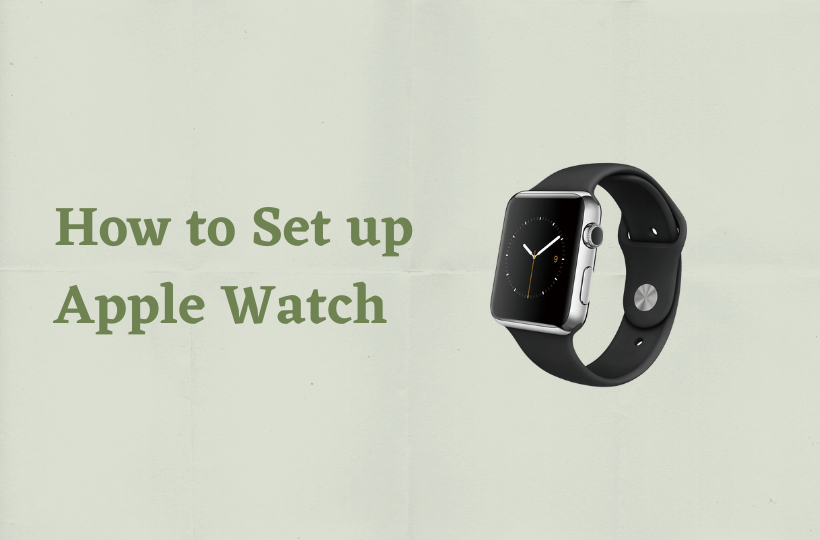Apple Watch is the smartest device for your wrist that you can use for various purposes. It has amazing features to explore with your day-to-day activities. Firstly, you need to set up your brand new Apple Watch with any iOS device to discover the all-new wearable. Setting up is a very basic general function for all the brands and it is quite similar also. You can also set up a Family member Apple Watch using your iPhone.

Setup Apple Watch
Before setting up, update your iPhone to the newest version and ensure your phone’s Bluetooth is enabled and connected with a stable WiFi or cellular network. Keep both the devices within the range to stay connected until the setup process finishes.
[1] Press and hold the side button to turn on your Apple Watch. Wait for a few minutes until you see the Apple Logo.
[2] Tap Continue when you see the message “Use your iPhone to set up this Apple Watch”. If you’re not able to view this message, then open the Watch app on your iPhone, tap on the All Watches and pair it up by clicking Pair New Watch.
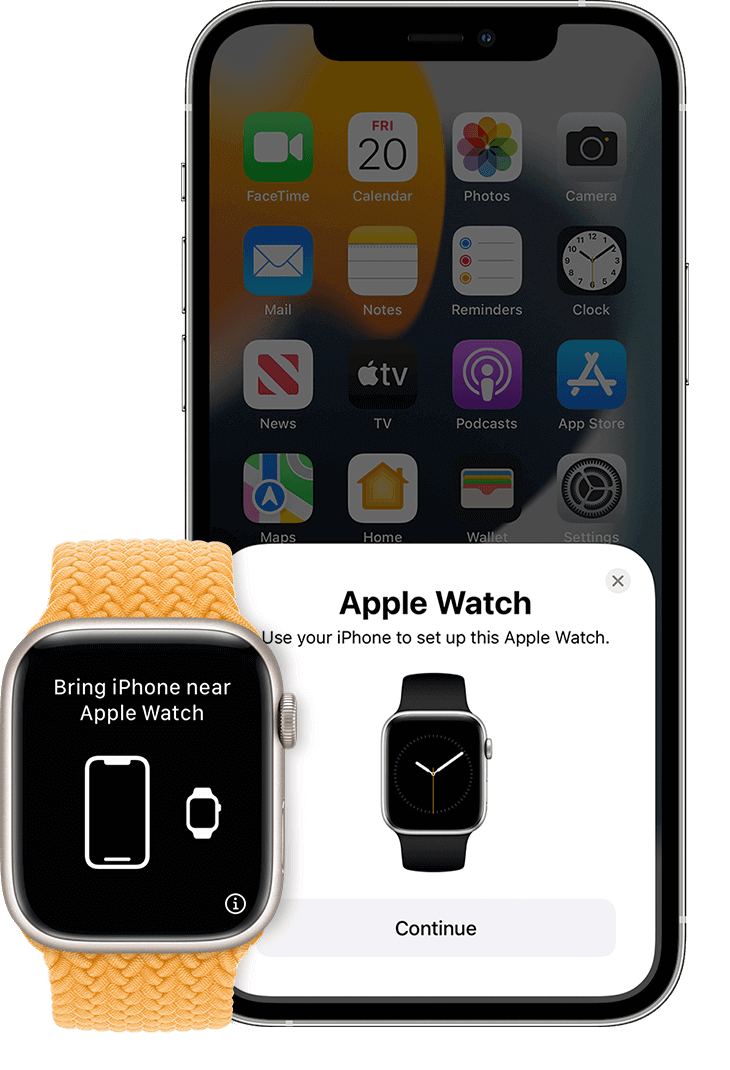
[3] Use the Viewfinder on iPhone to scan the Watch for pairing. Wait for the message your Apple Watch is paired with, or else click on Pair Manually and follow the on-screen instructions.

[4] If you’re using a brand new Apple Watch, tap on the Set up as a new Apple Watch. In case it has been used earlier, click Restore from Backup. If the Apple Watch shows any update available, then select Update Now to update the Apple Watch.
[5] Next, read the Terms and Conditions and tap on the Agree button to proceed.
[6] Enter Apple ID or else sign in later. You can also sign in with the Activation Lock screen.
[7] Turn on some features on the Settings like Location services, Find My, Route tracking, Siri, etc.
[8] Select Create a Passcode to create a new passcode for the Apple Watch, or tap on skip to create it later.

[9] Select some important prioritized features and apps like SOS, Activity, etc. Click Install All or skip for later.
[10] Wait for a few minutes until your Apple Watch syncing finishes when you hear a chime press the Digital Crown.
Related: How to Reset Apple Watch Password
Set up Apple Watch for a Family Member [In a Standalone Mode]
While setting up the Apple Watch in this mode, the necessity of new iPhone is neglected. You can use the iPhone that has been used for setting up other Apple Watches. Go to the Apple Support Page for more information. You have to update the iPhone to the latest version and turn on the WiFi or cellular data. You can set up Apple Watch for one of your family members also with a Standalone Mode.
[1] Press and hold the Side button till the Apple logo appears on the screen.
[2] Open the Watch app on your phone and start pairing.
[3] Tap on Set up For a Family Member. Now review the tutorial screens and tap on the Continue.
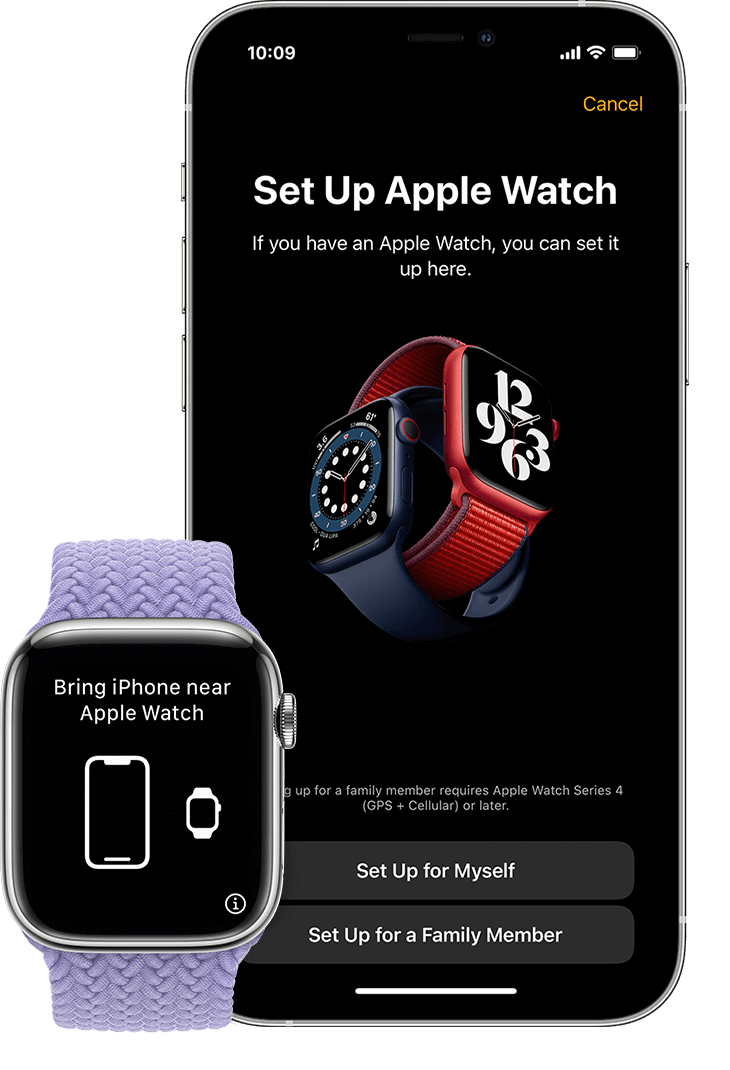
[4] Keep the Watch Face in the viewfinder, then select Set up Apple Watch.
[5] Choose the wrist you want to wear and tap Continue.
[6] Next, tap on Agree on Terms and Conditions.
[7] On the Bold Text & size screen, tap on the Set up Later in the Apple Watch App. Drag the slider to increase or decrease the font size. Tap on Continue.
[8] Click Create a Passcode to set up a Passcode for the Apple Watch. Enter 4-digit passcode by hitting the create a passcode.
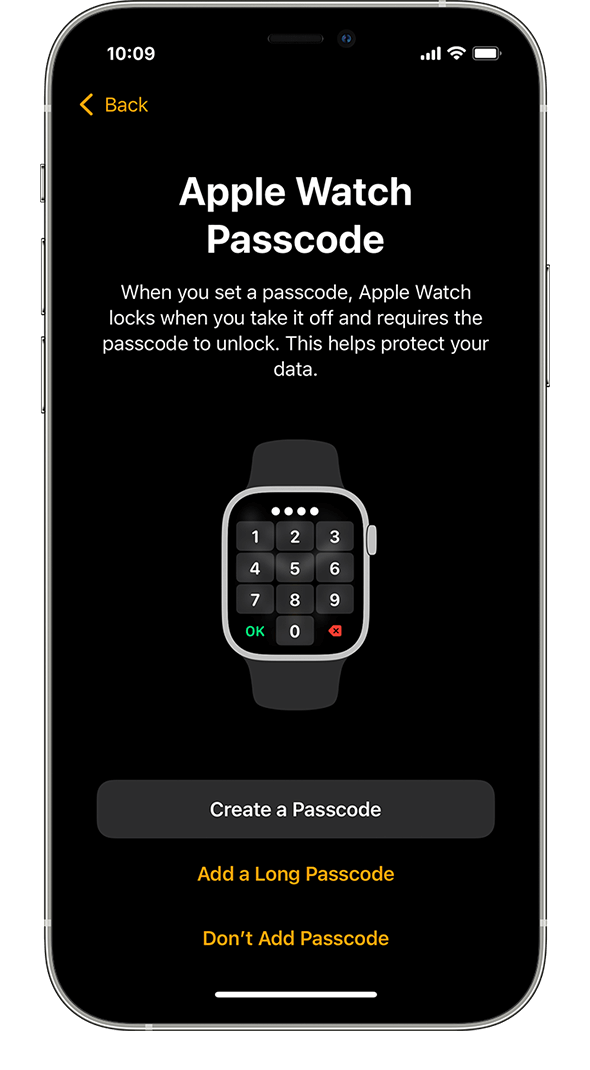
[9] Tap on the Add an existing family member > enter their Apple ID password > tap Next > tap on Turn on Ask to Buy option > enter their passcode > tap on Set Up as New Apple Watch follow on-screen instructions.
Related: How to Unlock iPhone using Apple Watch
[10] Click Set up cellular to activate your cellular carrier. When it is ready, tap on Continue.

[11] Tap Standalone and enter the WiFi address. Tap Continue, then review and tap on Confirm.
[12] Click on Share to share the network with your family member.
[13] Hit on the Enable Location Services to use family members approx. location.
[14] Select Use Siri > tap on Share with Apple if you wish to share the Watch Analytics.
[15] If you want to store your messages in iCloud, tap on Enable Messages in iCloud.
[16] Next, click on the Request Health Data to receive the health data of your family member.
[17] Review the instructions of Emergency Services and tap on Continue.
[18] Select Add an Emergency Contact to add the emergency number and hit the Continue button.
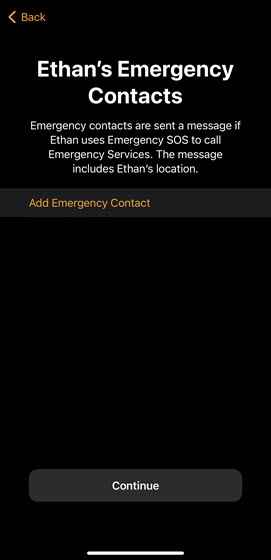
[19] Click Set up Medical ID for an emergency purpose.
[20] Enter the requested information that has been asked, then tap on Done. Next, tap on Share Medical ID information, or else skip it for later.
[21] Click on the Setup Activity and follow on-screen instructions.
[22] Enable Route Tracking if you wish to track your daily route records.
[23] Choose a desired photo album > Set Up Contacts > Done.
[24] Hit the Ask to Manage Contacts next, and turn on schooltime if required.

[25] Select the way you wish to use the apps Grid or List, and then tap on OK.

Some apps and features will be unavailable during this standalone mode. They’re irregular heart rhythm notifications, ECG, cycle tracking, sleep, blood oxygen, podcasts, remote, news, home, and shortcuts. In case of any queries with the above procedure, then please specify them in the comments section below.
Related: How to Access Fitness+ on Apple Watch
FAQ
You can try an Airplane Mode to regain the connection. Swipe up from the bottom of the screen, then swipe right until you view the Control Center. Tap on the Airplane icon to turn on the Airplane Mode.
You cannot set up the Apple Watch without pairing it with the iPhone for the first time. After pairing, you can able to use the Apple Watch without the iPhone.
Apple Watch won’t do hard reset due to its frozen and unresponsive nature and another reason is when your Apple Watch is on Power Reserve mode.
Without pairing, you can use your Apple Watch for tracking physical activities, workouts, timer, stopwatch, monitoring heart rate, music, podcasts, Apple Pay and Wallet.