Business communication is much better and great with Slack. It lets users work together as a team by collaborating and communicating. Slack lets you connect with teams via call or messages. Slack has gone a step further and extended its calling feature with a screen sharing option. Whether it is a large enterprise or small business, it lets users share their screen.
With the screen sharing feature of Slack, you will stay productive and up-to-date. If you want to step-by-step guide to share your screen on Slack, then read the section further.
Things you Should Know Prior Sharing Screen
- Slack Screen sharing requires any one of Standard, Plus, or Enterprise Grid subscription.
- It is available for all the members as well as the guests.
- By default, Slack lets you and your teammates draw on your screen. You can turn it off with the group drawing icon.
- Currently, Slack lets only one person share their screen with others.
- The users sharing screen is the active speaker, and all others can only view the screen.
- Using Slack on Chrome lets you view the screen of your teammates.
- Slack message notification will be turned off while on a call.
Related Guide: Best Casting apps for Smart TV
How to Share Screen on Slack?
Sharing your screen while using Slack won’t take much of your time. The steps you should follow are given below.
1. To begin with, you should launch the Slack app on your device.
2. Look for the desired channel and press the information icon with the letter ‘i‘ to start a call.
3. Select the Call icon and click on the Start Call option to proceed on the call.
- Slack lets you make calls from the DM screen as well. All you need to just click the Call icon available at the top.
4. Check for an icon that looks like a PC or place the cursor on the screen to choose the Share your screen icon.
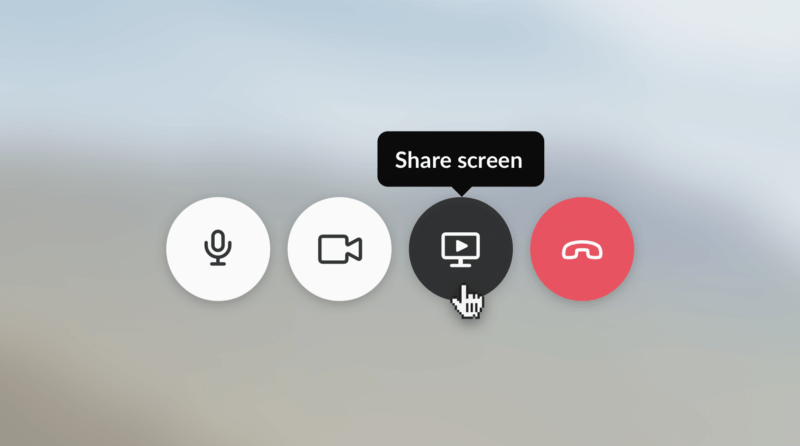
That’s all. You have successfully shared your screen.
Hope you were able to share your screen on Slack with the help of the above guidelines. Have any questions or want to share your feedback? Leave a comment below.
