Apple Watch features a unique combination of style and functionality. It is the ultimate device to track more about your health. The wearable works as the fitness partner that fits on your wrist. Furthermore, the smartwatch runs on the iOS operating system. Apple Watch allows you to connect with anyone without requiring your iPhone. Further, it brings you notifications, calls, and messages. With that, you can also send and receive messages on your Apple Watch. The process is easy and straightforward. Follow the procedure given in this section for details on how to text on Apple Watch.
How to Text on Apple Watch using Siri
The Siri feature makes you do all the works easily, and it is very convenient. It also helps you to text on Apple Watch. It is the easiest method to send messages on Apple Watch. Look down to know how it works.
1. First, you have to activate Siri on your Apple Watch. For that, you have to hold the Digital Crown until you see the listening indicator or say, Hey Siri.
2. Once done, you shall utter as Text [Contact name].
3. Now, Siri will ask you what you want to say. And you have to speak out the message.
4. Then, Siri will respond with OK, I’ll send this. Further, you can see your message written in a blue message bubble on your Apple Watch screen.
5. In case if you don’t want to send the message, press Don’t Send.
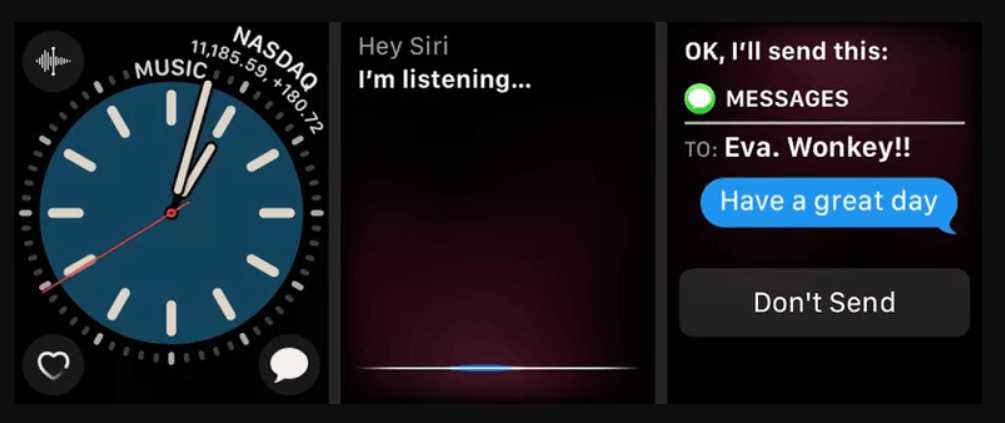
How to Text on Apple Watch Manually
1. Activate Siri and press the Digital Crown.
2. Go ahead to Open the Messages app.

3. Now, press the display gently to tap on New Message.
4. Further, tap on Add Contact to choose whom you want to send the message.
- Press the Microphone icon to search for a contact
- Click on Add Contact to select someone from the list of contacts
- If you want to enter the phone number, then press the Dial pad icon
5. Proceed to click on Create Message.
6. Follow any of the ways to compose a text message.
- Turn on the Digital Crown and tap on a relevant smart reply.
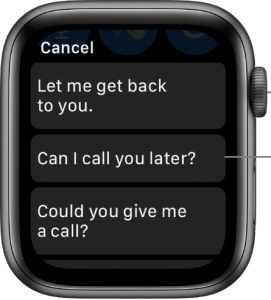
- Make use of the Microphone to dictate your message, and once done, tap on Done.

- Press the Scribbler icon to compose a handwritten text message.

- Tap the Emoji icon to send an emoji as your response
7. Then, click on the Send button to send a text message.
Related: How To Delete Messages on Apple Watch [Easy Way]
How to Create Custom Responses for Texts on Apple Watch
1. Launch the Watch app on your iPhone and tap Messages –> Default Replies.

2. Tap the Edit icon from the top right to edit the smart replies already in the list.
3. Make the changes and then click Done.

4. If you want to create a new reply, tap the Add reply from the bottom of the list. Type the message that you want, and it will be available the next time you respond to a message.
How to Send Text Message on Apple Watch using Digital Touch
Digital Touch is an animated drawing for those unaware, and it will play a video of the strokes you use to create an image.
1. Click to open the text message on your watchOS.
2. Now, tap the Digital Touch icon.

3. Go ahead and draw the animated image you want to send as a reply.
4. Choose the color circle to change the animated image color.
5. Once done, select Done to send it.

Note: You can reply to the text with a Tapback. For this, you should double-tap a specific message in the conversation and select any of the Tapback options.
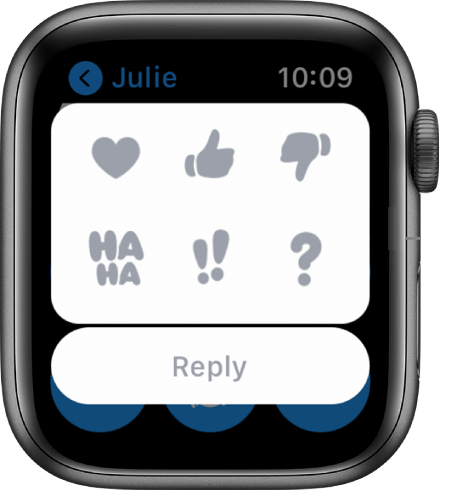
How to Directly Reply to One Message in a Conversation on Apple Watch
If you are in a group conversation, you can directly respond to a message specifically inline. i.e., the message will be sent only to the person you reply to.
1. On the group chat on Apple Watch, touch and hold the message you want to reply.
2. Select Reply to proceed.
3. Now, enter the message you want to share and press Send.
Related: How to Add Apps to Apple Watch [2 Easy Ways Explained]
Apple Watch Not Receiving Texts – Troubleshoot
If Apple Watch doesn’t receive text messages, you shall try the below fixes.
- Check for the internet connection. Make sure to keep it connected to the same WIFI as that of the iPhone.
- Ensure iPhone, and Apple Watch runs on the latest software.
- Check if DND or Airplane mode is turned on to turn it off.
- Try resync your Apple Watch and check if you receive the messages.
Conclusion
Apple Watch makes communicating with your friends and family members through messages easily. It also lets you reply with your voice and emojis. Hope, with the help of this section, you have learned to text on Apple Watch quickly. In case if you have any questions, comment below.
![How to Text on Apple Watch [Send and Receive Messages]](https://www.techplip.com/wp-content/uploads/2021/08/how-to-text-on-Apple-Watch-11-1-1024x574.jpeg)