Summary
- Turn off Auto Pause: Press the Home button → Open Samsung Health App → Click Settings → Tap Workout detection → Disable Alerts.
- You can also turn off Auto Pause for a specific activity like running, cycling, etc.
Samsung Galaxy Watch has one cool feature, the Auto-Pause, where your workouts are detected automatically and stores the data on the Health app. With this feature, all your walking, running, cycling, and swimming activities will be recorded automatically. If you are annoyed with this feature, you can turn off the Auto Pause feature on your Samsung Galaxy Watch and be free from unwanted alerts.
Auto Pause on Samsung Galaxy Watch detects your workout automatically and pauses the workout when you are taking a rest. With the Auto Pause, you will get to know the exact duration of your workout time, neglecting the rest periods. You can turn off or turn on the Auto-Pause feature on your Samsung Galaxy Watch based on your preferences.
How to Disable Auto Pause on Samsung Galaxy Watch
(1) Turn on your Samsung Galaxy Watch and tap the Power/Home button to open the Apps section on Galaxy Watch.
(2) Navigate to the Samsung Health app (Running shaped icon).
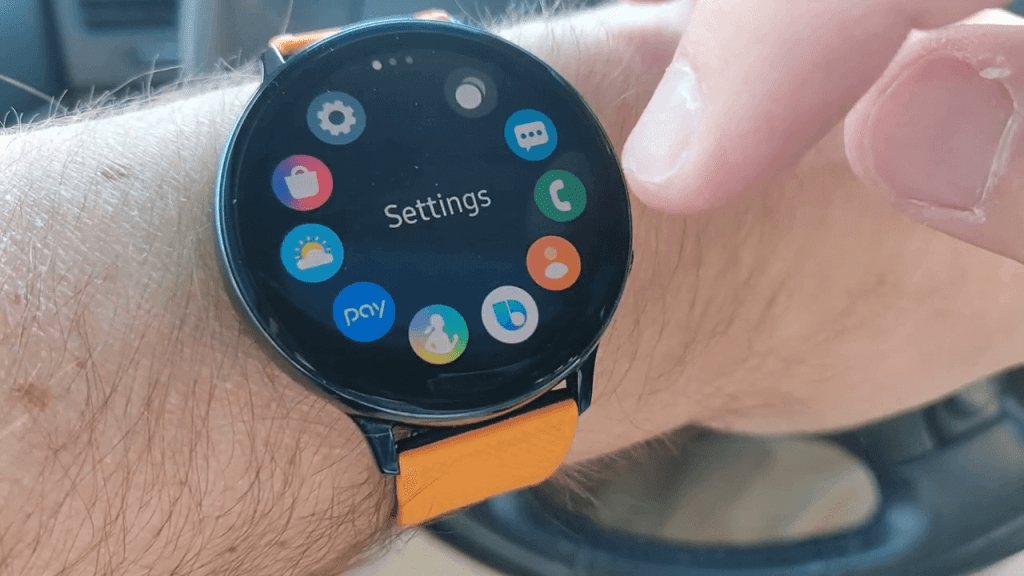
(3) Scroll down to the bottom and tap the Settings option.

(4) On the Settings menu, locate and hit the Workout Detection option.
(5) Turn off the Alerts toggle to disable Auto Pause on Galaxy Watch.

(6) Scroll down and choose Activities to detect to turn off Auto Pause for a specific activity.

(7) Different activities like walking/running, cycling, swimming, and rowing will appear. Turn off the toggle that you want to turn off the Auto Pause function.

(8) Turn off the Record location toggle to disable the location recording while walking and running.

(9) Tap on the Help option to get help or assistance to understand the features.

(10) You will get a detailed description of how the feature works.
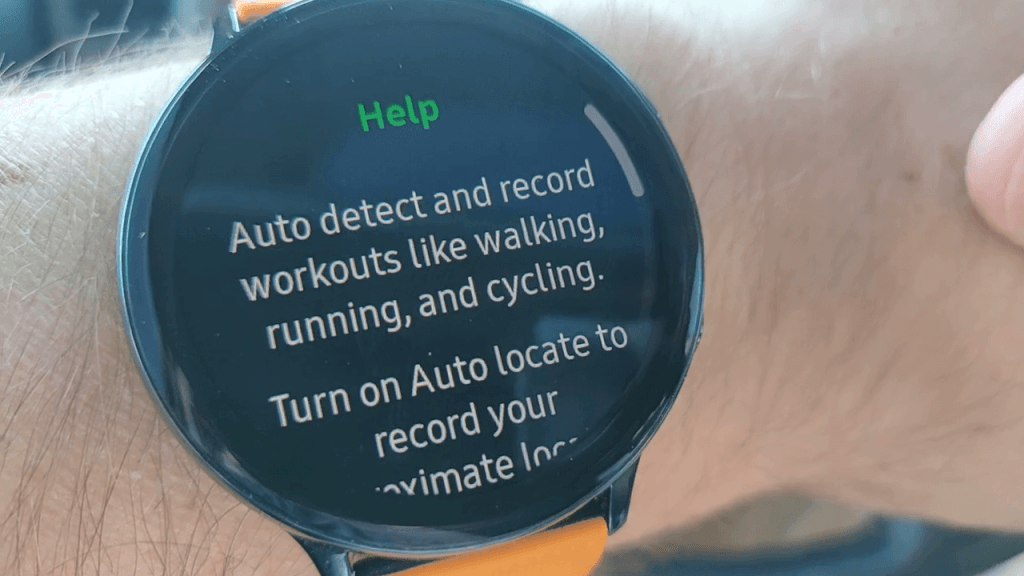
(11) On the bottom of the Help screen, you will see the HR (Heart Rate) settings option.

(12) In the HR settings screen, you can set time intervals to check the activity. You can choose either to Measure continuously or Every 10 mins.

Frequently Asked Questions
Yes. You can turn off the automatic workout detection from the Samsung Health app on the Galaxy Watch.
This happens due to the Auto-pause feature on your Galaxy Watch 5. If you have enabled the Auto-pause on the Galaxy Watch, disable it to resolve the issue.
If you cannot disable the Auto-pause feature, follow the steps below and try to disable it again.
• Restart Samsung Galaxy Watch.
• Update Galaxy Watch to the latest version.
