Google Chrome is a web browser that has several features such as group tabs, sync, extensions, and more. In addition to this, you can also enable dark mode on Google Chrome. Dark mode on Google Chrome helps to reduce the blue light exposure and eye strain while browsing. However, some users will not be comfortable working in dark mode. You can also disable the dark mode in the Settings of the Chrome browser. If you are using Apple devices, you cannot disable the dark mode in Chrome settings. You need to turn Off the dark mode on your device to disable dark mode on Chrome. If you don’t like to use the Chrome browser in dark mode, this guide will help you to turn Off Google Chrome dark mode on different devices.
How to Disable Dark Mode on Google [Windows]
You can disable the dark mode in the Settings of the browser. To do it, follow the steps given below.
On Google Search
(1) Install and launch the Google Chrome browser on your PC.
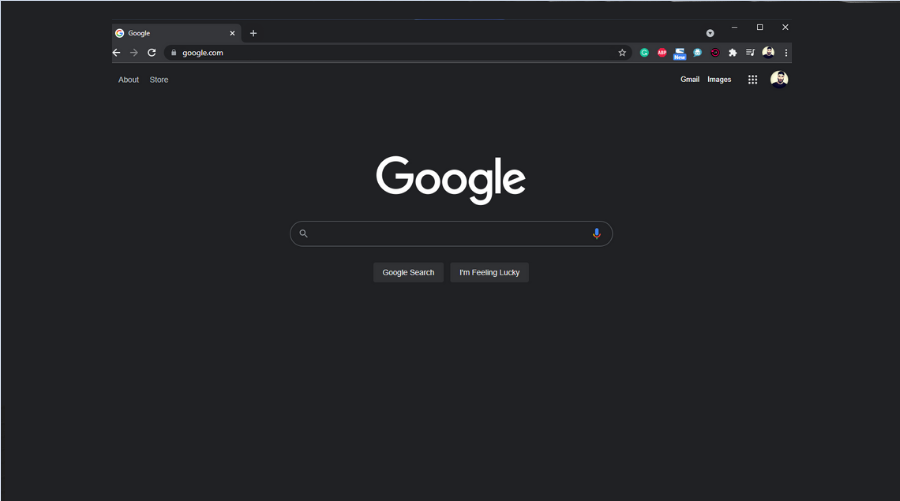
(2) Click on the Settings option displayed in the bottom right corner.
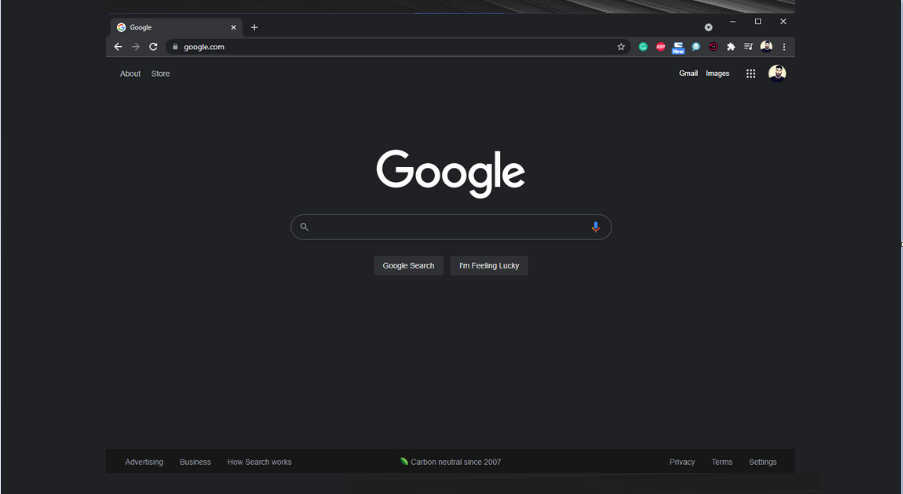
(3) Click the option Dark theme On to disable the dark mode on Chrome.
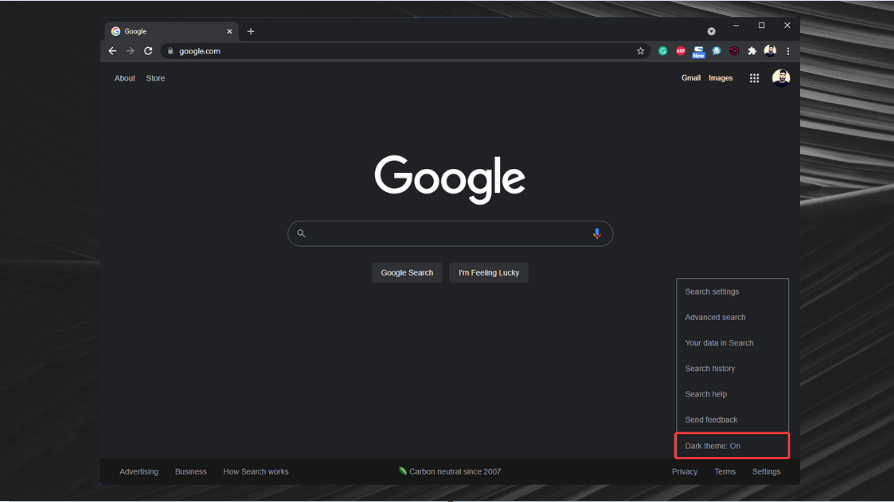
(4) Now, the Google Chrome on your Windows PC will be turned into light mode.
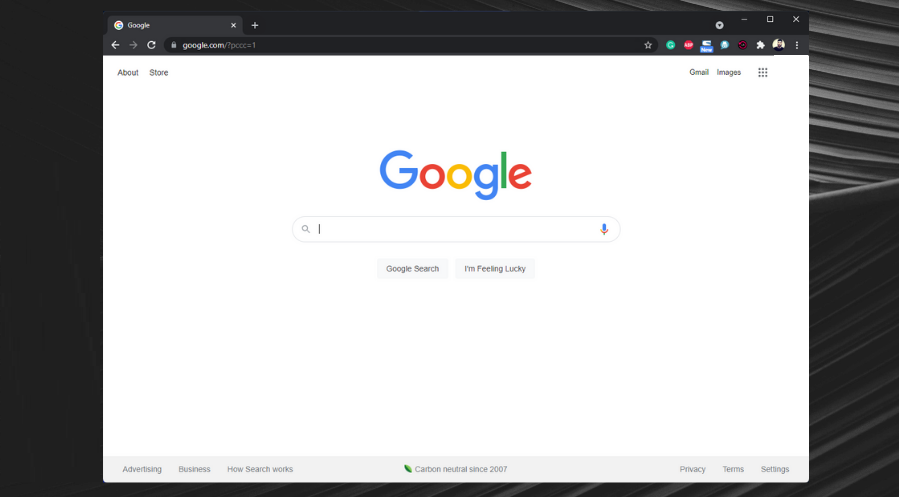
On Google Chrome Browser
(1) Open Google Chrome on your Windows PC.

(2) Click on the option three-dotted icon at the top-right.
(3) Locate and tap the option Settings.
(4) Select the option You and Google displayed on the left pane.

(5) Tap the option Customize your Chrome profile.

(6) To disable the dark theme, select the first option, Default color, or any color of your choice.
(7) Click on the option Done to apply the changes.
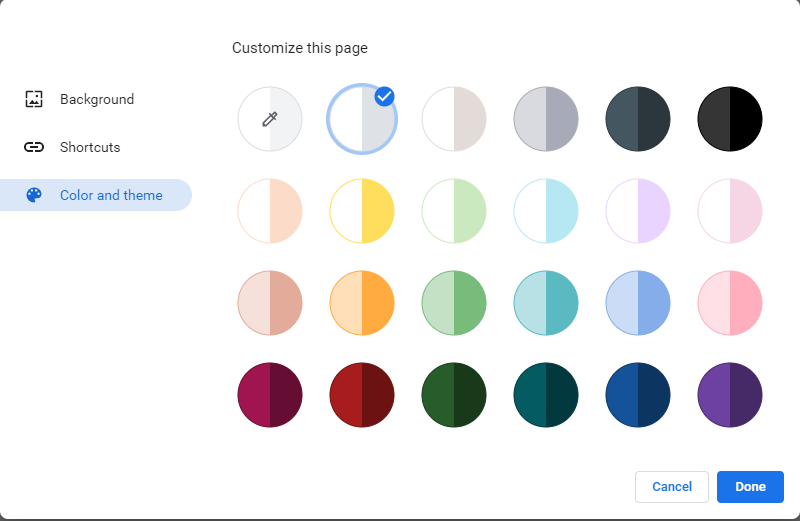
How to Disable Dark Mode on Google Chrome [Mac]
Like Windows, you cannot change the dark mode in the browser settings. If you have enabled the dark mode on Mac, you need to disable it to change the dark theme in the Chrome browser.
(1) On your Mac, Click on the Apple icon at the top.
(2) Select the System Preferences option.

(3) Look for the option General and click it.

(4) Click the option Light in the Appearance section.

(5) The dark mode will be disabled on your Mac. Now, open the Chrome browser on Mac and surf in light mode.
How to Turn Off Dark Mode on Google Chrome [Android]
If you are using an Android device, you can easily disable the dark mode in the Chrome settings.
(1) Open Google Chrome on your Android device.
(2) Click on the three-doted icon at the top right corner.
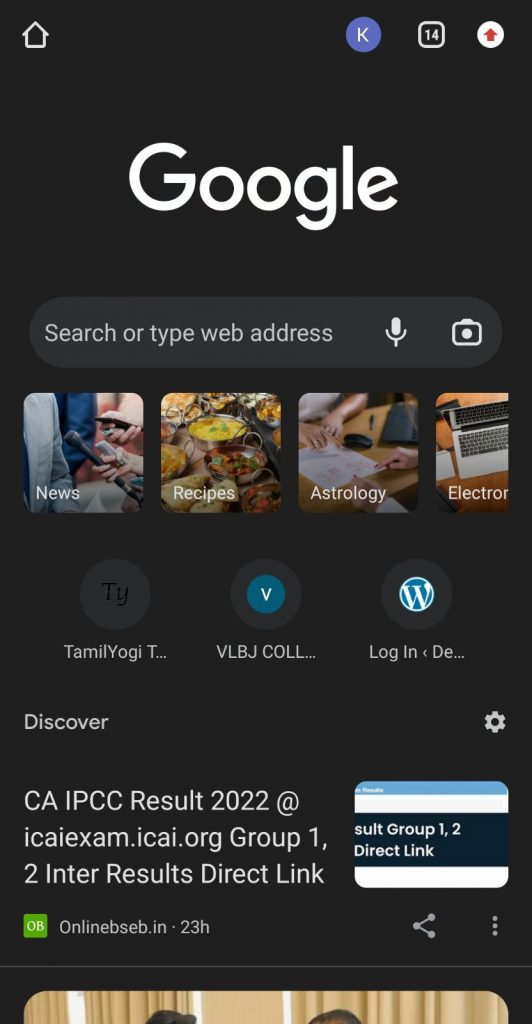
(3) Scroll down and select the Settings option.

(4) Under Basics, locate and tap the option Theme.

(5) Now, select the Light option to disable the dark theme on Google.
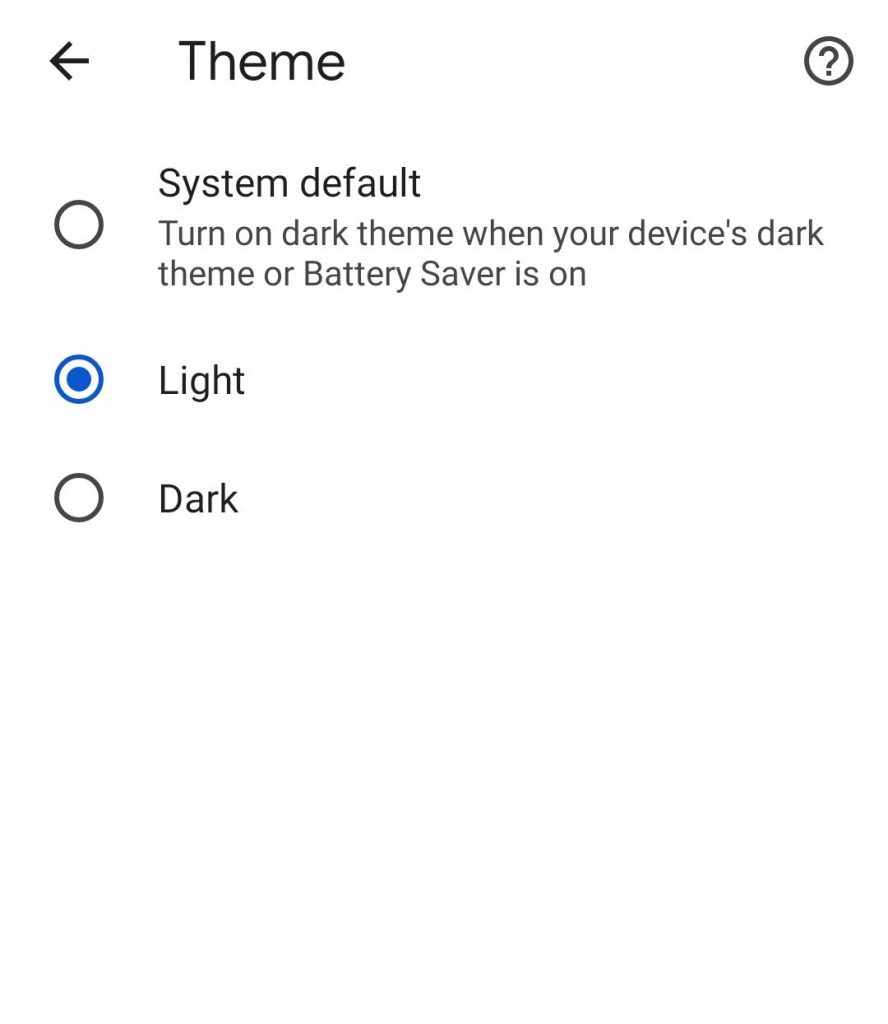
Note: If you have enabled the dark mode on your Android smartphone, you need to turn it Off to disable the dark theme on the Chrome browser.
How to Disable Dark Mode on Google Chrome [iPhone/iPad]
Google Chrome on iPhone doesn’t offer the theme settings. The Chrome browser will be in light mode by default. If the dark mode on your iPhone is enabled, all the apps and settings, including the Chrome browser on your iPhone, will be turned to the dark theme. To disable it, you need to change the theme from dark to light on your iPhone.
(1) Open the Settings app on your iOS device.
(2) Select the option Display and Brightness.
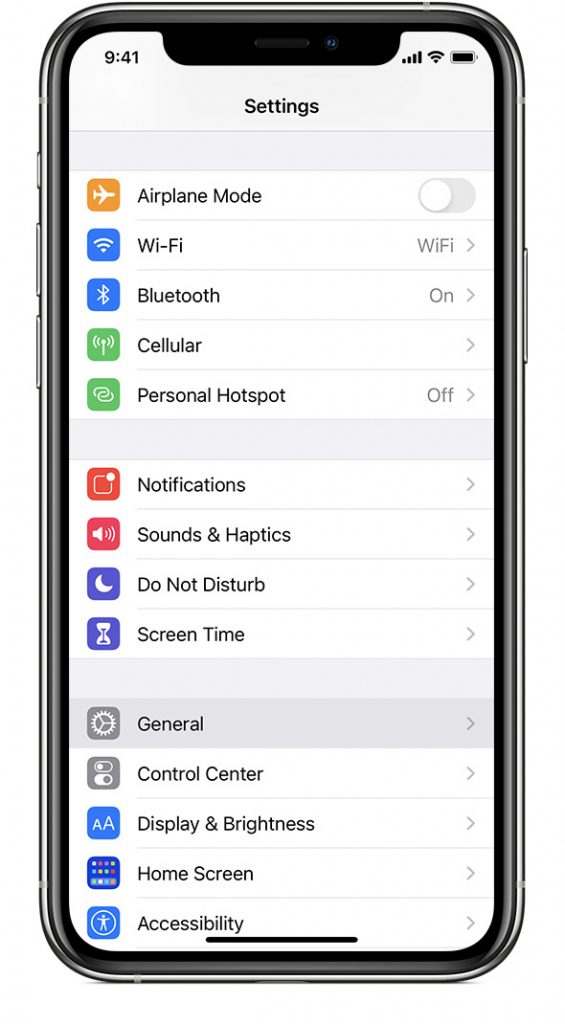
(3) Under the Appearance, select the option Light to disable the dark theme.
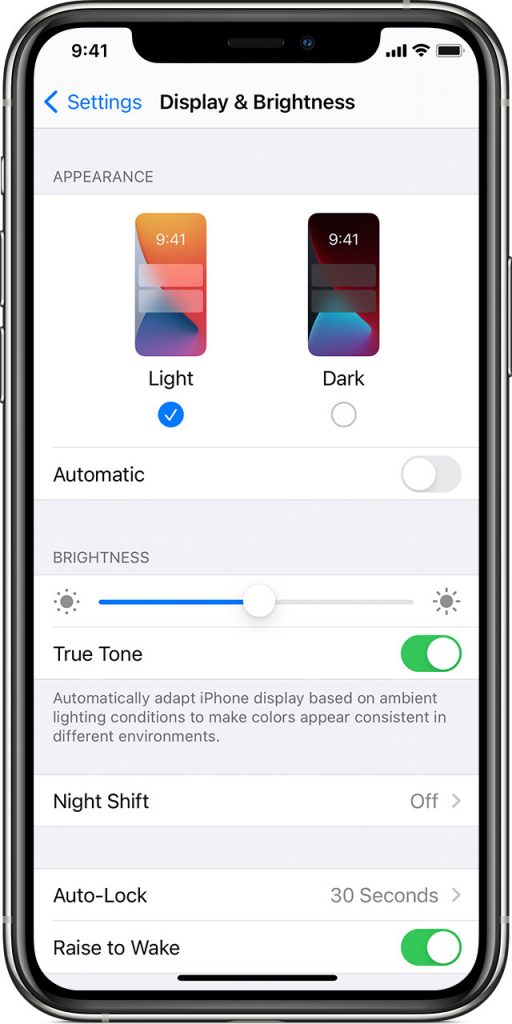
(4) Launch the Chrome browser on your iOS device and browse in light mode.
How to Turn Off Dark Mode on Google [Chromebook]
If you have enabled dark mode on Chromebook, you can easily disable it by following the steps given below.
(1) Open the Google Chrome on your Chromebook.
(2) In the search bar, enter chrome://flags and search for it.
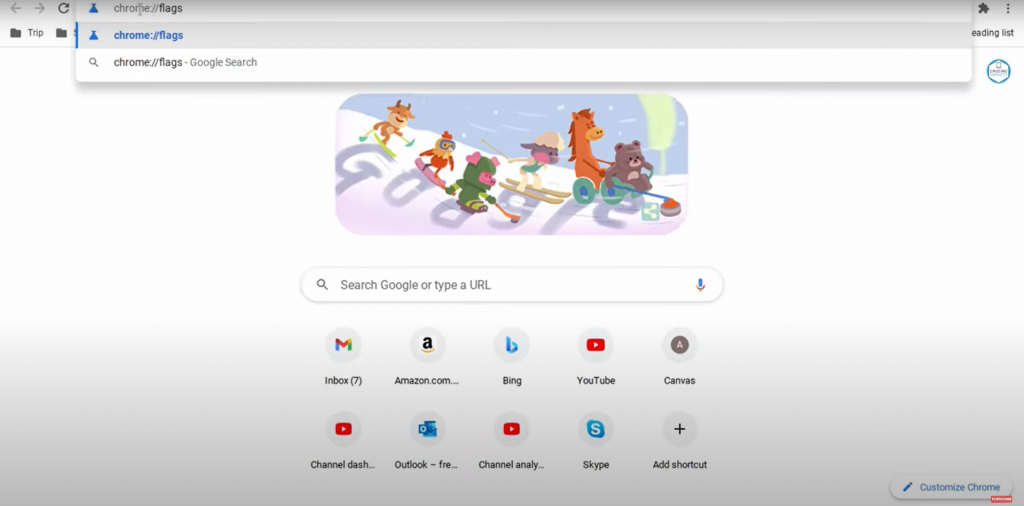
(3) You will be directed to a new page. Tap on the search bar and search for Dark mode.

(4) Select the Default drop-down near the option Dark/light mode of System UI.
(5) Tap Disabled from the drop-down.
(6) Finally, click the Restart button to save the changes.

(7) Now, the dark mode will be disabled on the Chrome browser as well as Chromebook.
Frequently Asked Questions
Open the Google Docs >> Click on the Hamburger >> Settings >>Theme >> Light. To enable dark mode on Google docs, select the option dark instead of light.
Click on the Apple icon >> System Preferences >> General >> Light.
To turn On dark mode on Google Maps, Open the Google Maps >> Tap on the profile icon >> Settings >> Theme >> Always in dark theme.
Yes. You can enable dark mode on Google Sheets in the Settings.
![How to Turn Off Dark Mode on Google [All Devices] Disable Dark Mode on Google](https://www.techplip.com/wp-content/uploads/2022/07/Disable-Dark-Mode-on-Google.png)