Amazon Firestick is a well-known streaming device because of the low price. Firestick sleep mode is putting the Firestick to sleep. When the Firestick is in sleep mode, then the TV screen will be black. But the device can receive software updates automatically. In order to turn off the Fire TV Stick completely, you need to unplug the device. Read this article to know how to turn off a Firestick device.

How to Turn Off the Firestick device using Remote
Turning off the Firestick using remote is one of the easiest ways. Following are the steps to turn off Firestick using remote.
[1] First and foremost, press and hold the Fire TV remote’s home button for three seconds.
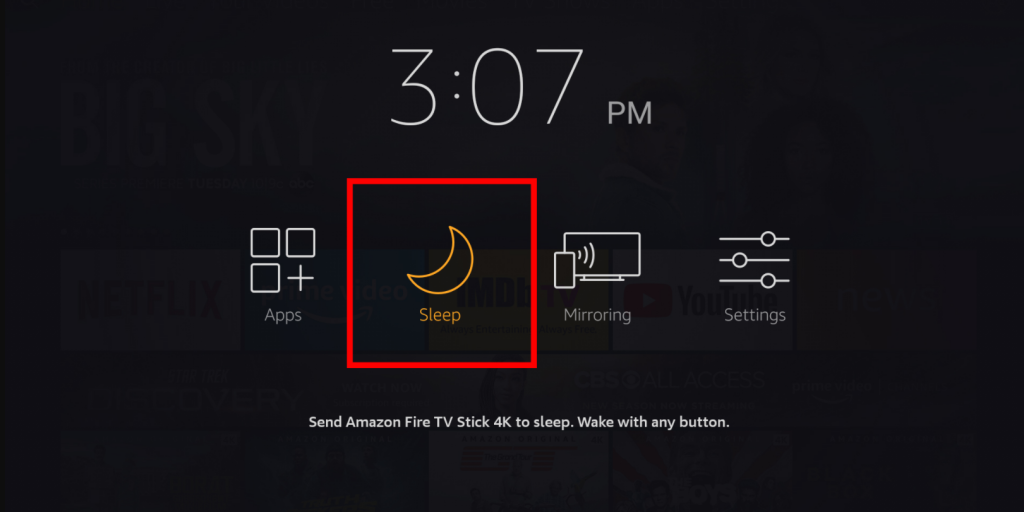
[2] Now, your screen will turn dark, and a popup menu will appear on the screen.
[3] Following navigate to the Sleep option on the screen and press the sleep button.
[4] Then your Fire TV stick will go to sleep mode now.
It is one of the easiest methods to turn off the Fire TV Stick, and you can turn it on again by pressing the restart button on the remote.
How to Turn Off Fire TV Stick from Smartphone
Following are the steps to turn off Fire TV from the smartphone. Make sure to connect your Fire TV stick and your smartphone to the same Wi-Fi network.
[1] In the beginning, download and install the Fire TV application on your Smartphone.
[2] Then launch the application on your device.
[3] Sign in to your Fire TV account by providing the login credentials.
[4] You will be prompted to enter the four-digit code appearing on the Fire TV.
[5] Once after login successfully, choose the gear icon on the top left corner of your screen.
[6] Furthermore, select the Sleep option to turn off the Firestick.
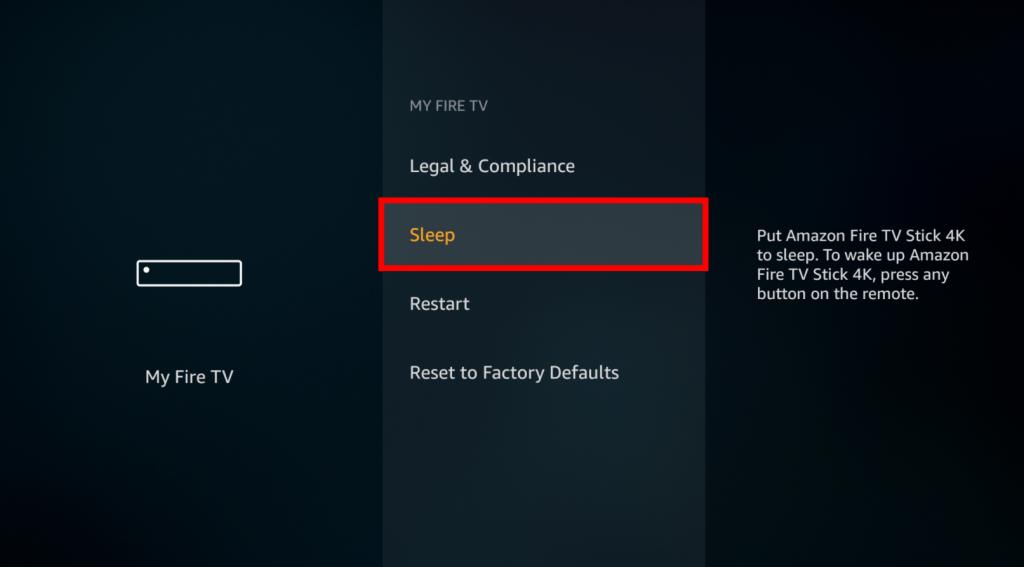
How to Turn off Firestick device from Home screen
[1] Firstly, press the home button on the Fire TV remote.
[2] Following select the Settings option appearing on the upper right corner of the screen.
[3] Furthermore, choose the My Fire TV option, which appears on the screen.
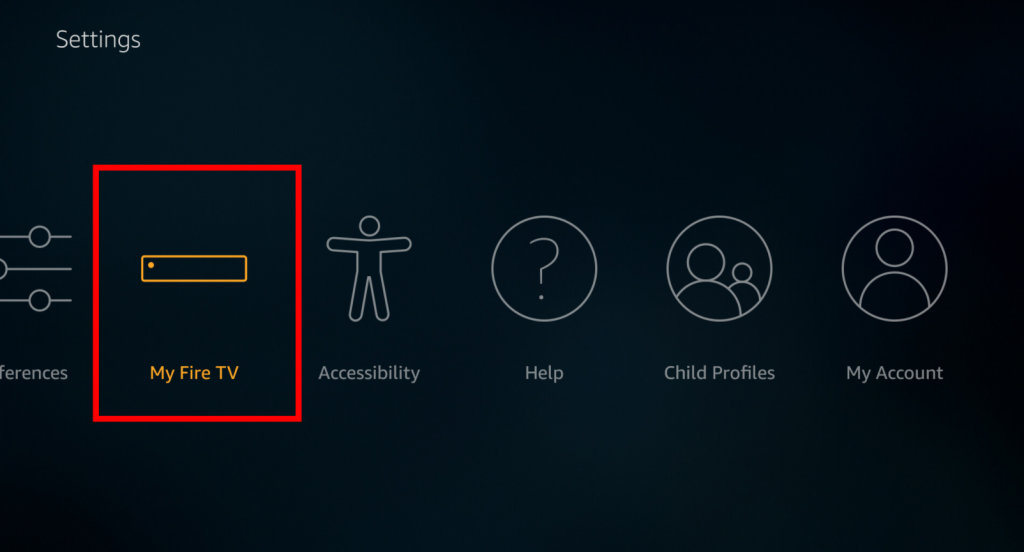
[4] Then, scroll down the screen and choose the Sleep option to turn off the Fire TV Stick.
Related: How to Restart Your Amazon Firestick using Different Methods
Therefore these are the possible ways to turn off Firestick device. It is the most famous streaming device, and it can be turn off or shut down by putting it in sleep mode. One of the best features of the Fire TV is that it provides an automatic shutdown of the device. And these are even the fastest way to turn off the Fire TV device. These steps will take only five seconds to put the device into sleep mode.
![How to Turn Off Amazon Firestick Device [3 Ways]](https://www.techplip.com/wp-content/uploads/2021/05/how-to-turn-off-firestick-1024x576.jpg)