Recently the most used and popular wearable device brand is Fitbit. It has both Smartwatches and trackers (band). So mostly the Fitbit devices are used for fitness tracking. Other than that it does various other functions. There are various models in Fitbit like Alta HR, Versa, Blaze, Flex, Charge, Ionic, Surge, Zip, etc. And of course, each has its various versions too with its own way of functions and features. Even the method to change the settings varies in each and every model. So this article has summed up the ways to turn off Fitbit smartwatches and trackers on all of the Fitbit models in detail.
Turn Off Fitbit Smartwatches and Trackers
As said earlier, the method varies with each and every device. Let us see how to turn off Fitbit for each and every model. Unfortunately, the models other than listed below cannot be turned off.
- Versa
- Fitbit Ace 2
- Alta and Alta HR
- Blaze
- Charge 2 and 3
- Ionic
- Inspire HR
- One
- Surge
1. Fitbit Versa and Ionic Series
The method stands the same for both the Versa and Ionic versions. You can use the Settings to turn it off.
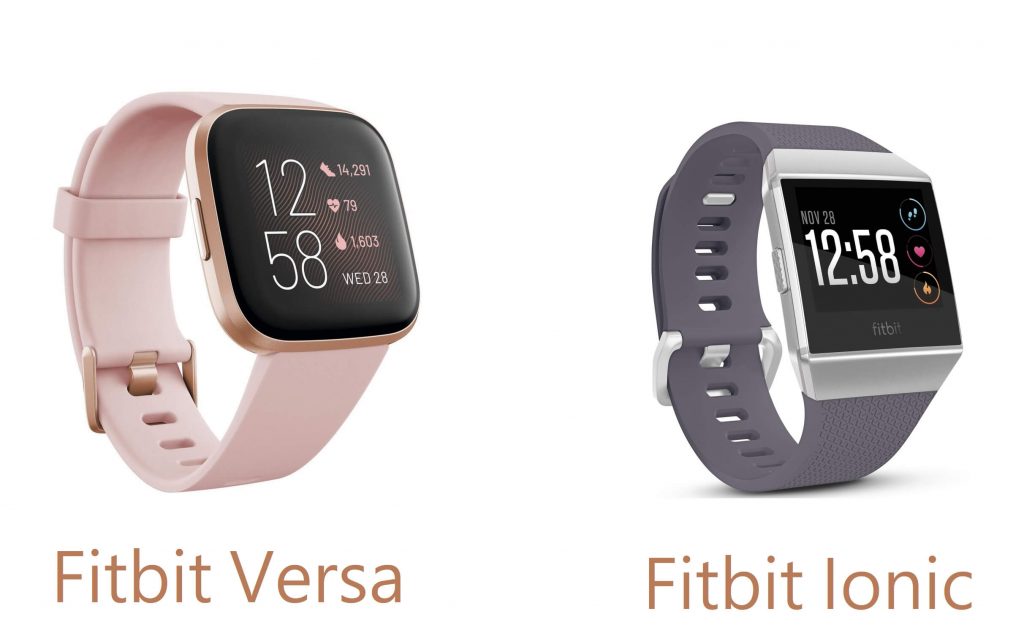
- On your Fitbit watch open the Settings app.
- Then tap About.
- Choose Shutdown and then confirm Shutdown.
To turn versa back on, hold the left button, or hold anyone button in the Ionic version. You can make sure that the device is turned on once the Fitbit logo appears on the watch. Unlike few Fitbit models you don’t have to restart Fitbit Versa to turn it off.
2. Fitbit Ace Series
The Ace and Ace 2 cannot be switched off. You can temporarily shut it down by rebooting.

- Connect the Ace or Ace 2 to the charger.
- For Ace press the button on the charger thrice.
- For Ace 2 hold the left button for about 5 seconds.
- It will restart and the Fitbit logo appears.
Unplug the charger. The device will switch off if the battery drains out. This will not change any device settings.
3. Fitbit Alta
Just like Ace, you cannot turn off Alta too. Again you can only temporarily shut it down by rebooting. This remains the same for both Alta and Alta HR.

- Connect your Alta device to the charger. And charge it.
- Now press the button on the charging cable three times.
- The tracker will restart.
- The Fitbit logo will appear.
Unplug the charger. If the device runs out of charge, ,it will turn off. This wouldn’t reset your device.
4. Fitbit Blaze
You can actually shutdown the blaze device using Settings.

- Swipe to the left on your home screen.
- Go to Settings and scroll down.
- Tap Shutdown and then confirm shutdown.
To turn your Blaze back on press any button on your device.
5. Fitbit Charge Series
Even in the Charge version, you cannot turn it off. Instead, you have to reboot for a temporary turn off.

- Go to the Settings app by swiping left.
- Then tap the Reboot Device.
- Or hold the button on your device for about 8 to 10 seconds.
You can confirm the turn off when you see a smiley on-screen and the device vibrates. Again it will turn back on. The device will not reset.
6. Fitbit Inspire HR
You cannot turn off Inspire and Inspire HR. Only the battery draining can serve the purpose. Anyway, let us see the way to restart.

- Connect the device to the power i.e charge the device.
- Now press and hold the button on the device for about 5-10 seconds.
- You can see a smiley and the tracker vibrates.
This confirms that the tracker is shut down. It will restart automatically.
7. Fitbit One
Reboot the device to temporarily turn it off. And let the battery drain to turn off automatically.

- Plug your device into the charger.
- Press and hold the button for about 12 seconds. (Battery icon will appear after 5 seconds).
- Your device will turn off. Release the button if the device vibrates mildly.
Unplug it from the charger cable. To turn it back on press and hold any the button for few seconds.
8. Fitbit Surge
In this model, you actually do have an option to turn it off. Shut it down from the Settings.

- Press the home button and swipe left to the Settings screen.
- Swipe down in the Settings and locate Shutdown.
- Tap the arrow on the bottom-right corner.
- And tap the checkmark to confirm shutdown.
That’s it your device will turn off immediately. To turn on press any button on your device.
It is so simple to turn off Fitbit smartwatches and trackers. Most of the devices don’t have a proper shutdown option. Either you have to force restart or reboot the device. You can also reset the devices which will turn back your device to the factory settings. Still, confused? Do leave your comments in the comment section below and we will come up with a solution.