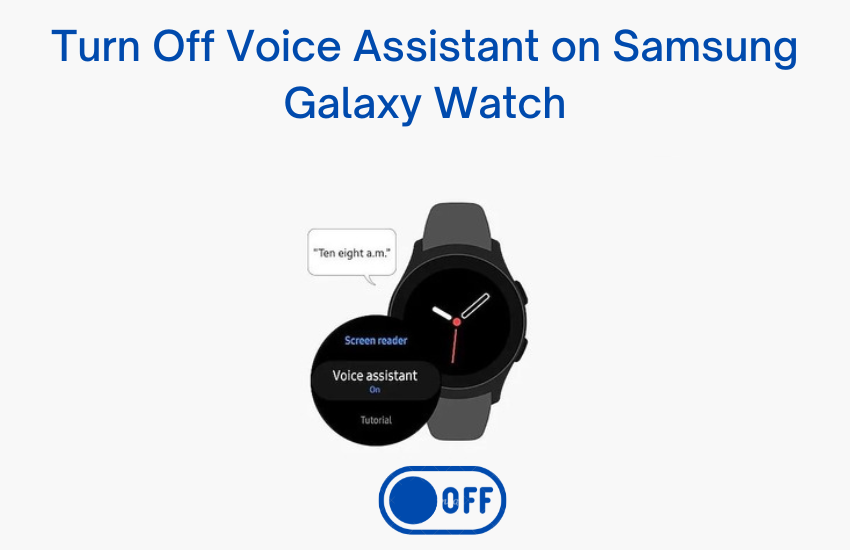Summary
- Galaxy Watch Active2: Go to Settings → Click Accessibility → Tap Screen reader → Select Voice Assistant → Turn it Off.
- Galaxy Watch3: Launch the S Voice app→ Click More → Tap Voice feedback → Turn it Off.
Voice Assistant is available on all smartwatch brands, including the Galaxy Watch. The voice assistant on Galaxy Watch provides the audio description of the screen. When the Voice Assistant is turned on, it will describe the option you have selected. This feature will be very helpful for blind people. The voice assistant may be annoying to some Galaxy watch users. If you are one of them, you can easily disable the Voice assistant in the Settings app of the Samsung Galaxy Watch.
How to Disable Voice Assistant on Samsung Galaxy Watch Active2
You can also refer to the below steps to deactivate the Voice assistant on Galaxy Watch4 and the latest model Galaxy Watch5 and 5 Pro.
(1) Turn On the Samsung Galaxy Watch and press the Home/Power button.

(2) Locate the Settings icon and double-tap it to open.

(3) Go to the Accessibility option and select it.
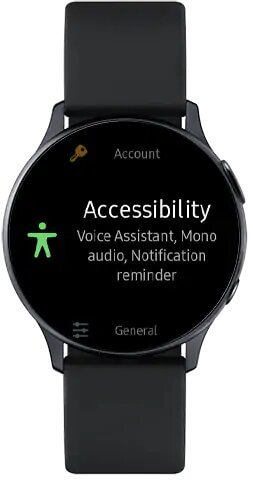
(4) On the Accessibility screen, double tap the Screen reader option.

(5) Look for the Voice Assistant option and double-click it.

(6) Turn off the Voice Assistant by double-tapping the toggle.

(7) From now on, you won’t get any voice assistant commands. To enable the voice assistant again, turn on the toggle by double-tapping it.
How to Deactivate Voice Assistant on Samsung Galaxy Watch3
(1) Tap the Home button on your watch.

(2) A bunch of apps will appear. Tap on the S Voice app.

(3) Now, a screen with a mic-shaped icon will appear. Select the More icon (three-dotted icon) to open the options menu.

(4) Tap the Voice feedback option and turn it off.

(5) When it is turned off, you will see a slash on the Voice feedback icon.

(6) If you want to turn it ON, click the Voice feedback icon again.

Frequently Asked Questions
You can turn off voice assistant in the Settings app on the Galaxy Watch 3.
Yes. You can add apps to Samsung Galaxy Watch from the Galaxy Store.
* Long press the Side button.
* Hit the Power Off button to turn Off Samsung Galaxy Watch.