Apple Watch is one of the marvels in the tech industry. It is the most sophisticated smartwatch that you can get right now. In the latest model of the Apple Watch, you can even measure the oxygen level in your blood. But for all the smart devices, including Apple Watch, one thing is common. How to turn on the device.
Like all the devices, you can turn on your Apple Watch with ease. To wake the watch face, the device has more than one way. By customizing the watch settings, you can turn on the watch in several ways.
Using the Side Button

When the Apple Watch is switched off, tap and hold the Side Button to turn on the watch. The watch face will appear when it is turned on.
Turn on Apple Watch Using Digital Crown
There are two ways to wake the watch face using the Digital Crown. Gently press on the Digital Crown will wake up the watch immediately. For the other way, you have to modify the settings.

(1) Open the Settings app and go to the General menu.
(2) Choose the Wake Screen option.
(3) Turn on the Wake Screen on Crown Up toggle.
You can do the same thing by using the paired iPhone. Open the Watch app and go to General settings. Tap the Wake Screen option and enable the Wake Screen on Crown Up toggle.
Raise the Wrist
By enabling this feature, the watch will monitor your hand movements. When you raise your wrist, the watch will wake up automatically and goes to sleep when you lower your wrist.
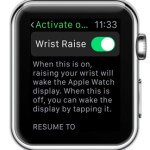
(1) Go to the Settings app on your watch.
(2) Choose the General option from the Settings menu.
(3) Select the Wake Screen option.
(4) Enable the Wrist Raise toggle.
The same can be done using the iPhone too. Turn on the Wake Screen on Crown Wrist Raise on the Wake Screen under the General menu.
Tap the Watch Face
Just like the Digital Crown, gently tap on the watch face will turn on the display. If you want, you can customize the time period that the watch needs to wake when tapped.
On Apple Watch, go to Settings–> General –> Wake Screen –> Choose Wake for 70 seconds or Wake for 15 seconds.
On iPhone, go to Watch app –> General –> Wake Screen –> Choose between the two options.

Enable ‘Always on Display’ on Apple Watch
If you enable this feature, the watch will always be awake no matter how long it is inactive. To turn on this feature,
(1) Open the Settings app on your Apple Watch.
(2) Click the Display & Brightness option.
(3) Choose the Always On feature and enable it.

Enabling the Always-On feature will drain the battery sooner. So, it is not advisable to use it when you want to save battery life on Apple Watch. This feature is only available on the watch series 5 and 6.
These are different tips and tricks to turn on the Apple Watch. Enable the features that are appropriate for you and disable the feature that is not needed. Don’t enable all the features as it will drain the battery sooner. Use the advanced features in the watch wisely.

