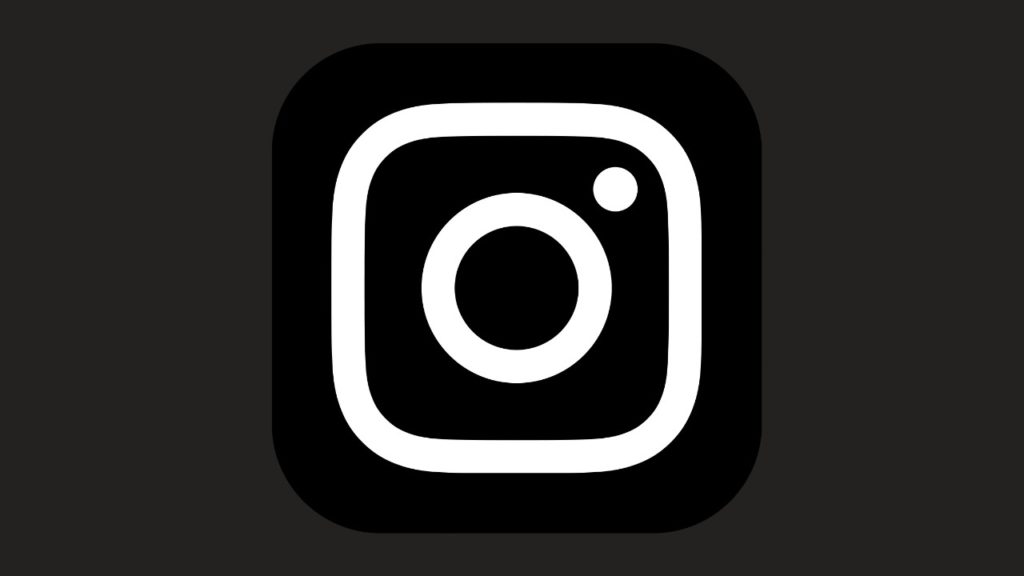Instagram has been one of the most used social apps at present. This is a photo and video-sharing app that takes you closer to the people and things you love. It not only lets you connect with friends but also with the influencers, stars, brands, and lots more. Instagram is all you need to share your everyday activities to life moments. Considering the users viewing experience, Instagram has added dark mode support. With this, you can scroll through your Instagram account when in a low-light environment. Turning on the Instagram dark mode will save your eyes from the bright light that causes eye strain. Also, it will considerably save your device battery.
How to Turn On Instagram Dark Mode?
With the guidelines given below, you can enable the dark theme from the Instagram app itself.
Important Note! To use dark mode, you need to have the latest version of the Instagram app installed on Android OS 10 and iOS 13 devices.
1. Unlock your handheld and navigate on the apps section to select the Instagram app to launch it.
2. Get to the bottom of the screen to click on your Profile picture icon.
3. When your profile page opens up, hover to tap on the Menu (three horizontal lines) option from the top-right.
4. Choose Settings or the Gear icon from the available options.

5. Then, click on the options called Theme.
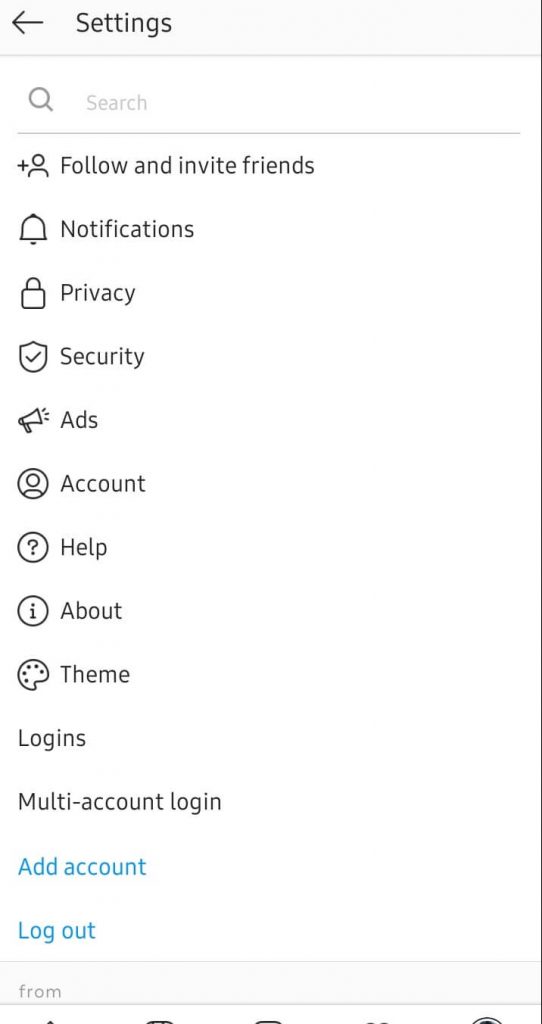
6. Finally, select Dark option to use Instagram app in the dark theme.

7. Now, your Instagram will get the dark mode appearance.

Alternative Way!
Android, as well as Apple, supports a system-wide dark theme. Turning it on will relatively bring in the dark theme on the Instagram app on supported devices.
Instagram Dark Mode on Android
To experience Instagram in a dark theme on your Android, you shall turn on the dark theme on the device settings itself.
1. Launch the Settings app on your Android device.
2. Select Accessibility option.
3. Click on Dark theme under Display.
Instagram Dark Mode on iOS
iPhone, as well as iPad, supports dark mode under the device settings. You shall turn it on to thereby use Instagram in a low light environment.
1. Open the Settings app on your iOS device.
2. Select Display & Brightness option.
3. Click on the Dark option to turn on the Dark Mode.
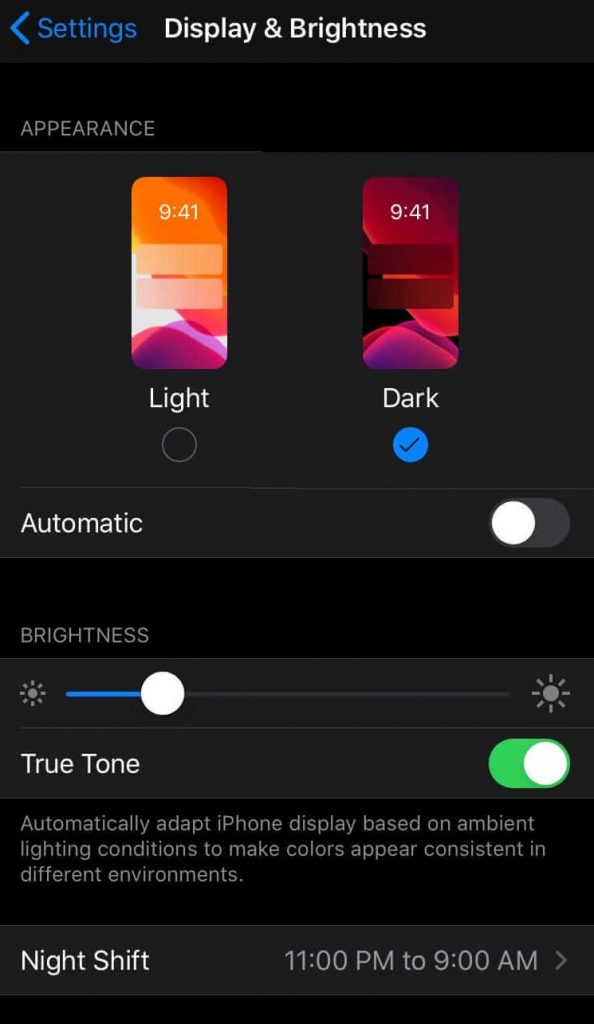
Other Way: Open Control Center > touch and hold brightness control > tap Dark Mode On.
Related: How to Turn on Dark Mode on iPhone?
End of the session. Hope you were able to use a dark theme on Instagram with the above guidelines. Drop a comment below if in case you have any questions to ask us regarding the same.