Slack is the fastest-growing application used by organizations for team communication. It transforms the way organizations communicate with their fellow employees. It replaces email communication, text messaging, instant messaging and has all those together in a single platform. It facilitates the way of communication in the workplace and helps team members communicate across remote distances. And also, it has excellent integration and security features. In Slack, you can save time by having all files and discussions about your project in one place. It allows you to have good communication on a discussion. Slack is one of the easier and more organized ways to work. Here, let’s see how to turn on dark mode on the slack application.

Why Dark mode?
The dark mode is exactly how the screen appears, a dark color scheme for the UI web apps. The Dark mode is also said to be the night mode. The purpose of this mode is to minimize exposure to blue light, as it disrupts sleep patterns and some other negative health effects. Both Android and iPhone devices offer system-wide dark mode settings. However, you will furthermore require to set up dark mode on some particular apps individually.
Dark Mode themes on Slack:
- Aubergine
- Aubergine Classic
- Hoth
- Monument
- Choco Mint
- Ochin
- Work Hard
- Nocturne

[Note: Dark mode may not be available in the old version. So if you are about to switch the theme from normal to dark theme, make sure to have the Slack application updated version]
How to Turn On Slack Dark mode on PC [Windows, Linux, Mac]
Step 1: Launch the Slack application on your computer.
Step 2: Choose the profile icon at the top-right corner, and then select Preferences.
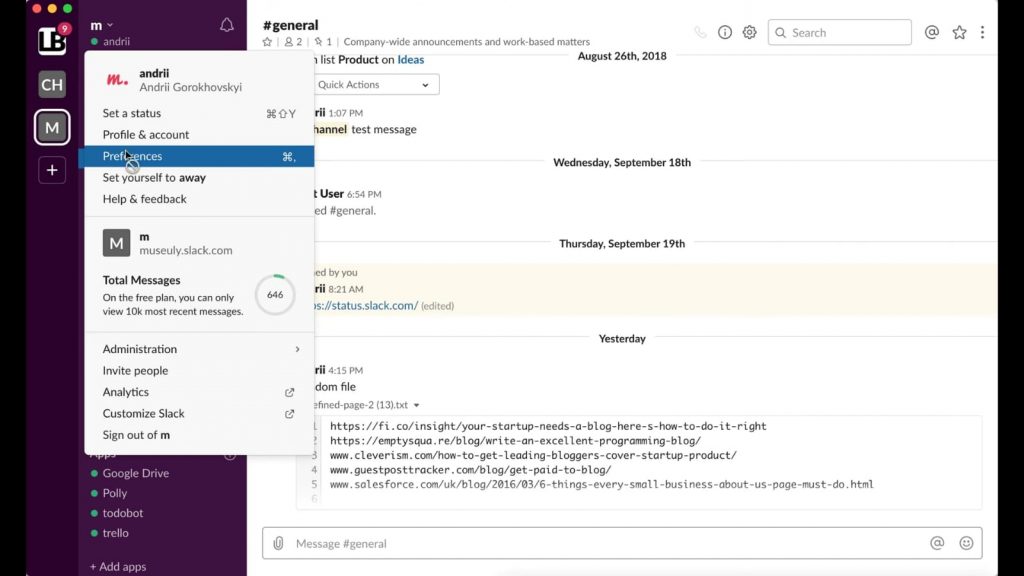
Step 3: Go to Themes and select the Dark mode.

Now, your Slack window will change from normal to dark mode, as shown above.
Related: How to Share Screen on Slack
How to Turn On Slack Dark mode on Android and iOS Devices
Step 1: Launch the Slack app on your smartphone.
Step 2: Click on your Slack profile picture.

Step 3: Then, go to Preference.
Step 4: Enable the Dark mode.
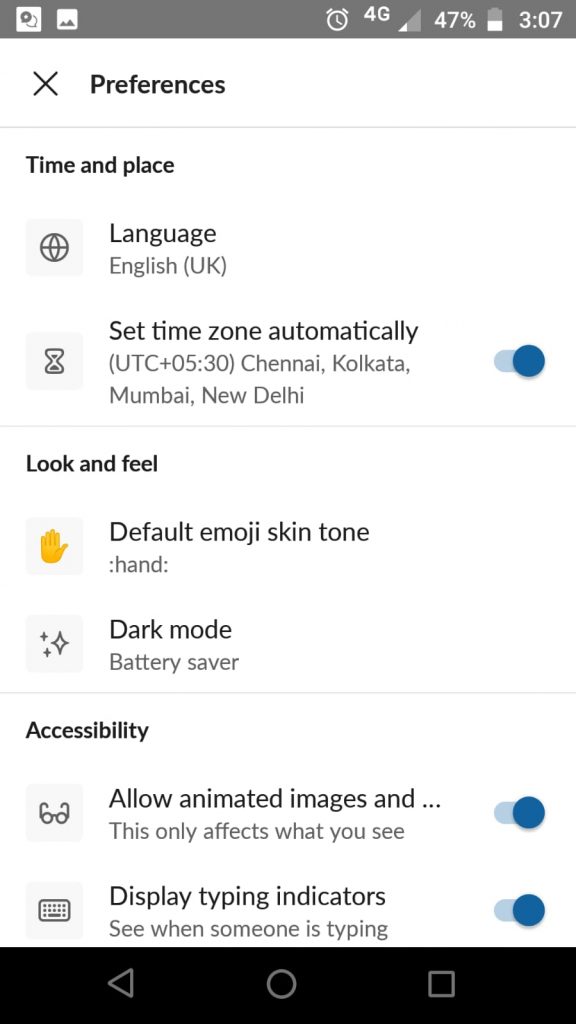
Step 5: Now, your Slack screen will get changed to dark mode as shown below,
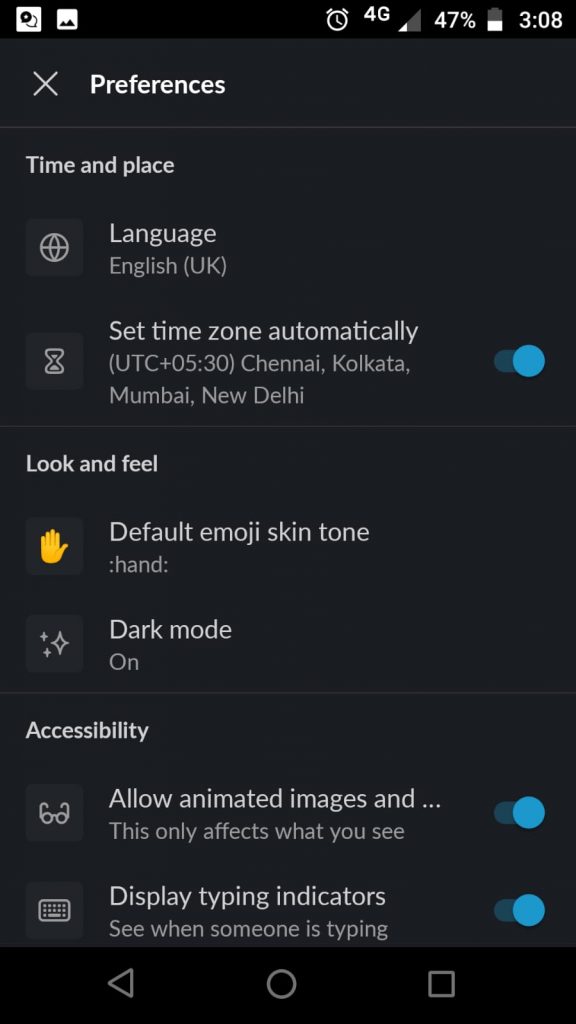
Tip: How to Enable Dark Mode on Android
As you can see, there is no precise answer to the question “Is dark mode good?”. Some users choose dark themes because they may like it, and others find it unappealing or hard to use. So if you want to enable slack dark mode, you can try any of these methods. Don’t forget to comment below for any queries.
