Summary
- Windows: Insert Arrow symbols using the Alt Codes or Character Map.
- Mac: You can easily add the Arrow symbol on Mac using the Character Viewer.
- Linux: You can use the Alt Codes to get the Arrow symbol on Linux.
- Microsoft Word: Add any arrow symbols on the MS Word document using the Symbols dialog box or Unicode.
The arrow symbols are used to indicate a point or direction. In addition, this symbol is used to represent the relationship between two things or to imply something. There are different types of arrow symbols available. The arrow keys on your PC keyboard are only used for navigation. You can’t type the arrow symbol on a document by pressing those keys. To insert some special characters like square root, heart symbol, etc., you need to use Alt codes, Unicodes, character Map, or Character Viewer. The easiest way to type the arrow symbol is by using the Alt codes or Unicodes. While there are hundreds of arrow keys available, we will see only the steps to add the main arrow symbols in this guide.
How to Insert Arrow Symbol on Windows
The methods to get the Arrow symbol on Windows PC is listed below.
1. Alt Codes
You can use the Alt code to get various symbols that aren’t available on the keyboard.

- Place the cursor in the place to type the arrow symbol
- Press and hold the Alt Key.
- And now, press the respective hotkeys on the keyboard to type the arrow symbol.
| Symbol | Name | Alt Codes |
| ↑ | Upward Arrow | 24 |
| ↓ | Downward Arrow | 25 |
| → | Right Arrow | 26 |
| ← | Left Arrow | 27 |
| ↔ | Left – Right Arrow | 29 |
| ↕ | Up to Down Arrow | 18 |
| ↨ | Up to Down with base Arrow | 23 |
| ▲ | Upwards filled Arrow | 30 |
| ▼ | Downwards filled Arrow | 31 |
| ► | Rightwards filled Arrow | 16 |
| ◄ | Leftwards filled Arrow | 17 |
- Now release the Alt Key.
Note: Alt Code only works on the keyboards with the numeric pad. If you are using a laptop, use Fn+Num Lock Key to unlock the numeric pad and use the numeric keys one above the alphabets.
2. Character Map
1. Click the Search icon on the taskbar of your Windows PC.
2. Search for Character Map and click it.
3. On the Character Map menu, tick the box near the Advanced View option and type Arrow in the Search for box.
4. Double-click the arrow symbol you want to add and tap Copy to copy the symbol.
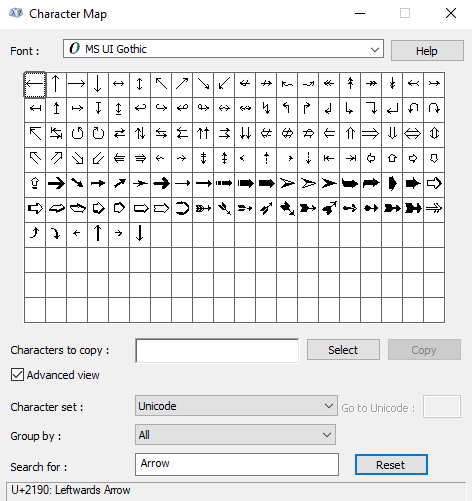
5. Place the cursor in a location to insert the arrow symbol.
6. Press the Ctrl + V keys on the keyboard to paste the arrow symbol.
How to Add Arrow Symbol on Mac
Like Windows, Mac doesn’t have shortcut keys to type the Arrow symbol. The only way to insert the arrow symbol is by using the Character Viewer.

- Press the Control + Command + Space keys to open the Character Viewer.
- On the left panel, choose the Arrows option.
- Tap the arrow symbol you want to insert.
- Copy the arrow symbol and paste it into your document.
How to Type Arrow Symbol on Linux
In Linux, there is a certain change in the key combinations. Other than that, the procedure is the same.
| Symbol | Name | Alt Codes |
| ↑ | Upward Arrow | Ctrl + Shift + U => 2191 |
| ↓ | Downward Arrow | Alt + U |
| → | Right Arrow | Alt + I |
| ← | Left Arrow | Alt + Y |
- Another option is Compose keys, which you can customize with the desired key combinations.
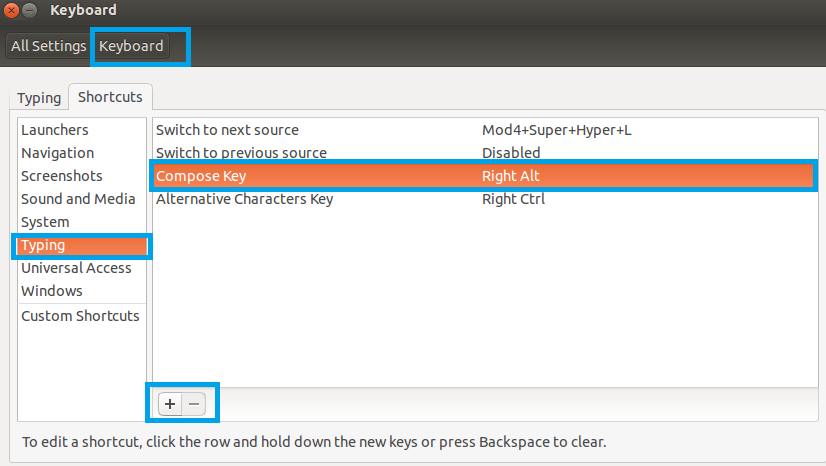
- Go to System Settings >> Keyboard Settings >> Typing >> Compose.

- Click on the Add icon and then type in the desired combinations.
How to Insert Arrow Symbol on Microsoft Word
There are two ways to add the Arrow Symbol on MS word. They are listed below.
Symbols Dialog Box
1. Launch MS Word on your PC and place the cursor in a location where you intend to add the arrow symbol.
2. Navigate to the Insert tab and click the option Symbol.
3. Tap the option More Symbols.
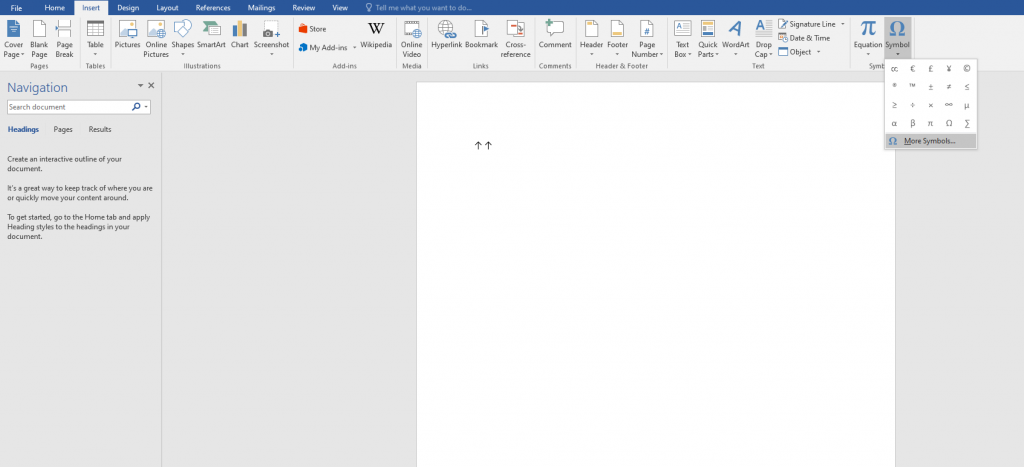
4. Look for the Arrow symbol and select it.
5. Finally, select the Insert button to add the symbol to your word document.
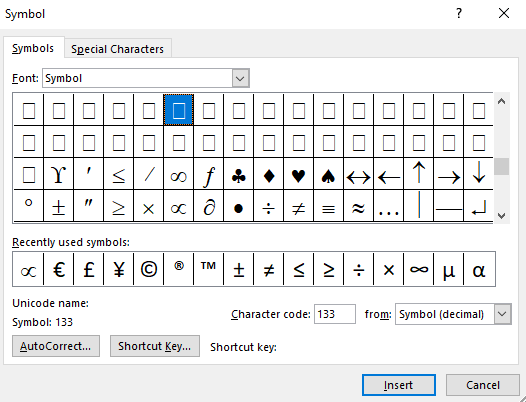
Unicode
The next way to type an arrow symbol is by using Unicode. This code also has Alt key involvement.
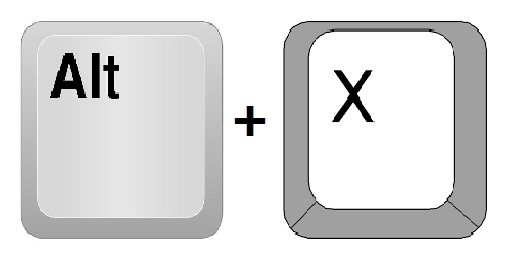
- Place your insertion point in the place where you wish to insert the arrow symbol.
- Then type the Unicode of the arrow symbol.
| Symbol | Name | Unicodes |
| ↑ | Upward Arrow | 2191 |
| ↓ | Downward Arrow | 2193 |
| → | Right Arrow | 2192 |
| ← | Left Arrow | 2190 |
| ↔ | Left – Right Arrow | 2194 |
| ↕ | Up to Down Arrow | 2195 |
| ↨ | Up to Down with base Arrow | 21A8 |
| ▲ | Upwards filled Arrow | 2BC5 |
| ▼ | Downwards filled Arrow | 2BC6 |
| ► | Rightwards filled Arrow | 2BC8 |
| ◄ | Leftwards filled Arrow | 2BC7 |
- Highlight or select the code.
- Press and hold the Alt key.
- And then, press the X key on the keyboard to insert the arrow symbol.
Remember: Unicode only works on the keyboards with the numeric pad. In the case of a laptop, use Fn+Num Lock Key to unlock the numeric pad. Use the numeric keys one above the alphabet.
Create a Custom Shortcut Key for Arrow Symbol
1. Hit the Insert tab displayed in the menu bar.
2. Look for the Symbol option and select it.
3. Hit the option More Symbols.

4. On the pop-up menu, scroll down and select the Arrow symbol you wish to add.
5. Tap the Shortcut Key button and create a shortcut key for the arrow symbol. Make sure to use Ctrl or Shift key in the key combination.
6. Select the Assign button and close the tabs.

7. Now, enter the shortcut key on the document to add the Arrow symbol.
Other Symbol Guides:
- How to Insert Music Symbols in Microsoft Word
- How to Type Approximate Symbol on Keyboard
- How to Get Pi Symbol on Keyboard
- How to Type Half Symbol (½) on Keyboard
Frequently Asked Questions
Long press the Alt key and the num keys 2 and 6 to add the → symbol on Windows.
Yes. You can type the arrow symbol using the Character Viewer on Mac.
You can easily add arrow symbols on Word using the Symbols dialog box or Unicodes.
![How to Type Arrow Symbol on Keyboard [Windows | Mac | Linux] How to Type Arrow Symbol](https://www.techplip.com/wp-content/uploads/2022/08/How-to-Type-Arrow-Symbol.png)