Accents are the words used to indicate a special pronunciation. The word with accent letters has a different pronunciation. For example, the word cafe is known by everyone, but the correct pronunciation of the word is café. In this guide, let’s look at the steps on how to type e with accent on different devices such as Windows, Mac, and smartphones. There are four types of e with accent letters. They are acute, umlaut, grave, and circumflex. Each accent letter is used in different cases.
How to type e with accent on windows
Follow the below steps to type e with accent on Windows PC.
Enter e with Acute accent
(1) Place the cursor where you need to insert the letter.
(2) Now, press and hold the Alt key on your keyboard and type the following numbers to get e with acute accent.
- é – 0233
- É – 0201
Type e with Umlaut accent
(1) Place the cursor where you want to type the letter.
(2) Press and hold the Alt key and enter the below numbers to get e with Umlaut accent.
- ë – 0235
- Ë – 0203
Enter e with Grave accent
(1) Place the cursor in a location to insert the letter.
(2) Now, press and hold the Alt key on your keyboard and type the following numbers to get e with grave accent.
- è – 0232
- È – 0200
Type e with Circumflex accent
(1) Place the cursor where you want to insert the letter.
(2) Now, press and hold the Alt key and type the numbers given below to get e with Circumflex accent.
- ê – 0234
- Ê – 0202
| e with Accent | Character | Shortcut Keys |
|---|---|---|
| e acute | é | Alt Key + 0233 |
| E acute | É | Alt Key + 0201 |
| e grave | è | Alt Key + 0232 |
| E grave | È | Alt Key + 0200 |
| e umlaut | ë | Alt Key + 0235 |
| E umlaut | Ë | Alt Key + 0203 |
| e circumflex | ê | Alt Key + 0234 |
| E circumflex | Ê | Alt Key + 0202 |
How To Type e with Accent on MacBook
The shortcut keys to enter the e with accent letter on Mac are completely different from Windows. In windows, the combination keys will be numeric. But in Mac, most of the combination keys will be in alphabet.
Type e with Acute accent
(1) Place the cursor where you need to insert the letter.
(2) Now, press and release the Option key + e keys.
(3) Then, enter e to get é letter.
Enter e with Umlaut accent
(1) Place the cursor where you need to type the letter.
(2) Now, press the Option key + u keys.
(3) Finally, press e on your keyboard to get the ë letter.
Type e with grave accent
(1) Place the cursor where you intend to insert the letter.
(2) Press the Option key+ ` and release the keys.
(3) Then, type e to get the è letter.
Enter e with circumflex accent
(1) Place the cursor where you need to enter the text.
(2) Now, press the Option key + i and release those keys.
(3) Press e to get ê letter.
To type e with accent uppercase letters on Mac, turn on the Caps lock button and follow the above steps to type uppercase e with accent letters.
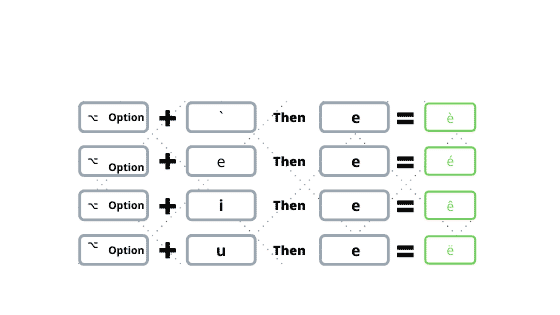
How To Enter e with Accent on Smartphone (Android and iOS)
You can easily enter the e with accent letter on mobile keyboards. It does not have any special combination of the letters to insert the e with accent letters.
(1) Place the cursor where you need to enter the word.
(2) Just simply press and hold the e button on your mobile.
(3) Now, drag and select an e with accent letter.
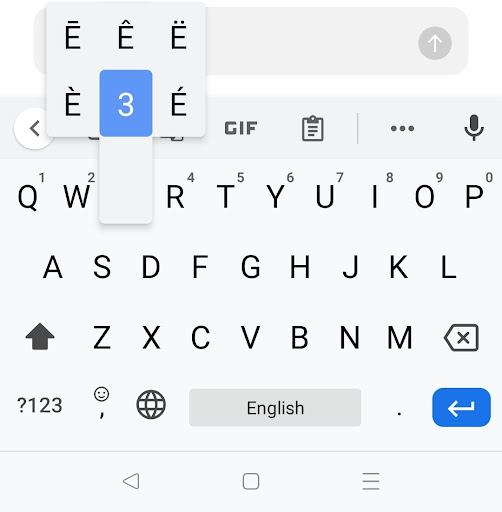
How to type e with accent on Microsoft Word, Excel, and PowerPoint.
To enter e with accent letter in Microsoft Word, Excel, or PowerPoint, you can use the symbols option and also the combinations keys listed above. Here we will see how to insert the e with accent letters using the symbols option. The steps for inserting e with accent letters is the same for Microsoft Word, Excel, and PowerPoint.
(1) Place the cursor where you need to enter the word.
(2) Now, select the Insert tab displayed on the Menu bar.

(3) Click on the Symbol option.
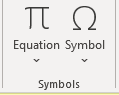
(4) Now, select the option More Symbols.

(5) In the Subset field, select Latin-1 Supplement.
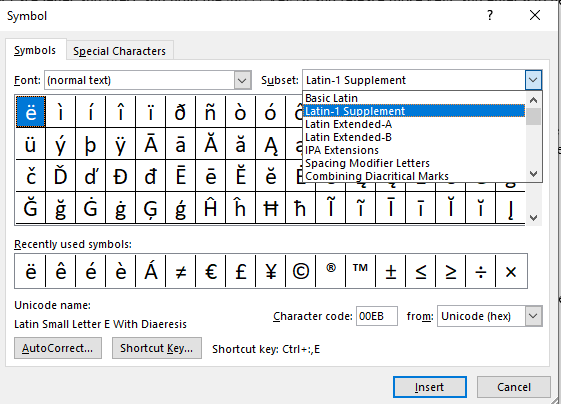
(6) Here, you will see the e with accent letters (Uppercase and Lowercase).
(7) Select the required accent letter and click on the Insert option to add it.

Related Articles:
- How to type Square Root Symbol
- How to get Pi Symbol
- How to type Pound Symbol
- How to Insert Degree Symbol
- How to Insert Star Symbol
Frequently Asked Questions
To enter e with accent on Google Docs, click Insert >> Tap Special Characters >> Select Symbols >> click Latin >> Select the e with accent letter.
By pressing the AltGr button + e, you can type the é letter on Chromebook.
