“I” has four different Latin accents Grave, Acute, Circumflex, and Umlaut. All these accents are used under different circumstances to insist on something that you want to convey through the text. Most of the English words that are derived from Latin or Greek would require one of the above accents to get the correct spelling. You can easily type those accent letters with shortcut keys, Alt Code, etc. Let’s discuss how to type I with the accent on your Windows, Mac, or Smartphone.
How to Type I with Accent on Windows
You can use the keyboard shortcuts or the Alt Codes, or the Insert Character dialogue box to get the necessary accented I letter.
Using Shortcut Keys (Ctrl Keys)
You can use the below combination of keys to type I with accent letter on Microsoft Word.
1. I with Grave ( ì )
(1) Place the cursor on the document where you want to insert the I with Accent.
(2) Now use the following shortcut.
- Ctrl + ` (Grave).
- Then, release the keys and press the i key.
2. I with Acute ( í )
(1) Tap the cursor on a place where you want to type the accented I letter.
(2) Now, use the following Shortcut keys to get the acute accent.
- Ctrl + ‘ (apostrophe)
- Release those keys and tap the i key.
3. I with Circumflex ( î )
(1) Keep the cursor in a place where you want to get the I with a Circumflex accent.
(2) Use the following shortcut keys.
- Ctrl + ^ (Caret)
- Then, press the i key.
4. I with Umlaut ( ï )
(1) Move and place the cursor where you want to get the I with an Umlaut accent.
(2) In order to get the necessary accent, use the following shortcut.
- Ctrl + ~ (Tilde)
- Then, press the i key.
Note: In order to get the capital I with accents, make sure to turn on the Caps Lock.
Using Shortcut Keys (Alt Codes)
Use the Alt codes to easily type I with an accent on Windows PC.
1. I with Grave ( ì, Ì )
(1) Tap the cursor on a place where you want to get the I with Grave accent.
(2) Press the Alt key and type the following codes.
- Lower case ‘i’ with Grave – 0236
- Upper case I with Grave – 0204
2. I with Acute ( í, Í )
(1) Insert the cursor on the place where you want to type the acute accented I.
(2) Press and hold the Alt key and type the following codes.
- Lower case ‘i’ with Acute – 0237
- Upper case I with Acute – 0205
3. I with Circumflex ( î, Î )
(1) Place the cursor where you want to add the I with a Circumflex accent.
(2) Press and hold down the Alt Key and enter the codes given below.
- Lower case ‘i’ with Circumflex – 0238
- Upper case I With Circumflex – 0206
4. I with Umlaut ( ï, Ï )
(1) First, move the cursor to the appropriate place where you want to get the accented I.
(2) Then press and hold the Alt key and enter the following numbers.
- Lower case ‘i’ with Umlaut – 0239
- Upper case I with Umlaut – 0207
Type I with Accent on Word, Powerpoint, and MS Excel
You can either use the key combinations listed above or use the Symbol dialogue box to add the accented I letter.
(1) Open the Word document or the PowerPoint presentation, or the Excel document.
(2) Tap the cursor where you want to insert the accented I.
(3) Click on the Insert menu option on the Menubar.

(4) Choose the Symbol option.
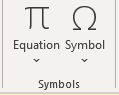
(5) Then select More Symbols.

(6) On the Subset dropdown, choose the Latin-1 Supplement.
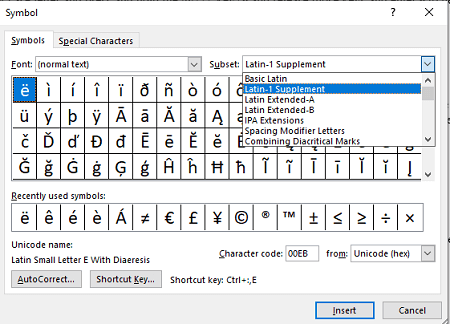
(7) Scroll down to find the I with accent letters. Click on the accent that you want to insert.
(8) Click on the Insert button to enter the accented I.
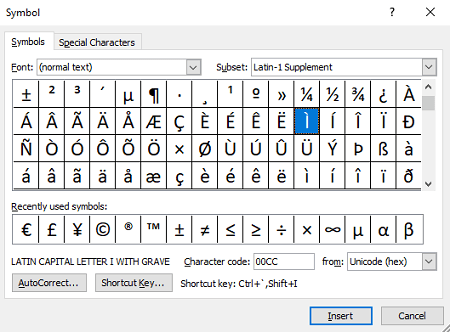
How to Type I with Accent on Mac
There are two ways to add the I with an Accent letter on MacBook. They are listed below.
Shortcut Keys
The below hotkeys will help you to type the accented I.
1. I with Grave ( ì )
(1) Tap the cursor where you want to insert the letter.
(2) Press the following combination keys.Option + `.
(3) Now, type i on the keyboard to get ì.
2. I with Acute
(1) Place the cursor on where you want to type the acute accented I.
(2) Now Press the Option key + e.
(3) Then enter the i key to get the í.
3. I with Circumflex
(1) Keep the cursor on where you want to get the i with Circumflex accent.
(2) Then press the Option Key + i.
(3) Now enter i to get î.
4. I with Umlaut
(1) Move the cursor to the point where you want to type Umlaut accent I.
(2) Press the Option key + u.
(3) Finally, press the I key to get the ï.

Using Character Viewer
On Mac, you can also use the Emoji and Character Viewer dialogue box to get the accented letters.
(1) Place the cursor on where you want to enter the accented I.
(2) Press the Control + Command + Spacebar to launch the Character Viewer.
(3) Select the Latin option from the left side pane.
(4) Now scroll down to find the upper and lower case I with accents.

(5) Select the one you want to insert and click Done.
How to Copy and Paste the Accented I
You can also copy and paste the accented I from other documents or from the internet.
(1) First, select the accented I from the source from where you want to copy.
(2) Press Ctrl + C (Windows) to copy the selected word. You can use Command + C in the case of Mac.
(3) Now go to the document and keep the cursor in the place where you want to insert the accented I.
(4) Paste the selected letter with Ctrl + V in Windows and Command + V in Mac.
How to Type I with Accent on Smartphone (Android & iOS)
(1) Turn on your iPhone or Android smartphone.
(2) Now start typing the text.
(3) To insert accented I, long-press the i button.
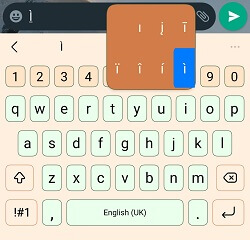
(4) Tap on the accented I that you want to add.
Related Articles:
- How to Type n with Accent
- How to Type U with Accent
- How to Type e with Accent
- How to Type Pound Symbol
- How to Insert Star Symbol
Frequently Asked Questions
* Open the Google doc and place the cursor in a place.
* Now, choose Insert > Special Characters > Symbols > Latin.
Select the Accented I that you want to insert in the document.
By using the Character viewer or using Shortcut keys, you can type I with an accent on MacBook Air.
Yes. You can type I with Accent on your smartphone.
