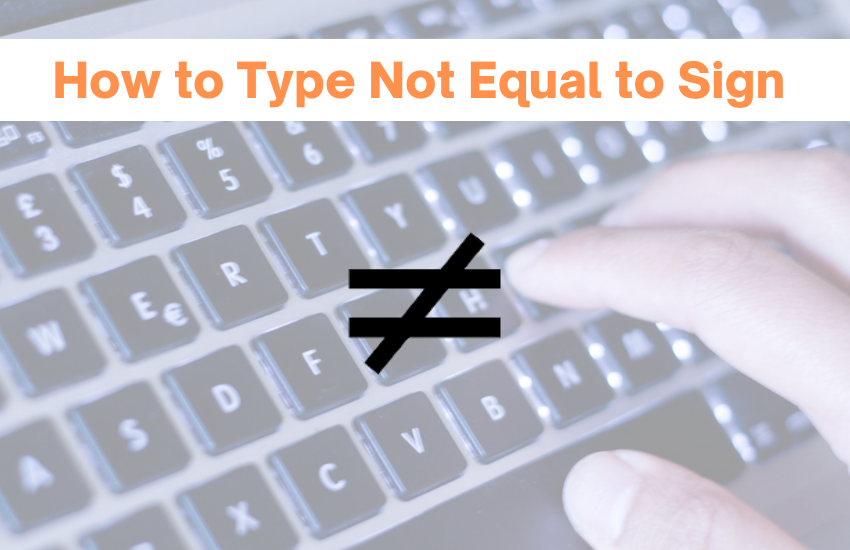The Not Equal to (≠) is a sign that is used to indicate inequality. When the comparison between two things or quantities is unequal, then it is represented by ≠. This symbol looks like a diagonal line crossed through the equal symbol. The keyboard contains lots of keys to type letters, numbers, and primary symbols. To type special symbols like Not Equal to (≠), you need to use a combination of keys. There are plenty of ways to type Not Equal to Sign using your Keyboard.
How to Insert the Not Equal Symbol on Windows
There are different methods to add the (≠) on Windows PC. They are listed below.
1. Shortcut Keys
(1) Open any document and place the cursor where you want to add the sign.
(2) Press and hold the Alt key. Then, enter the number 8800.
(3) Now, the Not Equal to Sign will be added.
Note: This method can be done only by using the numeric keypad on your keyboard.

2. Character Map
(1) On your Windows PC, click the Search icon on the taskbar.
(2) Type Character Map and press Enter.

(3) The Character Map menu pops up on the screen.
(4) Search for the Not Equal to (≠) Symbol and click it.
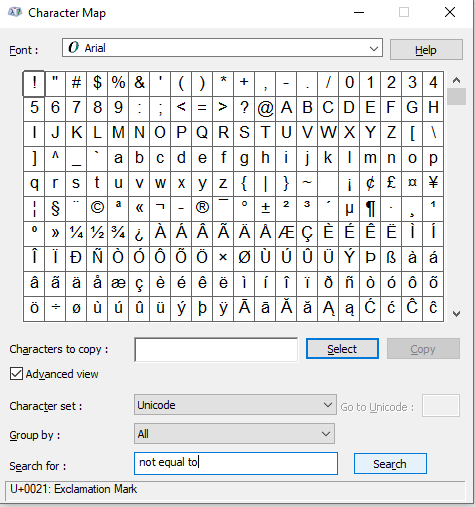
(5) You will find the Not Equal to (≠) Symbol on the Characters to Copy box.
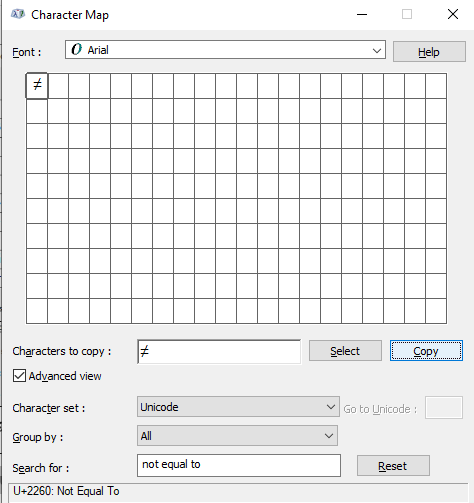
(6) Click the Copy button to copy the symbol.
(7) Place the cursor in a document and press the Ctrl+C button to paste the (≠).
3. Symbol Dialog Box
(1) Open MS Word, Excel, or Powerpoint.
(2) Hit the Insert tab at the top.

(3) Look for the option Symbol and select it.
(4) Tap More Symbols and search for the (≠) on the menu.
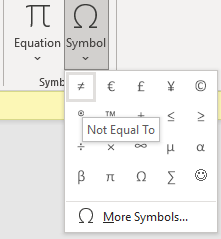
(5) Click the option Mathematical Operators from the Subset drop-down.
(6) Tap the Not Equal to (≠) Sign and tap Insert to add it.

4. Create a Custom Shortcut for Not Equal to (≠) Symbol
(1) Open the MS Word on your Windows PC.
(2) Tap Insert >> Click Symbol >> Select More Symbols.
(3) Select the Not Equal to Symbol and tap the Shortcut Key option.
(4) A menu pops up on the screen. Enter your new shortcut key under the section Press new shortcut key.
(5) Now, tap Assign and close the menu.
(6) Enter the Shortcut key on the keyboard to insert the Not Equal to (≠) sign in Word.
How to Add Not Equal to (≠) Symbol on Mac
There are two ways to insert the (≠) on your Mac. They are given below.
1. Shortcut Keys
The Shortcut Key to type Not Equal to Sign on Mac is given below.
Option Key + = (Equal to)
Press both keys at the same time to insert the (≠).

2. Character Viewer
(1) Place the cursor on a document where you intend to insert the symbol.
(2) Press the keys Ctrl+Cmd+Spacebar at the same time.
(3) The Character Viewer will appear on the screen.
(4) Scroll down and tap the option Math Symbols on the left side menu bar.

(5) Locate and tap the Not Equal to Sign (≠).
(6) Tap Done to add the Not Equal to Sign (≠) on the document.
How to Type Not Equal to (≠) Sign on Android and iOS Smartphone
(1) Open a document or a browser to type the (≠).
(2) The virtual keyboard will pop up on the screen.
(3) Tap the 123 button at the bottom and locate the = button on the keyboard.
(4) Long-press the = button until a menu pop-up on the side.
(5) Drag and select the (≠) to add it to the document.
In addition to the above methods, you can also copy and paste the Not Equal to (≠) sign from a web page or any other source.
Related Symbol Articles:
- How to Type Japanese Yen Symbol (¥)
- How to Add Infinity Symbol on Keyboard
- How to Type Copyright Symbol on Keyboard
- How to Insert Division Symbol on Keyboard
- How to Type a Registered Trademark Symbol
Frequently Asked Questions
The Alt code for Not Equal to sign is 8800.
Press and hold the = sign on the mobile keyboard to add the (≠) sign.
Yes. By using the Symbols dialog box, you can insert the (≠) on MS Excel.