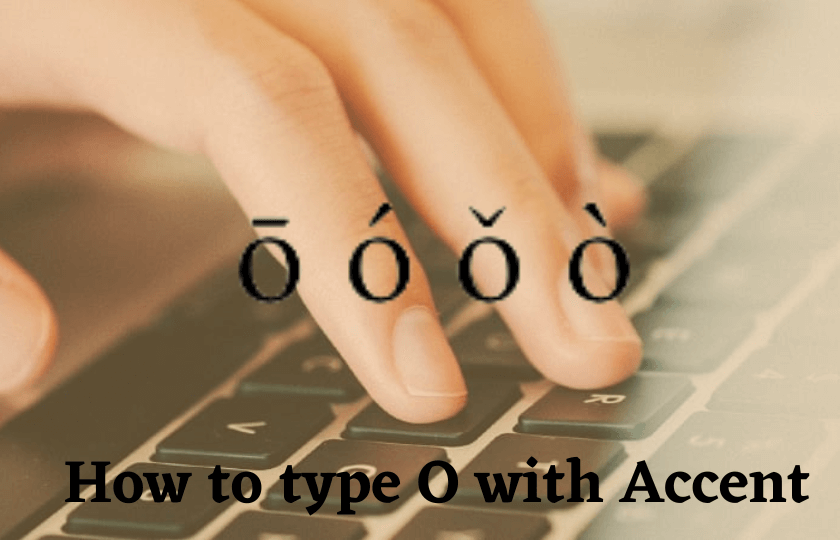Do you know you can express and insist on something by typing a letter with an accent?. Every alphabet has some accents with which you can emphasize what you want to convey via your text. Mostly we use accents like Grave, Acute, Circumflex, and Umlaut. All these are Latin accents that are used for special pronunciations. Let’s look at the steps to type O with accent in this section.
How to Type O with Accent on Windows
You can get the accented O on your Windows PC with any of the methods below.
1. Shortcut Keys (Ctrl Keys)
Use the following key combinations to get the accented O on your Word or any other document.
| Types | O with Accent | Shortcut Keys |
|---|---|---|
| Grave | ò | Ctrl + ` (Accent Grave). Then, press o. |
| Acute | ó | Ctrl + ‘ (Apostrophe). Release the keys and press o. |
| Circumflex | ô | Ctrl + ^ (Caret). Then, press o. |
| Umlaut | ö | Ctrl + Shift + ; (Semi-colon). Release the keys and press o. |
Note: To get the uppercase O with the accent, turn on the caps lock on the keyboard and use the shortcut keys mentioned above.
2. Alt Codes
By using Alt Codes, you can easily type O with an accent. Press the Alt key and type the codes below to get O with Accent.
| Alt Codes | O with accent | Types |
|---|---|---|
| Alt + 0242 | ò | Grave (Lowercase) |
| Alt + 0243 | ó | Acute (Lowercase) |
| Alt + 0244 | ô | Circumflex (Lowercase) |
| Alt + 0245 | õ | Tilde (Lowercase) |
| Alt + 0246 | ö | Umlaut (Lowercase) |
| Alt + 0210 | Ò | Grave (Uppercase) |
| Alt + 0211 | Ó | Acute (Uppercase) |
| Alt + 0212 | Ô | Circumflex (Uppercase) |
| Alt + 0213 | Õ | Tilde (Uppercase) |
| Alt + 0214 | Ö | Umlaut (Uppercase) |
3. Enter O with Accent on Microsoft Word, Excel, and Powerpoint Using Symbols
You can use the hotkeys mentioned earlier and Alt Codes to get the O with accents, even in MS Suite. But if you are looking for yet another way, you can use the Symbols dialogue box to add accented O.
(1) Open the Word, Excel, or Presentation.
(2) Place the cursor on the place where you want to insert the accented O.
(3) Click the option Insert at the menu bar.

(4) Choose Symbol.
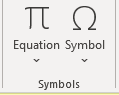
(5) Then, select More Symbols.

(6) Select Latin-1 Supplement from the Subset drop-down.
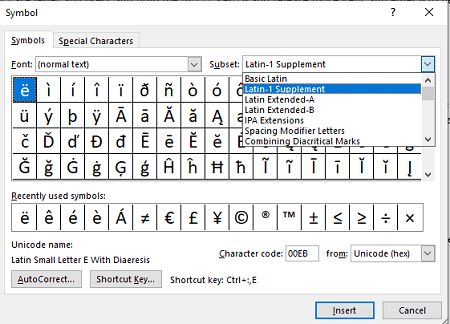
(7) Scroll to find the accented O‘s.
(8) Select the O with the accent you want and click Insert.

How to Type O with Accent on Mac
You can use Shortcut keys or Character viewer to enter O with an accent on MacBook.
1. Shortcut Keys
Entering the Option key with the hotkeys below will give you the accented O on Mac. All these will get you the lowercase accent o’s. To get the uppercase accent O’s, enable Caps lock and type the keys.
| Types | O with Accent | Shortcut Keys |
|---|---|---|
| Grave | ò | (Option + ` ).Type o. |
| Acute | ó | (Option + e ). Then, type o. |
| Circumflex | ô | (Option + i) Type o. |
| Umlaut | ö | (Option + u). Then, type o. |
| Tilde | õ | (Option + n). Type o. |
2. Character Viewer
You can use the Character Viewer dialogue box on Mac to get the necessary characters, symbols, accent letters, and emojis.
(1) Move the cursor to a place to add the accented O.
(2) Press the following hotkeys to get the Character Viewer box: Control+Command+Spacebar.
(3) On the left pane, select Latin.

(4) Scroll down to find the upper case and lower case O with accents.
(5) Click the one you want and tap Done.
Copy And Paste O with Accent
Another way to get the O with accent is to copy and paste the accented O from the web or other documents.
(1) Select the O with an accent from any document or website.
(2) Copy it using Ctrl + C in Windows and Command + C in Mac.
(3) Tap the cursor where you want to type the accented O.
(4) Paste it using the Ctrl + V in Windows and Command + V in Mac.
How to Add O with Accent on Android & iOS Smartphones
(1) Open any app and start typing.
(2) Tap the cursor on the place where you want to use the accented O.
(3) Long-press the O key on the virtual keyboard.
(4) All the accented O will appear.

(5) Tap the one you want to add, and it will appear on the place.
Related Accent Letter Articles:
- How to Type n with Accent
- How to Type U with Accent
- How to Type e with Accent
- How to Type I with Accent
Frequently Asked Questions
Yes. The Alt codes work on the laptop.
To type O with an acute accent on Chromebook, you can use the hotkeys AltGr + o
Press the Ctrl key and ‘ (Apostrophe) key simultaneously. Then, release the keys and type O.
Just turn On the Caps lock and type the Alt key + 0243 to type uppercase accented O.