When you want to express something over text or emphasize something, you need to use accents. All 26 English alphabets have got some accent. Likewise, the letter U even has accents. There are different types of U with accents. The primary U accent letters are Grave, Acute, Circumflex, and Umlaut. Follow the steps in this article and type U with an accent to stress something or indicate some special pronunciation.
How to type U with Accent on Windows
Refer to the methods given below and add accented U on your Windows PC.
1. Using Windows Shortcut Keys
You can use either Ctrl key combination or Alt Codes to type U with an accent on Windows PC.
Ctrl Keys:
| Types | U with Accent | Shortcut Keys |
|---|---|---|
| Grave | ù | Ctrl + ` + u |
| Acute | ú | Ctrl + ‘ + u |
| Circumflex | û | Ctrl + ^ + u |
| Umlaut | ü | Ctrl + ; + u |
Note: If you want to type uppercase U with an accent, turn On the caps lock and use the hotkeys mentioned above.
Alt Codes
Alt Codes are the easiest way to type accent letters. Press and hold the Alt key and enter the numbers given below to type U with Accent.
| Alt Codes | Character | U with accent |
|---|---|---|
| Alt + 0249 | ù | Grave (Lowercase) |
| Alt + 0250 | ú | Acute (Lowercase) |
| Alt + 0251 | û | Circumflex (Lowercase) |
| Alt + 0252 | ü | Umlaut (Lowercase) |
| Alt + 0217 | Ù | Grave (Uppercase) |
| Alt + 0218 | Ú | Acute (Uppercase) |
| Alt + 0219 | Û | Circumflex (Uppercase) |
| Alt + 0220 | Ü | Capital Umlaut (Uppercase) |
2. Enter U with Accent on Microsoft Word, Excel, and Powerpoint
You can use the Symbol option on Word, Excel, or Powerpoint to add the accented U.
[1]. Open the document and click on the Insert tab from the menubar.
[2]. Select Symbol.
[3]. Now, choose More Symbols.
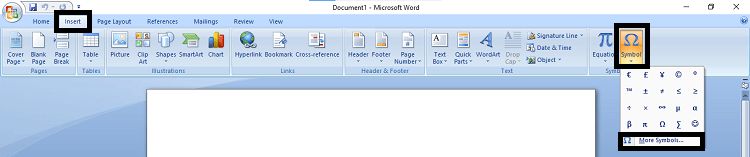
[4]. From the dialog box, choose Latin-1 Supplement.
[5]. You can find all the lowercase and uppercase U with accents.
[6]. Select an accented U and click Insert to add it to the document.
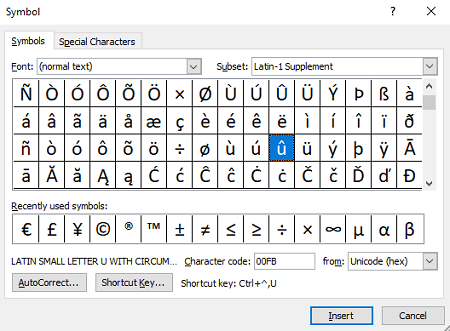
How to Type U with Accent on MacBook
1. Using Shortcut Keys
You can use the keyboard shortcuts to get the U accent letters on Mac. To enter the accented U, press the Option Key + the symbol or alphabetical key. Then, type u. To get Uppercase U with Accent, type U instead of u.
| Types | U with Accent | Shortcut Keys |
|---|---|---|
| Grave | ù | Option + ~. Then, type u |
| Acute | ú | Option + e. Enter u |
| Circumflex | û | Option + i. Type u |
| Umlaut | ü | Option + u. Then, type u |
2. Using Character Viewer
You can open the Emoji and Character box on Mac to get the required character you want.
[1]. Place the cursor in the place where you want to enter the accented U.
[2]. Now press Control+Command+Spacebar to open the Character Viewer.
[3]. Click on the Latin option from the left pane.
[4]. Here, you can find upper and lower case U with accents.

[5]. Choose the one you want and click Done to add it.
How to Copy And Paste U with Accent
You can also copy the required accented U from other documents or the internet and paste it in the place you want.
[1]. Select the accented U from the source. To copy, use Ctrl+C in the case of Windows or Command+C in the case of Mac.
[2]. Place the cursor where you intend to insert the accented U.
[3]. Paste the U with accent using Ctrl+V (Windows) or Command+V (Mac) commands.
How to Add U with Accent on Android & iOS
[1]. Power On your iPhone or Android smartphone.
[2]. Tap the cursor on a place and long-press the U key on the virtual keyboard.
[3]. Now, you will see different types of U with accents on the screen.
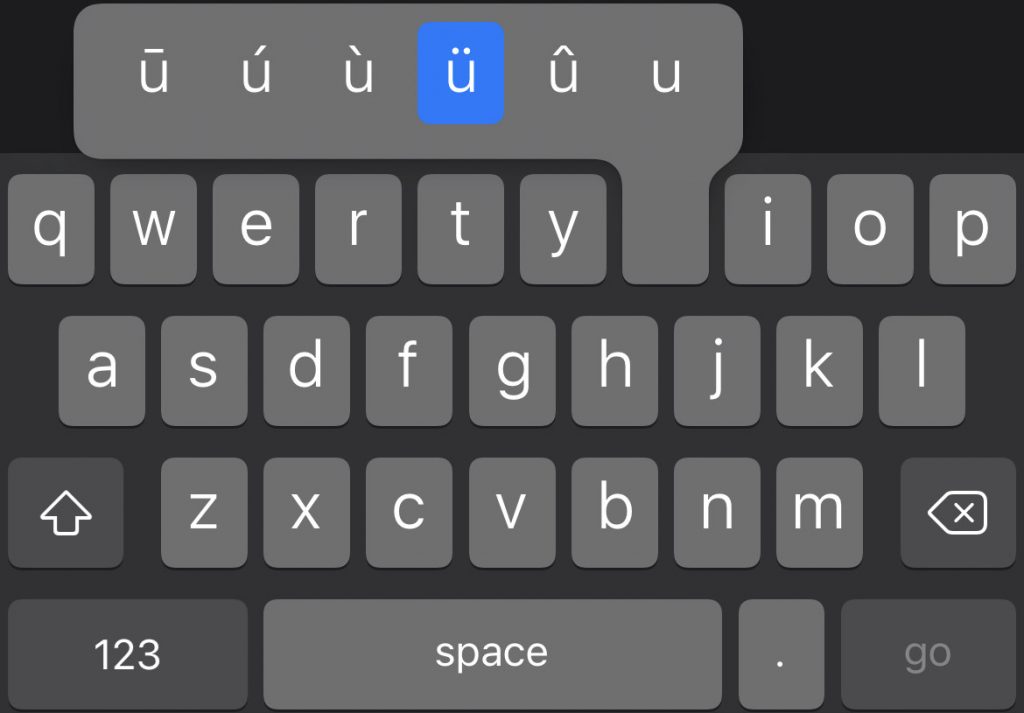
[4]. Just tap an accented U to insert it.
Related Articles:
- How to Type e with Accent
- How to Insert Degree Symbol
- How to type Pound Symbol
- How to get Pi Symbol
- How to Insert Star Symbol
Frequently Asked Questions
You can use the keyboard shortcut keys or the Alt codes to get the required accented letter.
Yes. Just long-press the U key and select an accented U you wish to add.
* Turn On the caps lock on your PC.
* Then, use Alt codes or Ctrl combination keys to insert an accented uppercase U.
