Having antivirus software on a PC is always a good thing. But when you want to switch to other antivirus software, you have to uninstall the previously used antivirus application. Removing antivirus on the PC is a tricky one. Because the antivirus software we use might have admin access and will have data stored in every nook and corner of your PC. If you are a McAfee antivirus user, this guide is specifically for you. Here, we explained how to uninstall McAfee antivirus permanently.
For some Windows PC, McAfee comes as pre-installed antivirus software. In that case, you need to uninstall the software completely to use different antivirus software. Before getting into the steps, make sure that your PC is running with the latest versions of Windows or macOS.
How to Uninstall McAfee Antivirus on Windows 10
(1) Open the Settings menu on your PC.
(2) On the Settings menu, click the Apps icon.

(3) Under Apps & features, search for McAfee to get all the related apps.

(4) Choose the antivirus app and click the Uninstall button. If there is more than one antivirus application, you have to uninstall the application one by one.
(5) On the confirmation screen, click the Uninstall button.
How to Uninstall McAfee Antivirus on Windows 8
(1) Press the Windows key from the keyboard or from the desktop.
(2) The apps and games installed on your PC will appear. Just type McAfee.
(3) McAfee related applications will appear. Right-click on the app and choose the Uninstall button.
(4) Do the same for all the McAfee applications.
How to Uninstall McAfee Antivirus Using Control Panel
(1) Open the Control Panel on your Windows PC.
(2) Select the Uninstall a program button under Programs.
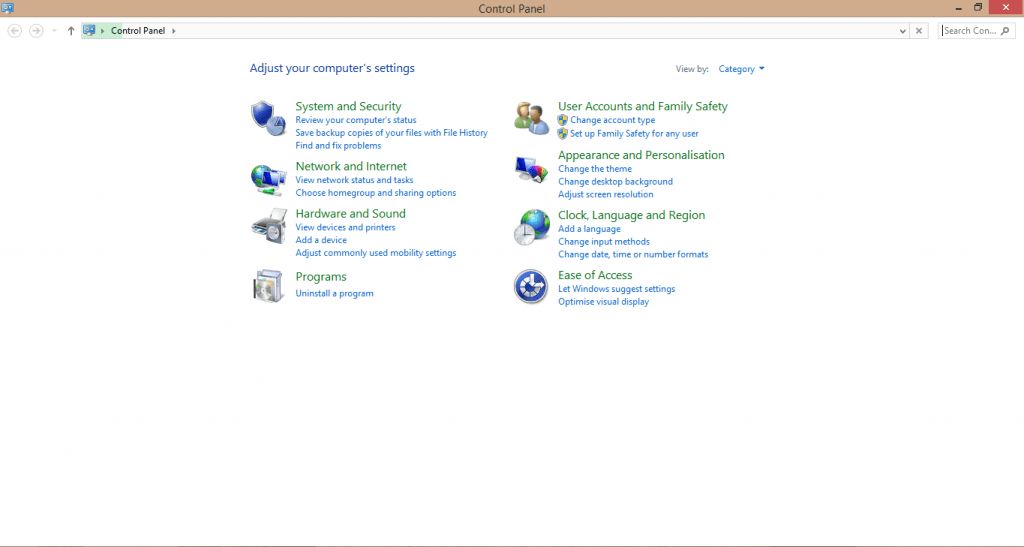
(3) The applications will be arranged in alphabetical order. Double-click on the McAfee application and click Uninstall.
(4) Do this for all the McAfee related applications.
Using McAfee Removal Tool
MCRP is a McAfee developed tool used to uninstall the built-in antivirus applications on your PC.
(1) Download the MCPR tool from the website.
(2) Double-click the file named MCRP.exe.
(3) Click the Agree radio button and tap the Next button.

(4) Complete the CAPTCHA process if asked.
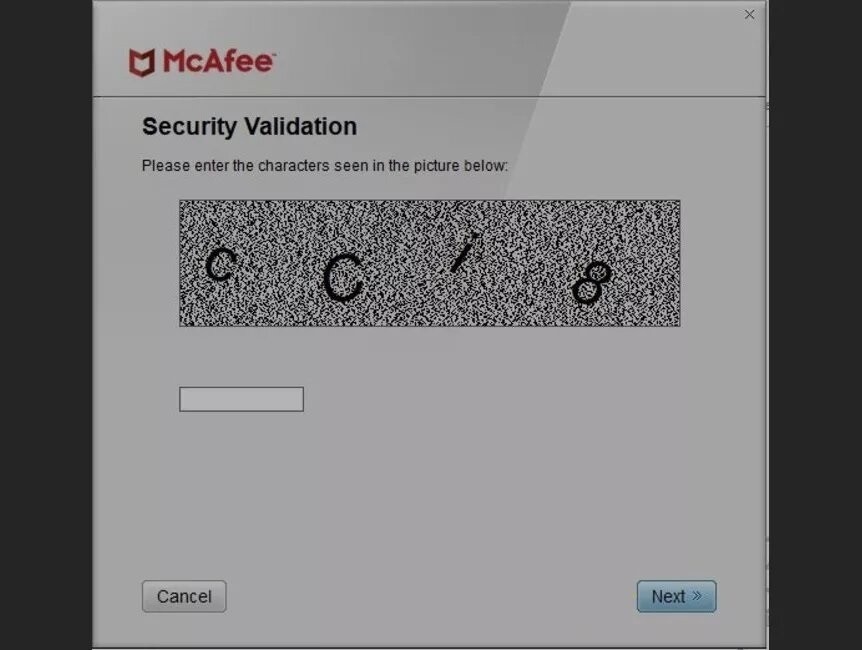
(5) The uninstallation will begin. When completed, it will remove all the McAfee related apps on your PC.
How to Uninstall McAfee Antivirus on Mac
(1) Open the Applications folder on your Mac.
(2) Find the McAfee Internet Security Uninstaller app and open it.
(3) Tick the Uninstall SiteAdvisor checkbox and click the Continue button.
(4) For verification, you have to enter the admin password. Enter the password and click the OK button.
In Mac PCs, you can also uninstall the antivirus using the Terminal window. Open the Terminal window and execute the below command.

For McAfee 4.8 or earlier
sudo/Library/McAfee/sma/scripts/uninstall.sh.
For McAfee 5.0 or above
sudo/Library/McAfee/cma/scripts/uninstall.sh.
After uninstalling the tool, restart your PC to remove all the temp files stored by the McAfee antivirus. After the restart, you can use your PC as usual.
With these different ways, uninstall and remove the McAfee antivirus tool from your PC. Delete the McAfee antivirus application and install the new antivirus tool on your PC. Check our guide on the best antivirus for Windows to protect your PC from viruses and malware threats.
![How to Uninstall McAfee Antivirus Quickly [Windows / Mac] Uninstall McAfee](https://www.techplip.com/wp-content/uploads/2020/11/Uninstall-McAfee.jpg)