Like all the Apple Devices, Apple Watch is also filled with a lot of security features and settings. It is designed in a way that it will lock automatically when you aren’t wearing it. Apple Watch offers you to lock the watch in two different ways. Similarly, you can also unlock Apple Watch in two different ways. Though the Apple Watch has a lot of advanced features and security settings, it is heavily dependent on the iPhone that it is paired with. To unlock the Apple Watch, you can also use the paired iPhone.
Unlock Apple Watch Without iPhone
(1) Provoke the Apple Watch by tapping on the watch face or by raising your wrist.
(2) It will ask for the passcode, just like your iPhone.

(3) Enter the passcode. Your Apple Watch will be unlocked.
Unlock Apple Watch Using iPhone
(1) Make sure that the iPhone is paired to the Apple Watch and within the Bluetooth range (10 meters).
(2) Open the Watch app on your iPhone.
(3) Tap the Passcode option.
(4) Now, turn on the Unlock with iPhone toggle.
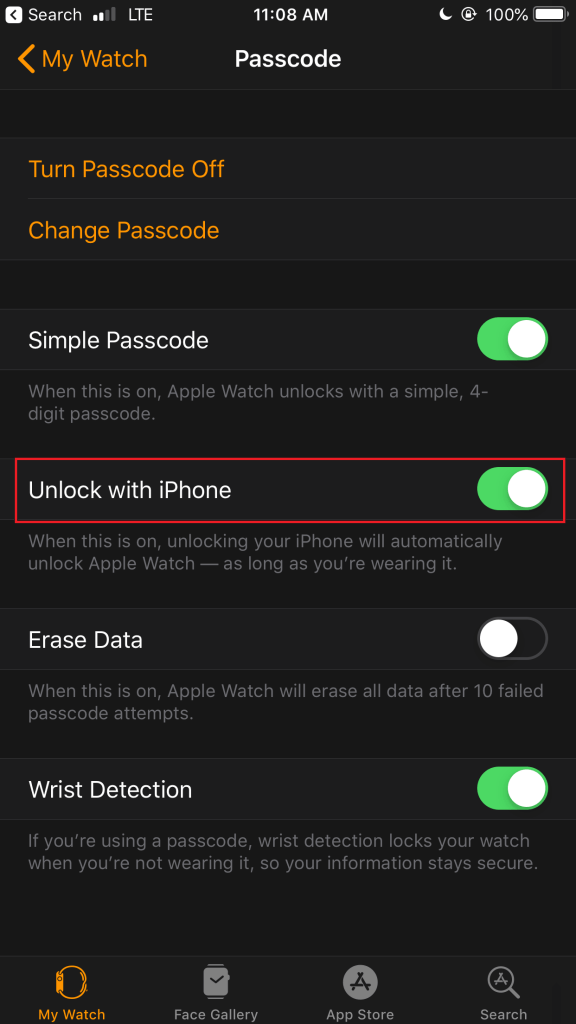
You can also enable this menu on your Watch. Go to Settings and choose Passcode. You will get the Unlock with iPhone toggle with some other related options.
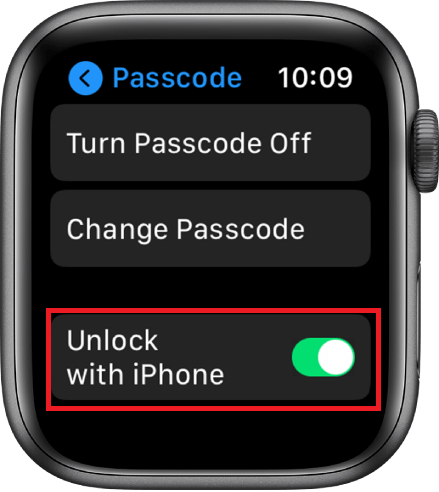
Upon enabling this, your Apple Watch will be unlocked automatically while unlocking the paired iPhone.
Change the Passcode on Apple Watch
(1) Open the Settings app on your Apple Watch.
(2) Select the Passcode option.
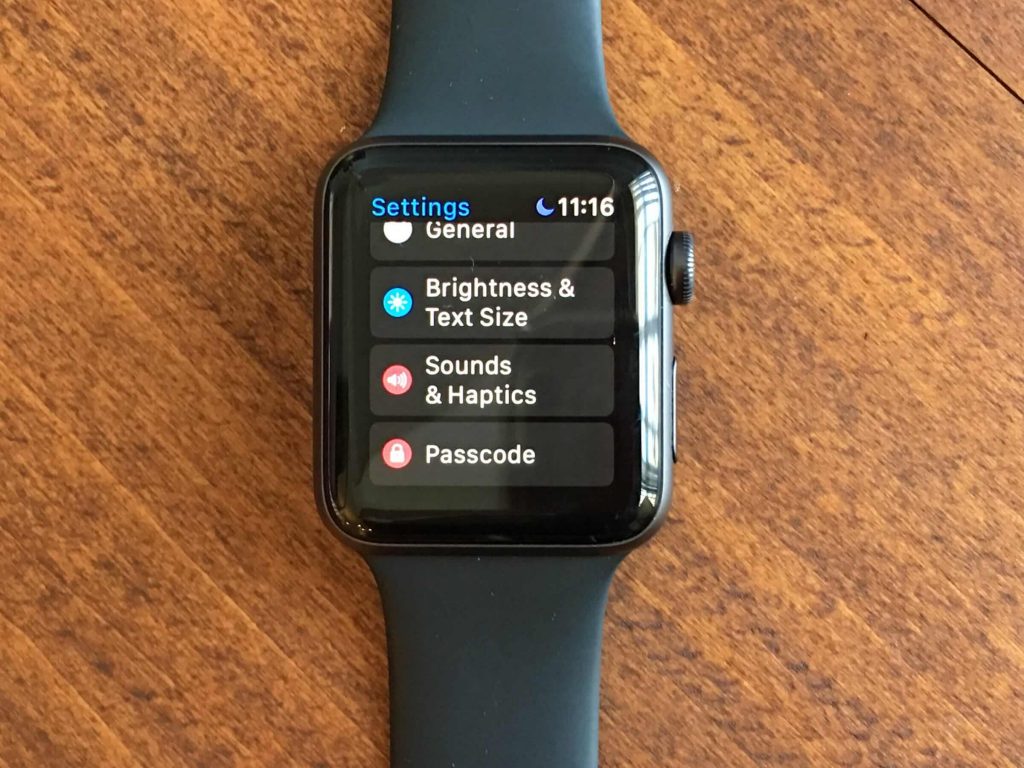
(3) Choose the Change Passcode option.
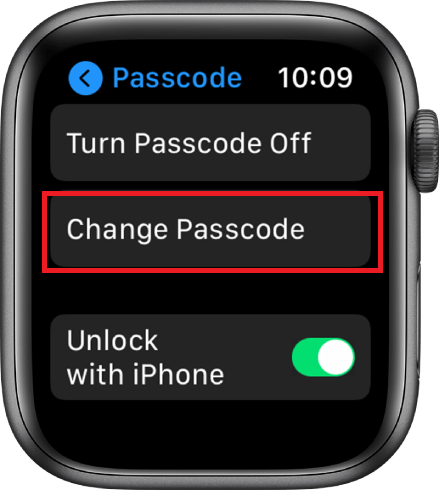
(4) For verification, you have to enter your current passcode.
(5) Then, you have to enter the new passcode two times.
You can also do the same with your iPhone. Open the Watch app on your iPhone and go to the My Watch section. Choose the Passcode option and tap the Change Passcode. Here also, you need to enter the current passcode for verification and then enter the new passcode two times.
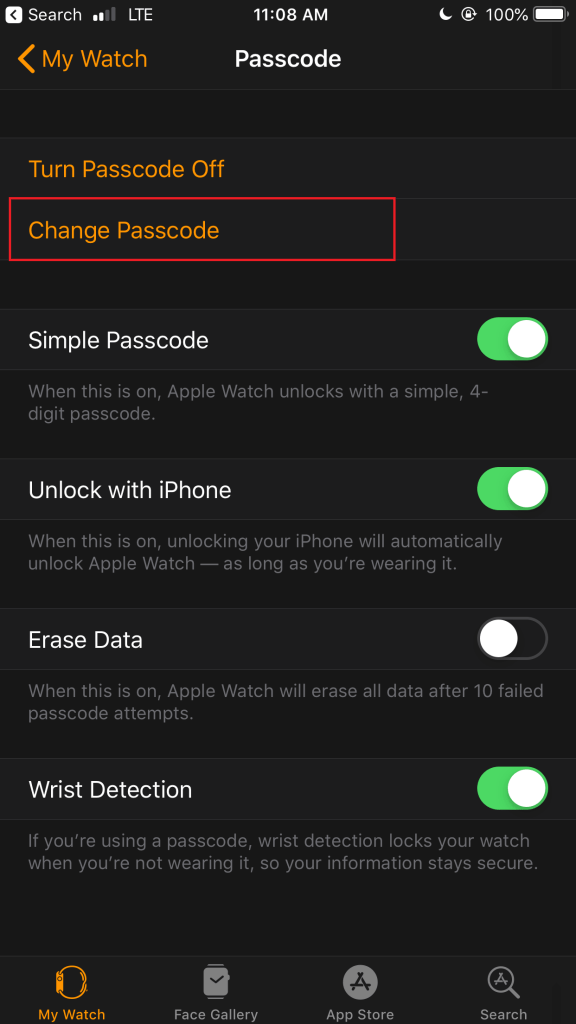
If you want a passcode with more than four digits, turn on the Simple Passcode toggle.

Note: For better security, we recommend you use different passcode for iPhone and Apple Watch.
Turn Off Passcode on Apple Watch
If you don’t want to enter the passcode while unlocking the watch every time, you can turn off the passcode feature. To do so,
(1) Open the Settings app on your Apple Watch.
(2) Go to the Passcode option.
(3) Tap the Turn Passcode off button.

On the iPhone, open the Watch app and go to the My Watch section. Choose Passcode and tap the Turn Passcode off option. If it asks for confirmation, tap the Turn Off Passcode Lock option.
Related Guide: How to Turn Off Apple Watch
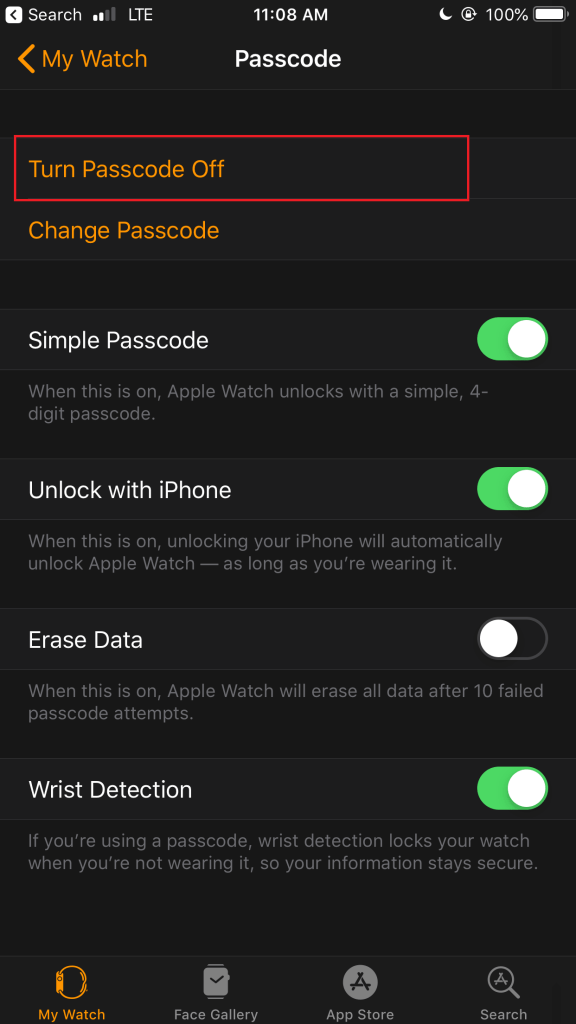
These are procedures you have to follow to unlock your Apple Watch. If you want, turn on the Unlock with iPhone feature to unlock the watch automatically with your iPhone. For ease of use, turn off the Passcode feature, but mind the security issues while doing so. Follow our space for more tech updates and news about Apple devices.

