Apple Watches are the most advanced smartwatch in the world right now. With the new Apple Watch Series 6, the technical specification gets even better. Now, you can measure your blood oxygen level with the new Apple Watch Series 6. Whenever a new device comes, you have to say goodbye to its predecessor. So, if you want to buy the new Apple Watch Series 6 and connect with your iPhone, you need to remove the old one from your iPhone. You also need to go through the unpair process if you want to pair Apple Watch with a new iPhone.
Unpairing will reset all the data and information stored from the Apple Watch. There are two ways to unpair the Apple Watch from the iPhone
- Using the paired iPhone
- Unpair from Watch itself
Unpair Apple Watch Using iPhone
(1) Make sure that your Apple Watch is paired with iPhone and having sufficient battery.
(2) Open the My Watch app on your iPhone.
(3) On the app, click the All Watches button on the top of the screen.
(4) Now, you can see your paired Apple Watch. Click the Info icon (i icon) next to the Apple Watch.
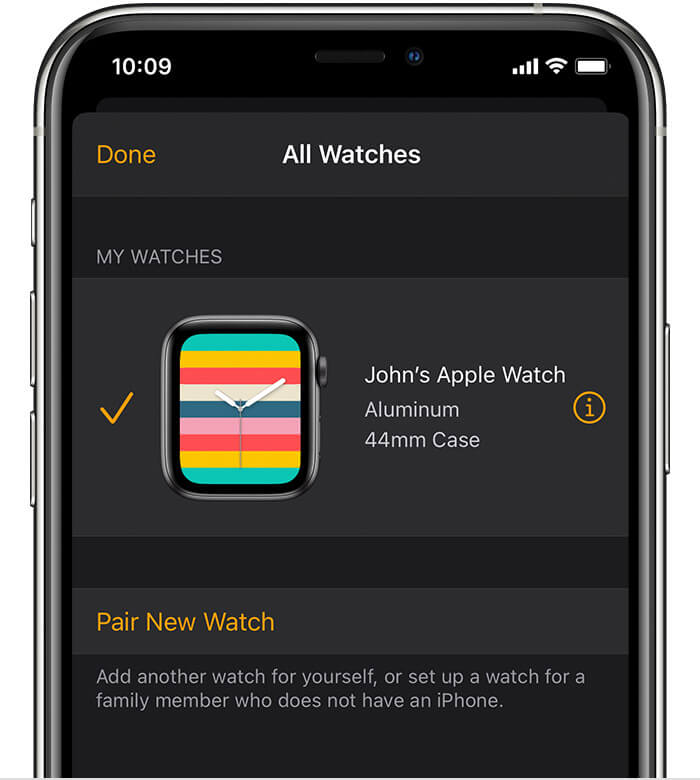
(5) On the next screen, click the Unpair Apple Watch option.

(6) Click the Unpair (Name) Apple Watch button on the confirmation screen.
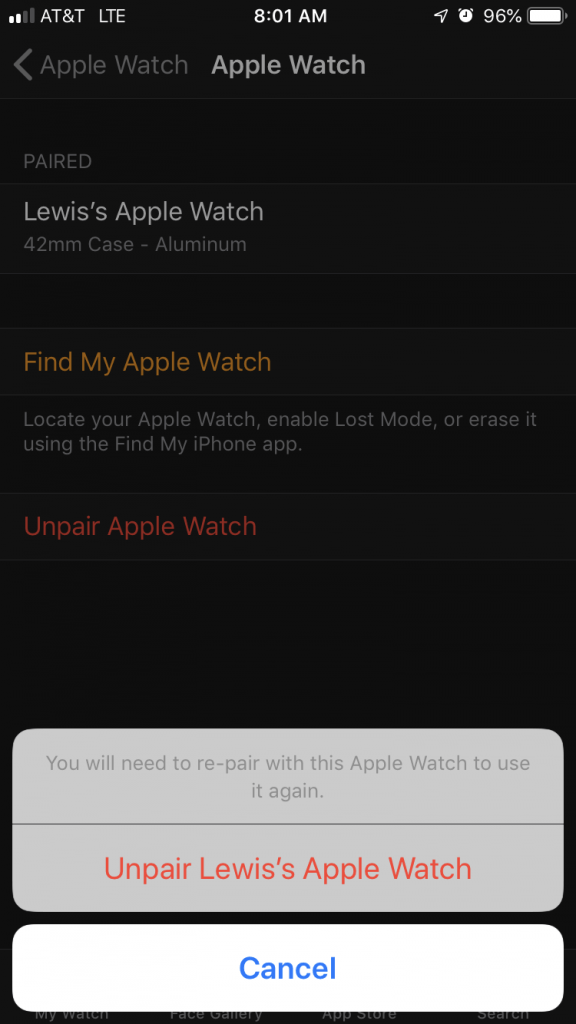
(7) The unpairing process will begin. Your Apple Watch will show a screen stating that it is unpairing from the iPhone.

Unpair Apple Watch without iPhone
If you want to unpair your Apple Watch without the help of an iPhone, you can use the built-in settings on the Watch to unpair it. The following steps are literally similar to resetting Apple Watch.
(1) On your Apple Watch, click the Settings icon.
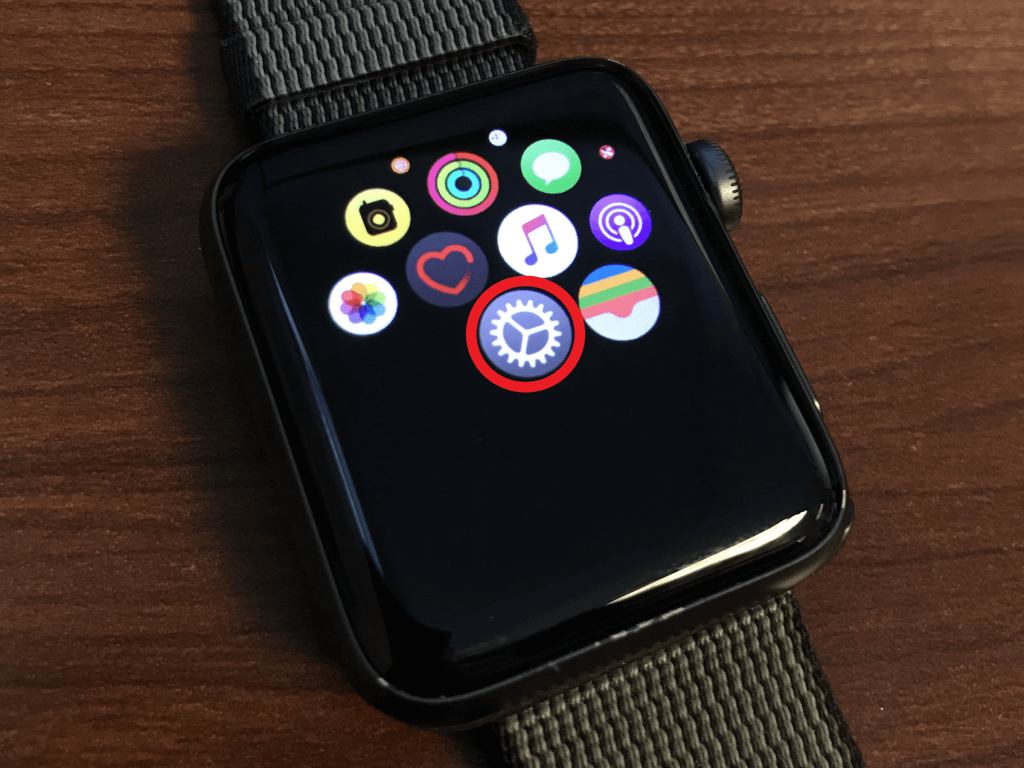
(2) Click the General option on the Settings menu.

(3) Tap on the Reset button.
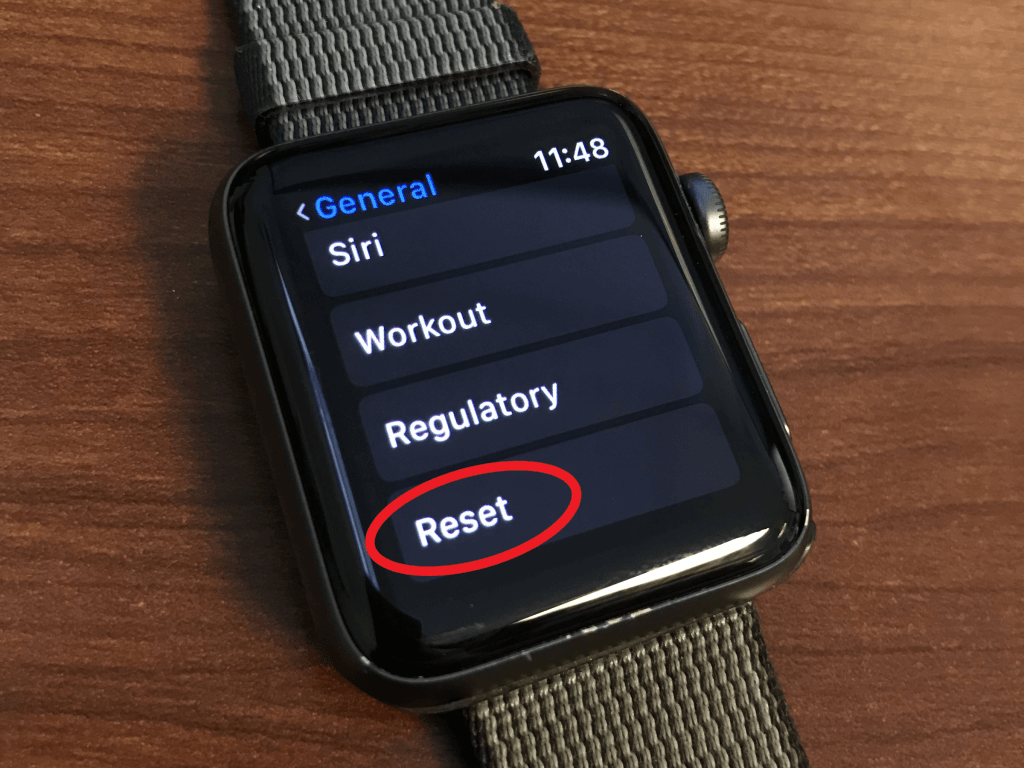
(4) Now, a warning screen will appear. Tap the Erase All Content and Settings button.

(5) On the next screen, click the Erase All button.

(6) The Apple Watch will be unpaired from your iPhone.
Remove the Activation Lock
If you unpair your Apple Watch without your iPhone, you need to remove the Activation Lock manually. Without removing the Activation Lock, the Apple Watch won’t accept any new Apple IDs.
(1) On your PC or smartphone, go to the iCloud website sign in with your Apple ID that you used on your Apple Watch.
(2) Choose the Find iPhone icon.
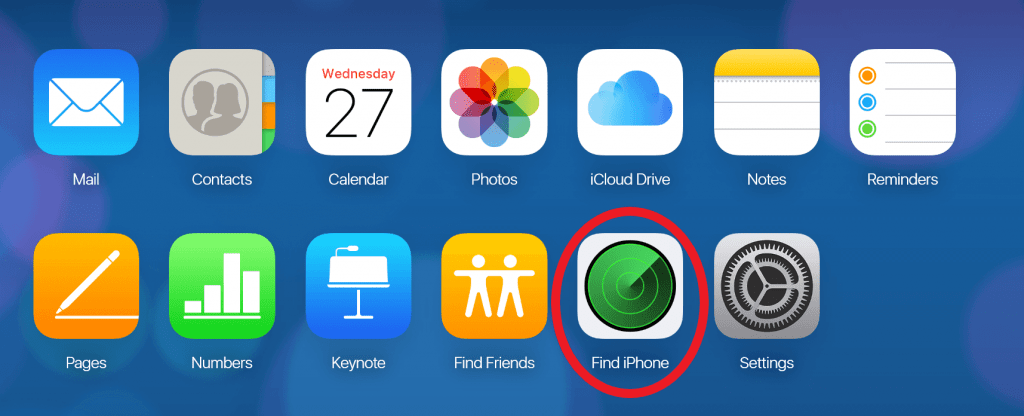
(3) Click the All Devices drop-down button on the top and choose the Apple Watch.
(4) Now, click the Remove from Account button to remove your Apple Watch from the Apple ID.
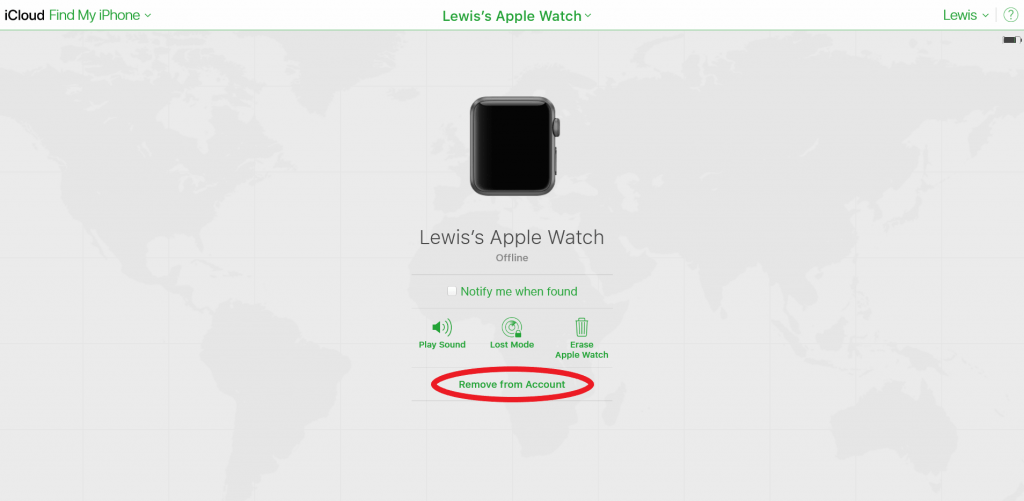
These are the steps that you need to follow for unpairing the Apple Watch from your iPhone. If you want to use the second method, don’t forget to remove the activation lock, or you will be blocked from unpairing. If you want to more about Apple Watches and iPhones, follow our space to learn more.
