AirPods is a phenomenal product of Apple for hassle-free listening. It is the best earphones for long-hour voice and video calls and music streaming. Similar to every smart device, AirPods also has updates released at frequent intervals. The AirPods upgrade comes with enhanced features and a better sound quality experience. Some of the updates include spatial sound, conversation boost, new functionalities, etc. You can update AirPods Pro or Max and check your AirPods firmware with the help of the Apple device.
AirPods [Types & Update Version]
[1] 4C165– AirPods 2nd generation
[2] 4C170– AirPods 3rd generation
[3] 4C170– AirPods Pro
[4] 4C165 – AirPods Max
How to Update Apple AirPods Firmware
Usually, the AirPods themselves get updated whenever it is in pair with any Apple device. At times, you have to update them manually.
[1] Make sure your iPhone battery is charged at least 50% and connected to a stable Wi-Fi network.
[2] Now, charge your AirPods by placing them in the case.

[3] Next, keep your iPhone and AirPods within a distance.
[4] During the charge, there is no requirement for any update function on your AirPods. Wait for a few minutes and then enjoy the latest features on AirPods.
How to Update AirPods Pro Firmware without iPhone
[1] Keep the AirPods in their case, and ensure the lid is open.
[2] Place your iPod and iPad beside the charging case.
[3] Leave both the devices for at least ten to fifteen minutes.
[4] Your latest firmware is updated.
Update AirPods on Mac, but all you need is a macOS 12.3 beta. It is all system controlled, and when the earbuds are connected via Bluetooth to Apple devices. It is now available for developers and has not yet been officially released.
Related: How to Connect AirPods to Chromebook
How to Check Firmware Version on any AirPods
There are two ways to check the AirPods Firmware version.
Method 1
[1] Make sure your iPhone and AirPods are connected.
[2] Go to the Settings and then select General on your iPhone.

[3] Open About section.
[4] Scroll down and select the AirPods option.
[5] Check the Firmware Version of your AirPods.
Method 2
[1] Launch Settings on your iPhone.
[2] Click on the Bluetooth section.

[3] Hit the info icon next to your named AirPods.

[4] Check the Firmware version and check it on Google for the availability of any updates.
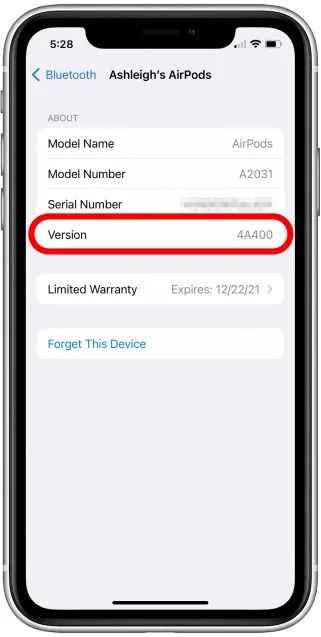
If there is an update available, you can update your AirPods by following the above-given steps.
Related: How to Connect AirPods to Apple Watch
How to Update AirPods Max
There are no update buttons or force updates appearing on the AirPods Max, just like AirPods Pro.
[1] Connect your AirPods Max with your iPhone.
[2] Place your AirPods Max in the smart case.

[3] Now, put your AirPods Max in a charge by inserting the lightning cable.
[4] Make sure both the devices are connected with a stable WiFi and leave it for a few minutes without any interruptions.
How to Enable Spatial Audio on AirPods [Pro/Max]
[1] Make sure to connect the AirPods to the iOS device.
[2] Open the Settings app on the iPad or any other device.
[3] Find and select your AirPods from the list.
[4] Tap on the Info “i” button.
[5] Toggle on the spatial audio button to enable Spatial Audio on AirPods.

Related: How to Listen to Apple Music on Apple Watch without iPhone
FAQ
Go to Settings on your iOS device and select Bluetooth. Next, tap your AirPods name and click the info icon followed by the name. Select the current name and type the new name. Once you enter the name, click the Done button to change your AirPods name.
If you want to change the AirPods name through Mac, navigate to System Preferences, then select Bluetooth. Control-click your AirPods name and select Rename. Then, type the new name and click the Rename button to change your AirPods name.
Open the lid of your AirPods case and place it near your iPhone, iPad, and iPod touch. Wait for a few seconds. The percentage of your AirPods Pro battery will appear on the screen.
1: Always keep your AirPods in the charging case when it is not in use.
2: Prevent opening the AirPods case due to its instant connection with Bluetooth. Open only when you’re using it.
3: Do not leave AirPods in the direct sunlight or any extreme temperature or weather conditions.
4: Disable the smart features like automatic ear detection, noise cancellation, etc. when it is no longer in use.
5: Optimize your talking & listening time, keep them dry and clean and visit Apple Care for further issues.
