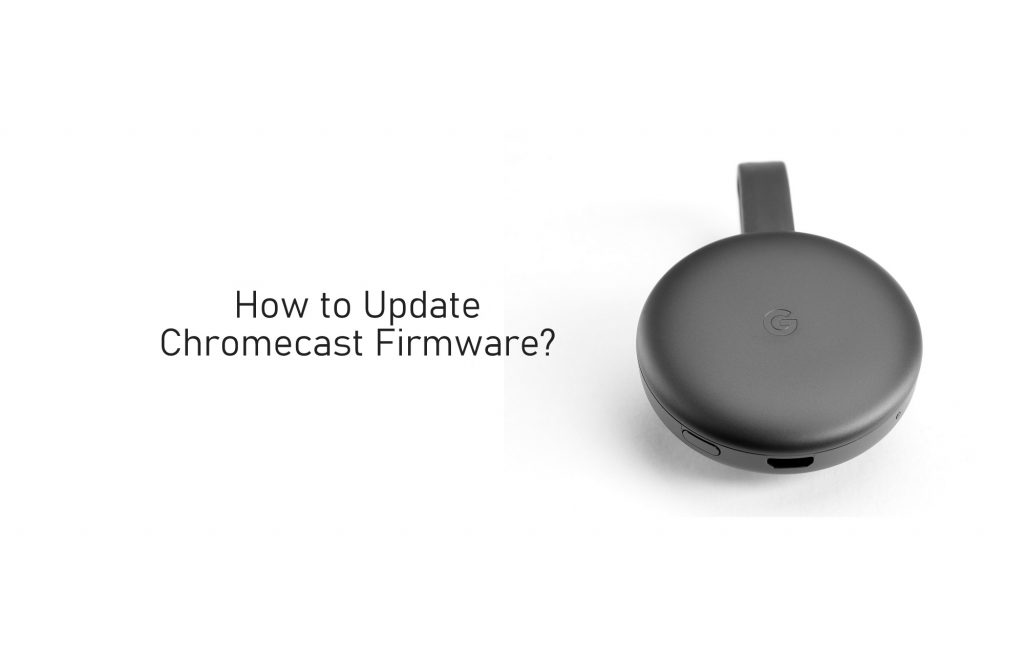Chromecast is a popular cord cutter for a long time now. Unlike other media players, it neither has a remote control nor a user-interface. However, it has incorporated with software and it needs constant updating. With the recent firmware version, you will get access to the latest features. There is more than one way that exists in which you can update Chromecast Firmware. Read the section further for brief information.
What will Firmware Update bring you?
You shall expect for the following while updating Chromecast.
- You cannot cast contents until the update gets complete.
- Google Home app will display as setup progress.
- Check for the update status on your TV.
- Verify if the update is still taking place with the LED on the side of Chromecast.
- Most often, the update will end in 10 minutes. If it takes more than that check for LED status showing a red light, the update is taking place.
- When needed, you shall reboot the Chromecast by plugging out from the power source and plug it back in after a minute or two.
How to Update Chromecast Firmware?
Updating Chromecast firmware can be done using different ways. Check out the space for more detailed information.
Check for Firmware Version – Prior Requirement
Prior to updating, you shall need to know the firmware version to check for new updates. This requires the Google Home app installed on your smartphone and the phone connected to the same WiFi as that of Chromecast.
1. Open Google Home app on your Android or iOS phone.
2. Choose the Chromecast device name from its home screen.
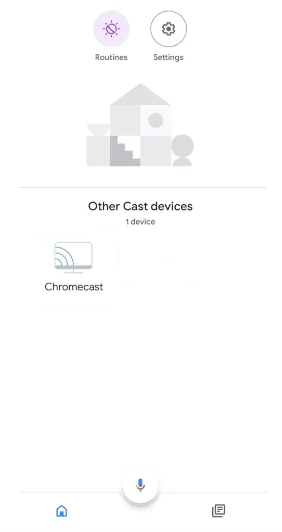
3. Select Settings or Gear icon from the upper-right portion of screen.
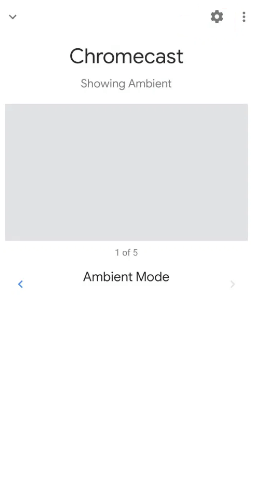
4. On the next window, scroll down to select Information option.
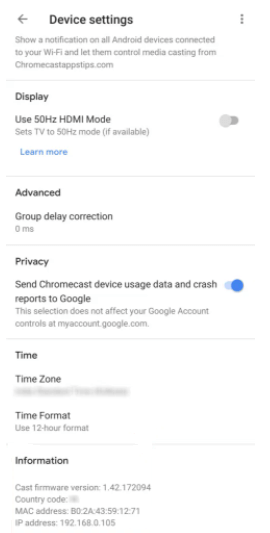
5. Note down the Cast firmware version, which your current firmware of Chromecast.
6. Now, open a browser on the phone or PC and visit the support page of Google Chromecast.
7. Check for the latest firmware version for the Chromecast model you own with the firmware version you have previously noted. In the case of new updates, you shall update the Chromecast with the guidelines given below section.
Update Chromecast Firmware Automatically
You shall set up Chromecast to automatically update its firmware whenever a new version gets released. Here is the procedure.
Important: It is mandatory to keep your smartphone with the Google Home app and Chromecast connected to the same WiFi.
1. On your smartphone, launch the Google Home app to select the Chromecast device name.
2. On the device info screen, select the Settings icon.
3. Hover to the top and click on the menu (three dots) icon to select the Reboot option.

4. Now this Chromecast device will restart automatically. Just wait for a few minutes.
5. During the process, Chromecast will update itself with the latest firmware.
6. After this, you shall use Chromecast with its latest version.
Force Update Chromecast – Manual Method
Manually updating the firmware requires your PC and IP address of Chromecast.
To Find Chromecast IP Address
1. Go to Google Home app on your smartphone.
2. Choose the Chromecast device to click on the Settings option.
3. Navigate to Information section to note down the IP address.
Update Chromecast using PC (Windows | Mac | Linux)
1. Connect your laptop or desktop to the same WiFi as that of the Chromecast.
2.1 On your Mac or Linux PC, launch the Terminal and type the following command.
curl -X POST -H “Content-Type: application/json” -d ‘{“params”: “ota foreground”}’ http://[IP ADDRESS]8008/setup/reboot -v
- Alter IP ADDRESS with your Chromecast IP address.
(or)
2.2 On your Windows PC, launch the Windows Powershell and type the command as
Invoke-WebRequest -Method Post -ContentType “application / json” -Body ‘{“params”: “ota foreground”}’ -Uri “http: // [IP ADDRESS]: 8008 / setup / reboot” -Verbose -UserAgent ” curl “
3. With this, you shall need to press the Enter key to start updating the Chromecast device firmware.
4. If you could see Process Completed, then exit the command prompt and start using the latest version of Chromecast.
That was all about updating your Chromecast to the latest firmware version. In case of any queries, you shall leave a comment below.