There are lots of fitness trackers available in the market, and Fitbit is a noticeable wearable option. It helps users keep track of their health by monitoring almost every other activity. It includes exercise, weight, sleep, food, etc. Fitbit motivates its users to find their fit and stay fit. Like any other smart device, Fitbit also receives updates occasionally. It is essential to get the newest version of Fitbit OS to get the best of its features, enhancements, and bug fixes. Here in this session, you will know how to update Fitbit models to the latest firmware in brief.
Possible Ways to Look for Fitbit Update
There are a couple of methods to check for the latest update, if available for your Fitbit device.
- Opening the Fitbit app will show you a banner at the top with Firmware update available notification.
- Go to Account, select your device, and you will find a banner with Update Tracker Software notification.
How to Update Fitbit?
There are two different methods in which you can update Fitbit devices irrespective of the model you own. It includes
- Update Fitbit App
- From Fitbit.com Dashboard
Preliminary Requirements:
- Keep your Fitbit device charged to at least 50%
- Fitbit app (latest version) installed on the smartphone
- Internet or WiFi connection
FYI!
Updating Fitbit devices during midnight will show you incorrect steps for the next 24-hours.
Steps to Update Fitbit using Fitbit App
Here is the step-by-step procedure to update a Fitbit app on your smartphone using the Fitbit app.
Note: Follow the same procedure to update Fitbit Versa, Fitbit Charge 3, Fitbit iconic, Fitbit Blaze, and more.
Important! Make sure to get the latest version of Fitbit after turning on the All-day sync feature.
It is mandatory to let the Fitbit app run in the background on your phone.
1. On your smartphone, launch the Fitbit app from the apps section.
2. When it loads up the home screen, get down to tap on the Today tab.
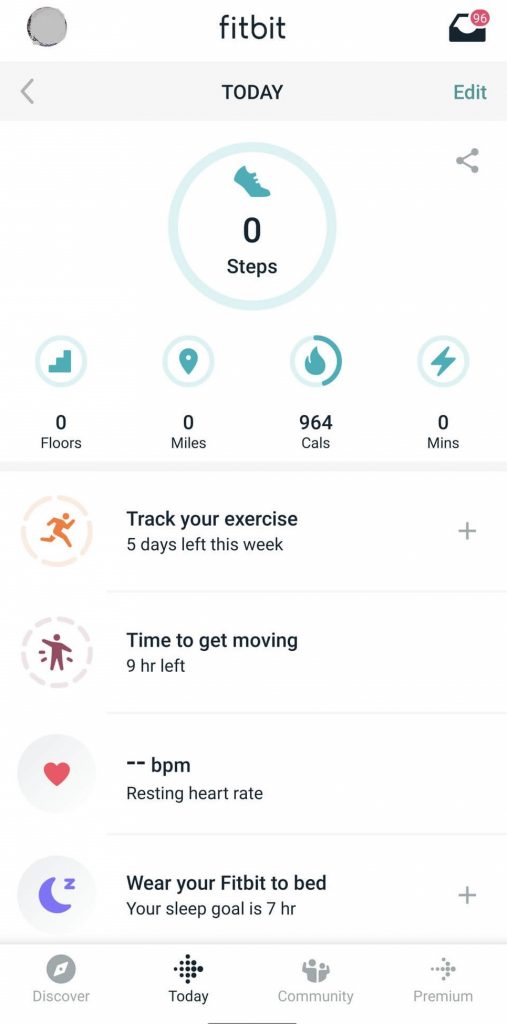
3. Then, click the Profile icon from the top-most left corner.

4. Gently press the Update banner available at the top in pink.
Note: The banner appears if there is any new update available.

Tip: Take a look at the guide to turn on Fitbit devices.
5. Place the Fitbit device close to your smartphone, and click on the Start Update button.

6. Update process will take up to an hour, and you need to wait for it to complete.
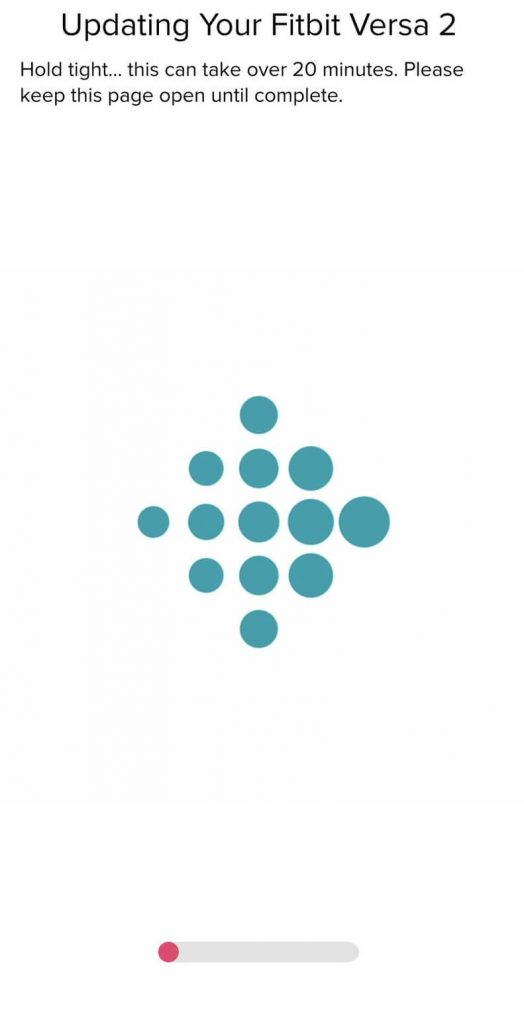
7. When the update occurs, you will find a progress bar on your Fitbit device and Fitbit app. Click Done.
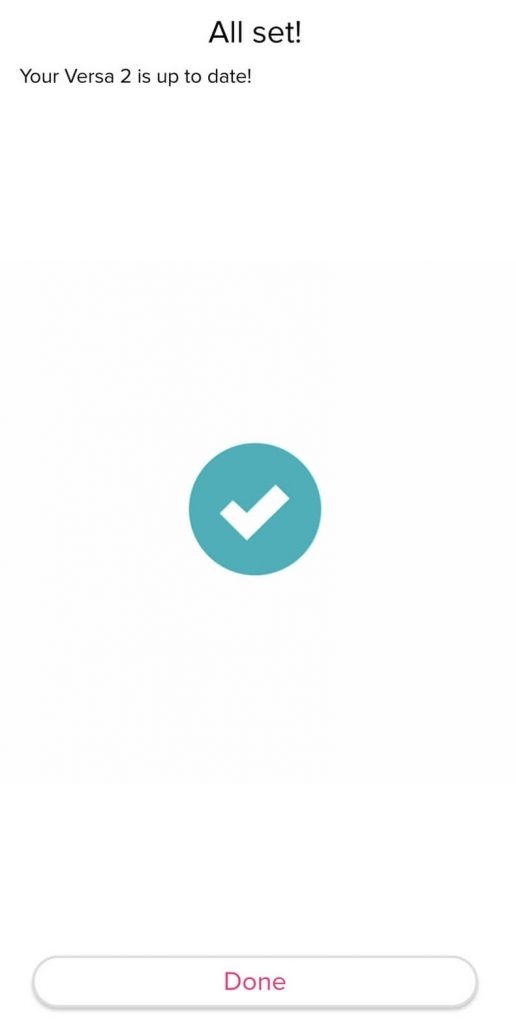
Steps to Update Fitbit from Dashboard
In addition to the Fitbit app, you can update Fitbit devices from Fitbit’s official website dashboard. Here is the how-to update procedure.
Pre-Requisite:
- PC with Bluetooth connectivity
- The latest version of Fitbit Connect
1. On your PC, visit https://www.fitbit.com/ and sign in to your account.
2. Navigate to click on the Fitbit Connect icon available next to the date and time.
Note: If you have Mac, then check for the Connect icon on the top-right corner along with dashboard icons, time, and date.
3. Select Open Main Menu to choose the Troubleshooting option.
4. Click on Check for updates available below the Fitbit Connect number.
5. If you get prompted, then log in to your Fitbit account.
6. When there is any new version, then Fitbit will start to update without manual intervention.
Note: If your Fitbit is up-to-date, then a screen shows the notification as the device is already up-to-date.
Related: How to update Apple Watch
How to Update the Fitbit Scale?
If you want to get the latest version on the Fitbit scale, it involves no manual process. The scale will update automatically whenever an update is available. i.e., The scale will download and install the update.
To verify if the scale is updating or not, step on it, and you will find a progress bar as the scale is currently is checking for updates.
How to Fix Fitbit Not Updating issue?
If your Fitbit device fails to update its latest version, then here are the possible ways to fix it.
- Ensure if the Fitbit battery is not less than 50 percent. Otherwise, charge it.
- Check for the WiFi or internet connection. Internet connection drop might be the reason for update failure.
- Try updating the Fitbit device using the app when the web version fails or vice versa.
- Turn off and turn on the tracker to fix any temporary issues on the Fitbit device.
- Make sure your phone or PC and Fitbit tracker are close enough while updating.
- Go for the update process once again. At times, updating for the second time will resolve the issue.
That was all the details we have gathered for you about updating the Fitbit device. We hope it was useful, and you shall leave a comment if you have any suggestions or queries.
![How to Update Fitbit Devices [2 Working Methods] How to Update Fitbit](https://www.techplip.com/wp-content/uploads/2020/12/How-to-Update-Fitbit-e1608803177867.png)