Whenever you get an update on your Garmin Watch, update it immediately to get new features and improved performance. Software updates are very important and should be updated every time to keep your device up to date. Garmin smartwatch is one of the best smartwatches available if you are looking for fitness and workout activities. Garmin Smartwatch is designed to update automatically whenever an update is released. If you are planning to update it manually, here are the different ways to update your Garmin watch to the latest version.
How to Update Garmin Watch?
There are several ways to update your Garmin smartwatch.
- Directly using the Watch
- Using the Garmin Connect
- Using the Garmin Express
How to Update Garmin Watch using the Watch?
(1) Press the top right button (Run button) to open the watch menu.

(2) Press the bottom left button (Down Arrow button) to navigate between the option.
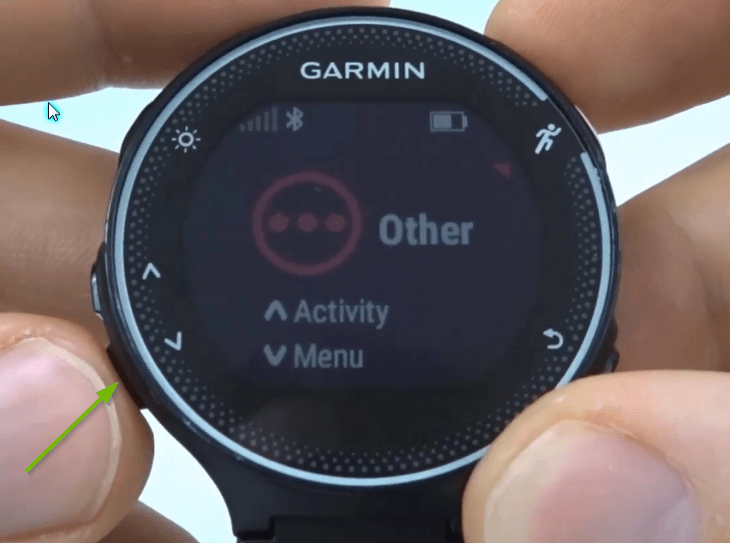
(3) Go to the Settings option and press the Run button to open it.
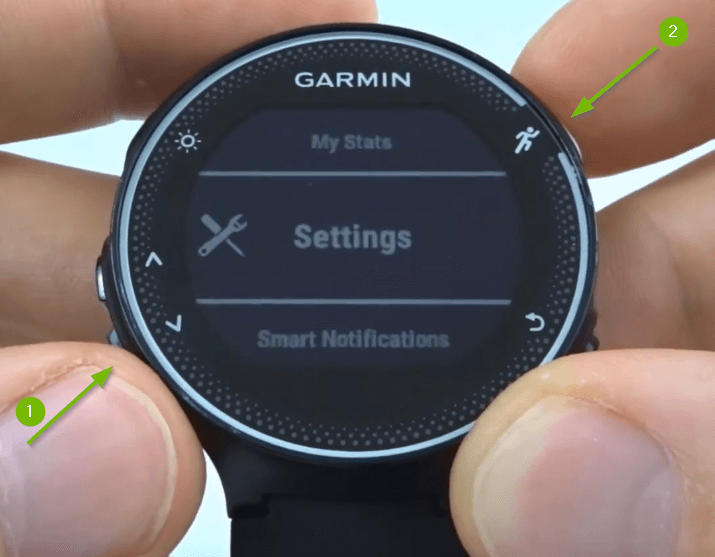
(4) Then, go to the System option and open it.

(5) On the next screen, navigate to the Software Update option and select the option.
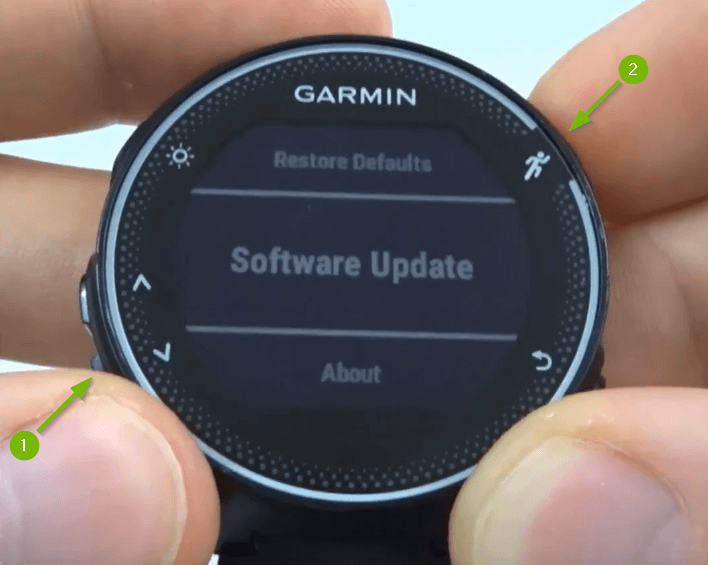
(6) If a new update is available, it will ask you to install the update. If you are using the latest version, it will show the latest version.
(7) Click the Install Now button.
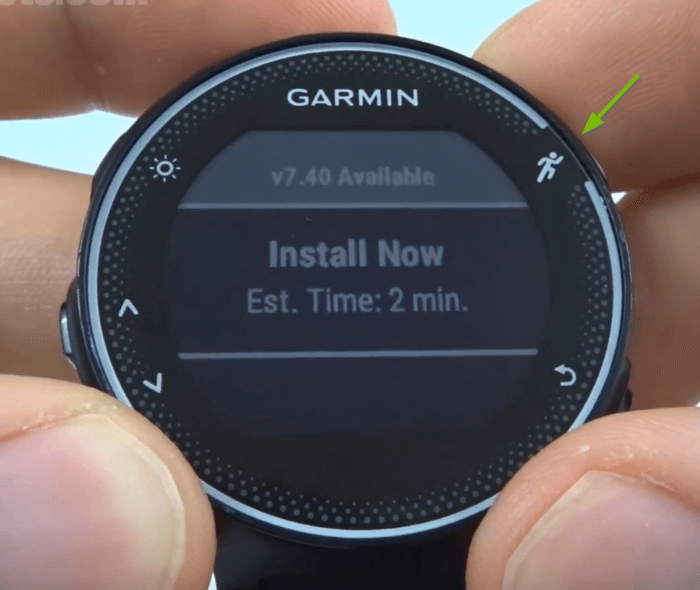
(8) The watch will begin to install and you will get the below screen.

(9) When the update is completed, the watch will restart. Then, you can explore the new features of the new update.
How to Update Garmin Watch using Garmin Connect App?
When you connect your watch to the Garmin Connect app, it will automatically download the new software version in the background. The app is available for Android and iOS devices. You can download the app from the Play Store or App Store. When the new update is downloaded completely, it will prompt you to install the new update. Generally, it will take a week to download the new update. If you didn’t connect to the Garmin Connect app for a week, a notification will appear on the watch stating that it needs to be updated.
To avoid manual updates, connect the app with Garmin Connect once in a week. The new update will be downloaded and installed automatically.
Using Garmin Express App on PC
(1) Download the Garmin Express app from the Garmin website. The app is available for Windows and Mac.
(2) Open the Garmin Express app on your PC.
(3) Connect the Garmin Watch to the PC.
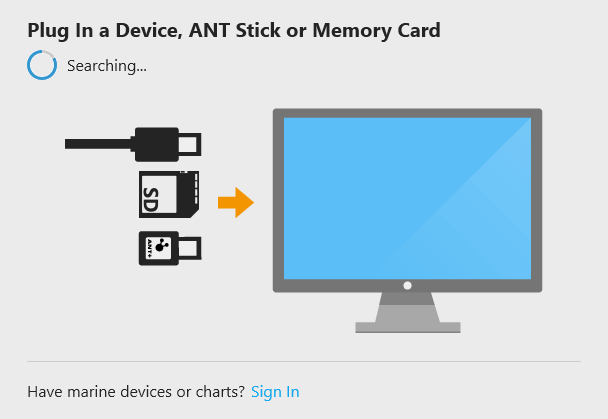
(4) The app will search for the Garmin device. When it is detected, click the Get Started button.
(5) Now, click the Add Device button to add the Garmin Watch to the Garmin Express app.
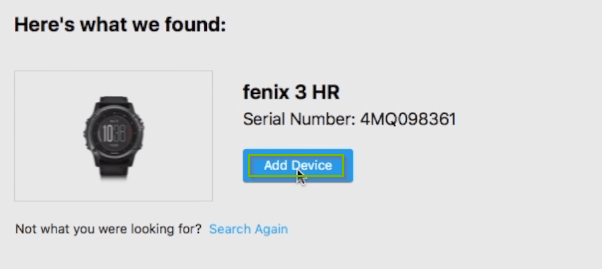
(6) The app will ask you to sign in or create a Garmin account. Sign in with your Garmin account or create a new account.

(7) When it is done, you will get the following screen.
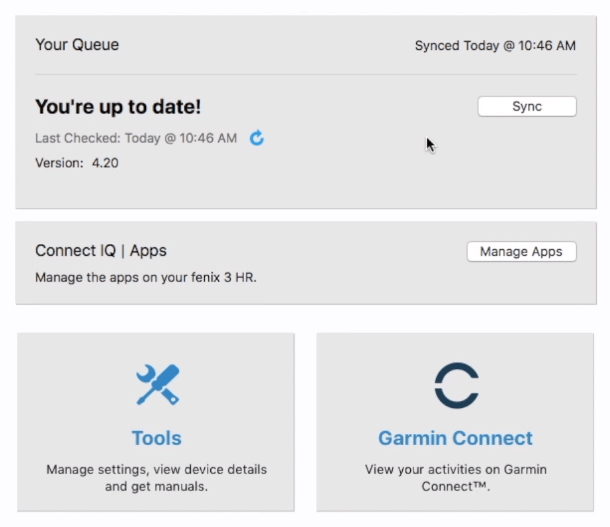
(8) If the watch is already in the latest version, you will You’re up to date! screen. If a new update is available, it will ask you to install the update.
How to Turn on Auto Software Updates?
(1) Press the Run button to open the watch menu and go to the Software Update option as mentioned in method 1.
(2) Here, the Auto Software Update toggle will be present. Turn on the toggle.
When you turn on the Auto Software Update, the new version will be downloaded in the background and will be installed automatically when the device is not in use.
These are the different ways that you use to update your Garmin watch. Turn on the Auto Software Update option for automatic updates. If you don’t want to manually update the watch, connect the device to the Garmin Connect app. Update your Garmin watch and get to access the new features from the Garmin Community.
Frequently Asked Questions
Updating your watch to the latest version helps you get the latest features along with bug fixes and security updates.
You can check whether an update is available using the Garmin Connect app on your smartphone or Gramin Express app on your PC.
If your watch is not updating to the latest version, then you can try restarting your Garmin Watch. If this doesn’t fix your issues, then reset your Garmin watch and then update it to the latest version.
