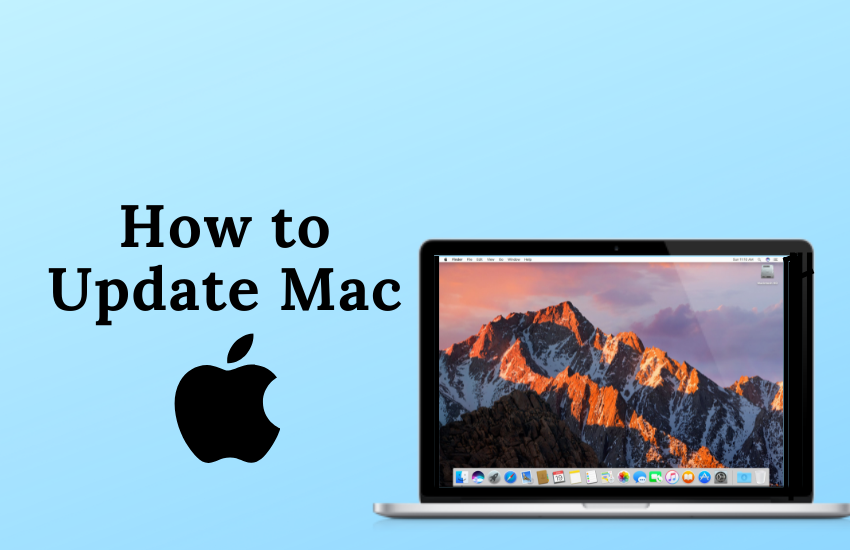Mac is a personal computer designed and owned by Apple Inc. Apple announces a major update once a year. The current version of the Mac is macOS Monterey (macOS 12). If you haven’t updated your Mac to the latest macOS 12, update it. Updating your Mac improves efficiency and removes the bugs on your device. Apple has planned to launch the major update macOS 13 Ventura by the end of 2022. This update is packed with many features such as Lockdown mode, stage manager, continuity camera, etc. Before updating your Mac to macOS Ventura, make sure to free up the required storage space and connect the Mac to a strong Wi-Fi connection.
How to Back Up Data on Mac
(1) Connect an external device like a hard drive or USB to your Mac.
(2) Click the Apple icon in the top left corner of your Mac.

(3) Select System Preferences from the drop-down.

(4) Click on the option Time Machine and tap Select Backup Disk.
(5) Tap your external drive and hit the option Encrypt backups, followed by Use Disk.
(6) Click on the ON button on the left panel to start your backup.
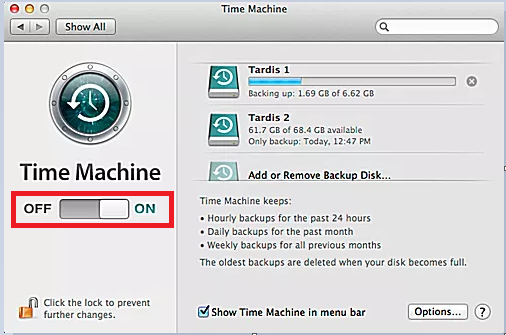
How to Manually Update a Mac to the Latest macOS
(1) Select the Apple icon displayed at the top.

(2) From the drop-down menu, select the option System Preferences

(3) Click the option Software Update on the System Preferences screen.
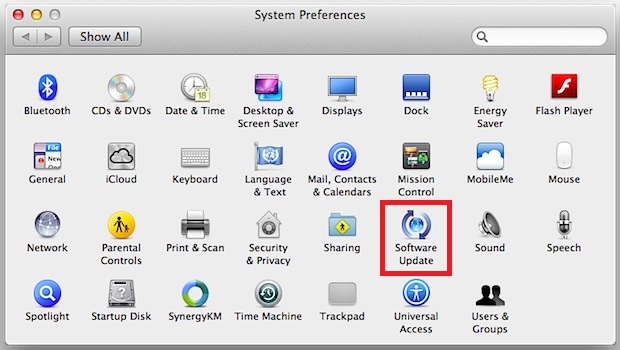
(4) Now, you will be directed to the Software Update page and click on the option Update Now to update your macOS to the latest version.

How to Set a Mac to Automatically Update macOS
(1) Tap the Apple icon exhibited at the top left corner.

(2) Locate and tap the option System Preferences.

(3) Click on the option Software Update and tick the box placed near the option Automatically keep my Mac up to date.
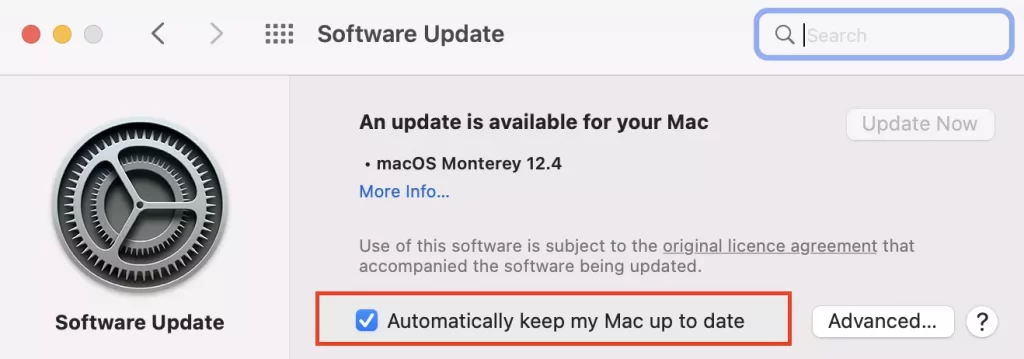
(4) Now, your Mac will update automatically whenever an update is available.
In addition to the above methods, you can also use Terminal to update your Mac device to the latest version.
How to Update the Apps on Your Mac
(1) Unlock your Mac and launch the App Store.
(2) Click on the option Updates in the left panel. Here, you will be able to see all the apps that need to be updated.
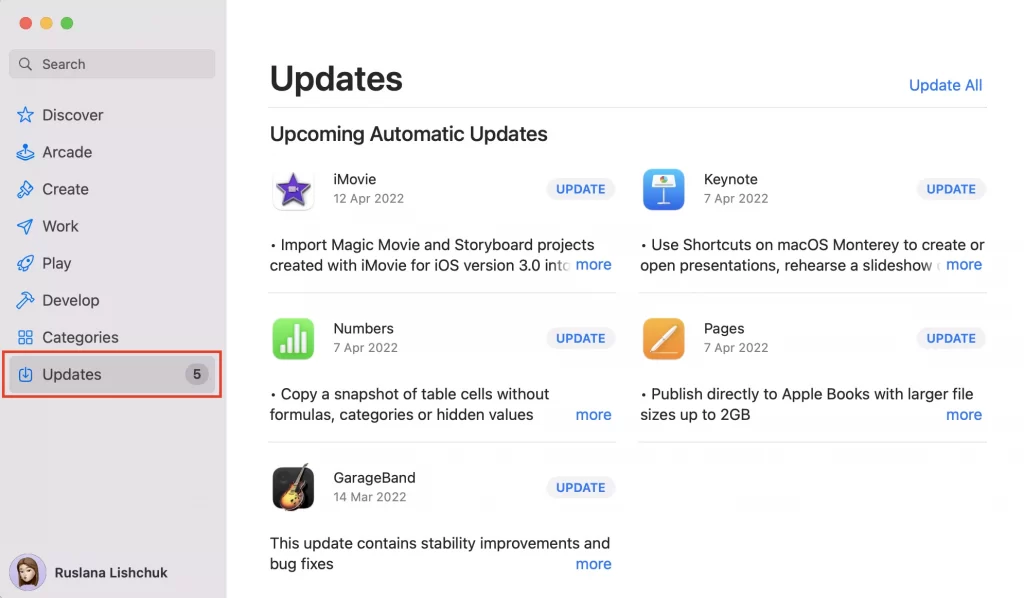
(3) If you want to update all apps, select the option Update All at the top.
(4) To update a particular app, select the Update button placed near the app.
Frequently Asked Questions
The most common reason for this problem is low storage space, poor internet connection, device incompatibility, and low power.
To update the MacBook Air, click on the Apple icon >> System Preferences >> Software Update >>Select Update Now.
The current version of Mac is macOS Monterey (macOS 12.5)
Yes. You can enable dark mode on Mac from the General Settings on System Preferences screen.