Safari is the most used browser on Apple devices and predominantly the safest browser developed by Apple. It is the default web browser that comes with any Apple device. For added security and protection against several online malware, it is vital to keep Safari up-to-date. The procedure to update Safari on macOS is different from updating on iPhone and iPad. So let’s see how to update Safari on iPhone, macOS, and iPad devices.
How to Update Safari Browser on Mac
[1] Turn on your Mac device and press the Apple menu icon from the top left corner.
[2] Choose the App Store icon from the menu.
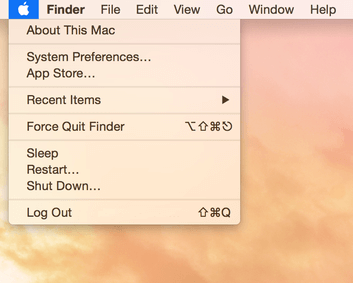
[3] Go to the Update section from the section tab.

[4] Navigate to Safari and click Update to upgrade only the browser completely.

(or)
Select Update all at the top to update all the available applications.
(or)

Click on More (highlighted in blue color).

[5] Choose Update near Safari xx.x.xx (version) and leave the rest.
- It will upgrade just the Safari browser, and other apps will not be upgraded.

The Updating of MacOS also will update the Safari browser to the latest firmware. You can open the Apple Menu on the Mac PC and go to System Preferences. Click Software Update and select Upgrade Now to update the OS as well as the browser.
Note: Also, most of the updates require a restart to complete the update process. You can also check out how to view saved Passwords on Safari.
How to Update Safari on iPad
There is no straightforward method to update Safari on iPad and iPhones. Get the latest iOS software on the iPad, which, in turn, updates your Safari browser on the iPad. So check for software updates, and when you get one, your safari browser will be updated on your iPad. For the complete guide, you can look at how to update your iPad.
How to Update Safari on iPhone
There are no ways to upgrade Safari on iOS individually on the iOS device as we did for macOS. Safari browser comes as an iOS package. Updating the entire software will update the browser on the iPhone and iPad.
[1] Unlock your iPhone and open Settings on your iPhone.

[2] Choose General from the settings menu.

[3] Under General, choose Software update.

[4] Click on Download and Install to update the Safari Browser.

[5] Agree to the terms and conditions to start the update.
[6] Now, your iPhone is updated along with the Safari browser.
Note: Before updating, make sure to have a complete backup of your iOS device.
Hope you have updated Safari to its latest version with the above guidelines. If you have any doubts, make use of the comments section below.
FAQ
You can change Safari Search Engine by visiting the Preferences in the Safari browser. Then, select Search and click the desired Search engine to change.
The Safari browser is no longer available in the Windows PC Store. Hence, you cannot update the Safari browser.
You can easily alter the Safari background on your iPhone. Open the Safari browser and go to the New Tab. Click Edit and turn on the Background Image toggle. Choose the image to set on the browser background.
![How to Update Safari Browser [Mac, iPad & iPhone] Update Safari](https://www.techplip.com/wp-content/uploads/2020/12/Update-safari-5-1024x536.png)