As we all know that Samsung Smart TV rules a particular part of the electronics industry. It lets you enjoy various forms of media contents via the internet with splendid features and attractive functionalities. Samsung Smart TVs run on a dedicated OS called Tizen. Like other digital devices, Samsung Smart TV also receives frequent updates to have the latest security features and access to download new apps. The update also removes the malfunctions and troubles that you’re facing for too many days. If you’re a new user, the following section will show the different ways to update Samsung Smart TV.
How to Update Samsung Smart TV
We do have various ways in which we can update our Samsung Smart TV. We can go for a manual update or configure the TV to update automatically. You can also update by downloading the update package from the Samsung site.
Update Samsung Smart TV Automatically
You can set automatic updates on your Samsung Smart TV to update automatically (if available) over the internet.
Step 1: Turn on your Samsung smart TV. Connect it to the internet via WiFi or Ethernet cable.
Step 2: On your remote, press the Menu button.
Step 3: Click on the Settings to open it.

Step 4: From the Settings menu, choose the Support option.
Step 5: Click on Software Update.
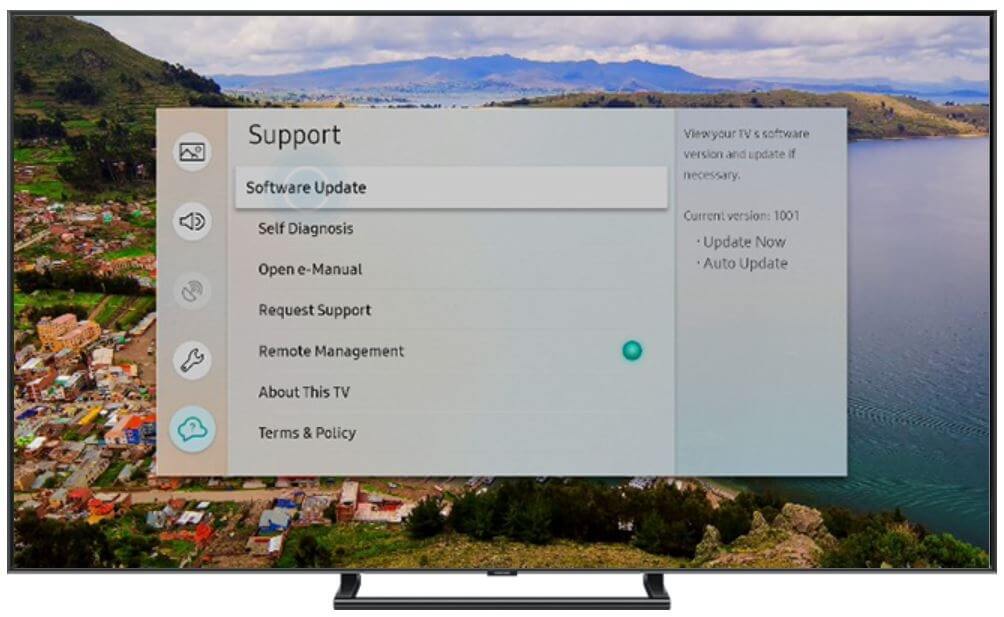
Step 6: Turn on the Auto Update option.
And that’s it. Whenever your firmware is getting any new update, it will be downloaded and installed on the TV automatically.
ALERT! Like the firmware, you also need to update apps on Samsung Smart TV to get the latest media content.
Update Samsung Smart TV Manually
Step 1: Power on your Samsung Smart TV. Then connect it to the internet.
Step 2: Press the Menu button on your remote and choose the Settings.
Step 3: Choose the Support option and go to Software Update.
Step 4: Choose Update Now. Your TV will search for updates.
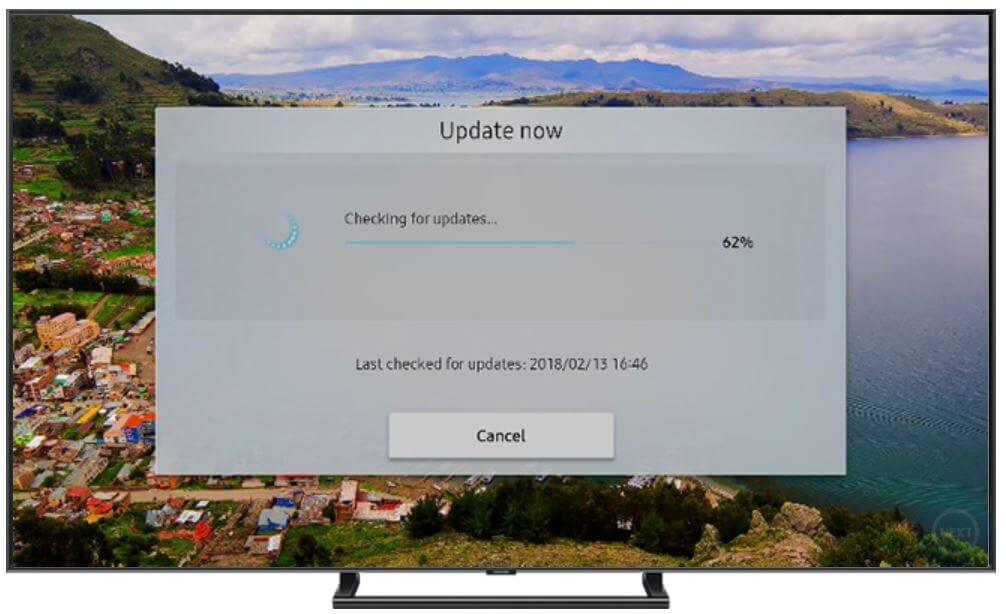
Step 6: If there is an update, then your TV will start downloading it. Once downloaded, then your TV will restart automatically to install the update.
If there weren’t any updates, you would receive a pop-up notification stating that “There are no updates for you at the moment.”
Update Samsung Smart TV with USB
You can also update your Samsung TV with the help of a USB drive. For this, you would require the model number of your TV, a desktop, or a laptop.
To find the model number, just look at the sticker at the back of your TV. Or you can find the model number by:
Settings >> Support Option >> Contact Samsung. Your model number will appear on the TV screen.
Step 1: On your PC, go to the Samsung Support Website.
Step 2: You can find the search bar. Enter your model number on the search and enter.
Step 3: Select your TV and go to the Downloads section.
Step 4: Download the latest upgrade file on your PC.

Step 5: Unzip the file using Unzip software and copy the file to your USB.
Step 6: Power on your TV and connect the USB drive to the TV
Step 7: Go to Settings >> Support >> Software Update >> Update now. Choose the USB option.
Step 8: Your USB will be scanned, and the TV will start installing the update.
It wouldn’t require an internet connection on your TV. Once done, your TV will automatically restart.
Remember not to turn off your TV will updating. At the same time, don’t remove the USB drive before the process was completed.
Still couldn’t update, then contact your customer care. Comment your feedback in the below section.
