To enjoy all the features and get the fullest benefits out of a smart TV, we need to keep them up-to-date. Updating apps would do good only for the apps. But updating the firmware will give all the best features of the TV and the inbuilt features. Firmware is nothing but the OS that your entire smart TV program is functioning with. The updated firmware sometimes helps fix a few issues, access additional features, and enhance the present features. This write-up is all about possible ways on how to update Vizio TV.
TV Models and the Update Way
| TV Models | Updating Method |
| SmartCast TVs Released in 2018 and later | Both Automatic and Manual |
| VIA & VIA Plus released till 2017 | Automatic |
| SmartCast 4K UHD TVs released between 2016-2017 | Initially automatic but with the latest updates, you can do manual updates |
| SmartCast HD TVs released between 2016-2017 | Automatic |
How to Update Vizio TV Manually?
Step 1: Turn on your Vizio smart TV. Connect it to the internet.
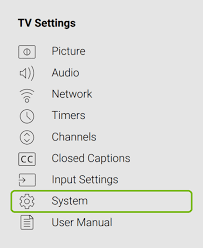
Step 2: Go to the Settings app on the Vizio smart TV. On the Display settings screen, scroll down and choose the System.
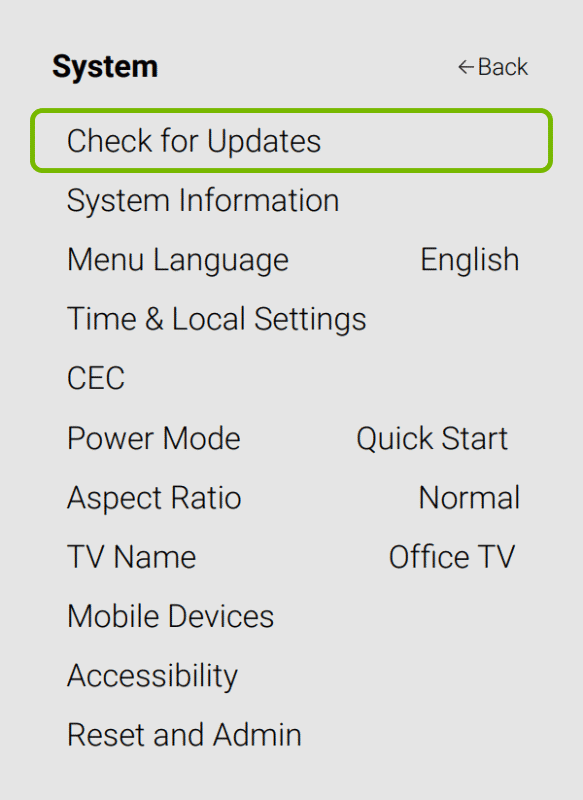
Step 3: On the next screen, choose the Check for Updates. Now your TV will start checking for updates. (To know the current update, check for the System information).
Step 4: Now, if you find any system’s latest updates, you need to install updates.
Related: Update Samsung Smart TV.
Step 5: A message will appear on the screen as “Do not turn off the TV during the update process.” So, restart the TV only after the installation.
Step 6: Now, you can wait for the update to install and use the TV simultaneously. Restart the TV and then update, then restart again.
How to Update Vizio Smart TV Automatically?
- Some Vizio TV models are capable of updating automatically.
- Whenever the TV is connected to the internet, the TV will automatically update all the apps and the firmware.
- There is nothing you need to do to complete the installation process.
- The firmware will be updated whenever the TV is connected to the internet.
- And update will complete while the TV is turned off.
- While turning the TV back on, you will see a notification on the screen stating “New Update was Installed“.
FAQ
1. How to update the apps on Vizio Smart TV?
There are two different ways to update apps on the Vizio Smart TV. Click here to get the step by step to update apps on Vizio Smart TV.
2. Why Can’t I update my Vizio Smart TV?
Sometimes the TV might have updated automatically. Or your TV might not be connected to the internet. In such a case, you need to connect the TV to the internet.
3. How do I update my Vizio TV using the USB?
- Go to the Vizio Website. And click on the Support section (https://support.vizio.com/)
- Then choose the Find your Firmware.
- On the next page, enter the model number of your TV.
- Click Download on the bottom of the screen.
- Once after downloads, copy the file to a USB.
- Turn off and on your TV. Plug the USB drive.
- Now the TV will update the firmware. Just follow the on-screen prompts.
That’s all. These were some of the techniques to update the firmware of the Vizio smart TV. Use the comment section to express your views and opinions.
![How to Update Vizio TV Firmware [Automatic and Manual Methods] Update Vizio TV](https://www.techplip.com/wp-content/uploads/2020/12/Update-Vizio-TV.jpg)