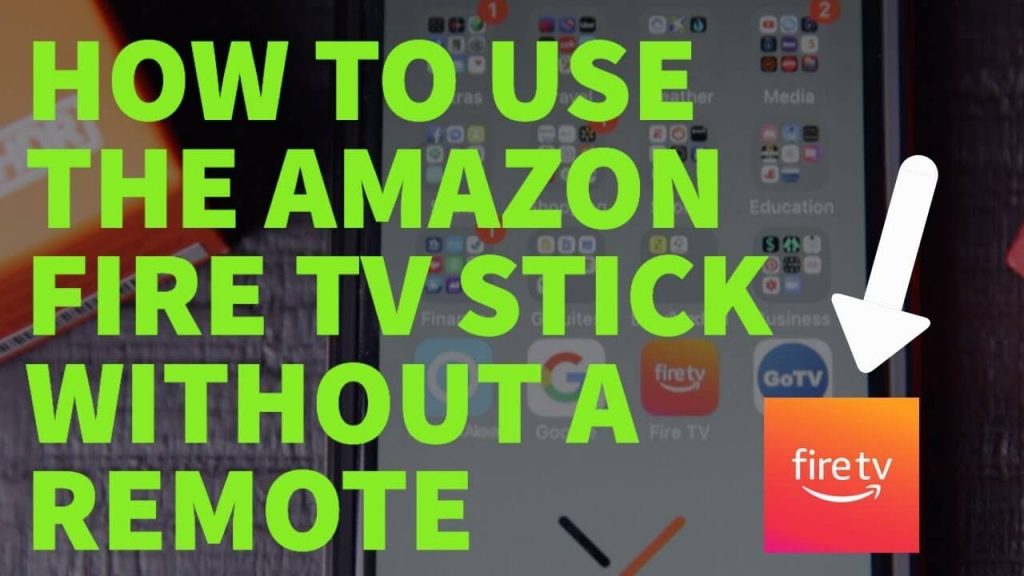Firestick is one best streaming devices from Amazon. It is an excellent option to stream thousands of movies and TV shows. Firestick incorporates the plug-and-play style and is designed to be user-friendly. And you can navigate easily on Firestick with the remote. It is compatible with all the smart TVs. Unfortunately, you will have to deal with certain issues with Fire TV like losing your remote, or your remote is broken, or remote keys are not working. You can take advantage of these issues in all these scenarios provided if you know to use Fire TV without a remote. If you wonder how to use Firestick without a remote controller, then it is a relatively simple process if you know the tricks. With no further delay, you shall quickly jump into this article to know more.
How to Use Firestick Without Remote
Check out the different methods by which you can access Fire TV without the Fire TV remote controller.
Using Amazon Fire TV App
Amazon Fire TV app is available for Android and iOS devices. You can pair it with your Firestick and follow the steps to use Fire TV without the remote from your smartphone.
1) Connect your smartphone and Firestick to the same WIFI network.
2) Download and install the Amazon Fire TV app from the Play Store or App Store on your Android or iOS.
3) Next, launch the app and sign in with your Amazon account that you are using on your Firestick.
4) Go ahead and enter the four-digit code on your smartphone as shown on your Firestick screen.
5) When both devices are paired, you will get the Control button on your smartphone.
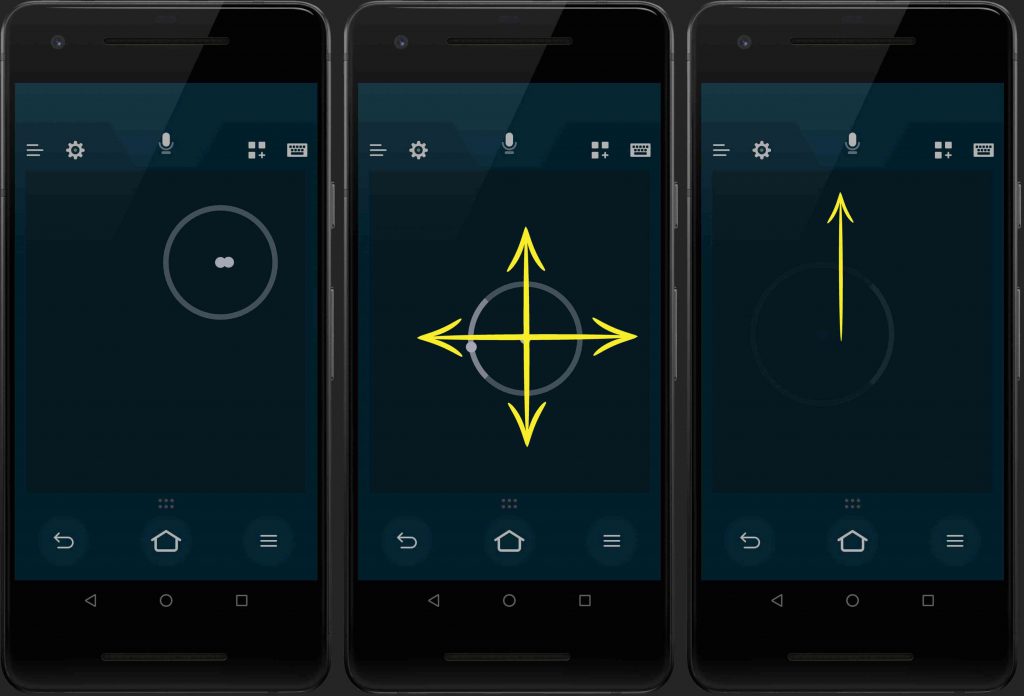
6) With the Control button, you can use Firestick to stream the media contents.
Related: How to Pair An Amazon Firestick Remote [Complete Guide]
Using Keyboard or Mouse

Currently, all the smart TVs come with a USB port. So when you don’t have your remote, you can use a keyboard or a mouse to control your Fire TV. Using a mouse is more convenient than using a keyboard.
If you feel any difficulty with a normal USB port, you can go with a USB OTG connector. You can connect the Male Micro USB end to the Firestick and the Female end to the mouse or keyboard and start using Firestick.
Using Bluetooth Accessories

Firestick has the support for Bluetooth, and so you can use Bluetooth accessories like a Bluetooth keyboard and mouse to use Firestick without a remote. For that, you need to pair the Firestick app with your TV, and you can use the app to navigate to the Bluetooth page.
For this, you need to go to Settings –> Remotes & Bluetooth Devices –> Other Bluetooth Devices –> Add Bluetooth Devices. Now you can select a Bluetooth accessory like Bluetooth enabled mouse or keyboard. The best option is the Bluetooth mini keyboard if you want to work with Firestick.
For this, you need to go to Settings –> Remotes & Bluetooth Devices –> Other Bluetooth Devices –> Add Bluetooth Devices. Now you can select a Bluetooth accessory like Bluetooth enabled mouse or keyboard. The best option is the Bluetooth mini keyboard if you want to work with Firestick.
Related: How to Reset Firestick with/without Remote [5+ Ways Explained]
Using HDMI CEC
All the branded TV models come with the build-in HDMI Consumer Electronics Control. With this support, you can use any third-party device as a TV remote. For that, you have to turn on HDMI CEC on your smart TV. And you should enable the option in your TV to use your TV remote as your Firestick remote.
Wrapping Up
By now, you might have a clear knowledge of using the Firestick without a remote. These were the best ways to use Firestick without a remote. If you know any other possible ways, you can share them with us in the comment section.