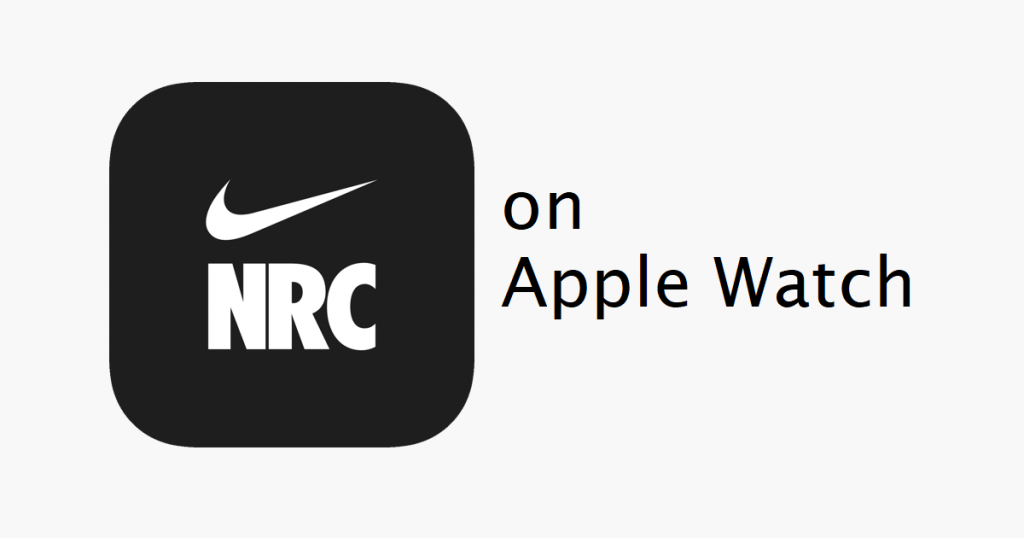Apple Watch is the most popular smartwatch, which is developed by Apple inc. Using this watch, you can make calls, get notifications, send texts, run apps, and keep track of your health. You can operate the Apple Watch only with an iPhone. And it is mostly known for fitness tracking. In the modern era, we are all busy with our works, and we don’t find time to be fit and healthy. In that case, Apple Watch will really help you. By default Apple Watch come with a health monitoring app. But if you want to monitor your health accurately, then you can use the health app called Nike Run Club. It is available on App Store. So you can easily download and use Nike Run Club on Apple Watch. Now, let’s see the procedure to use Nike Run Club on Apple Watch.

Nike Run Club is a great fitness app available for Apple Watch. It is a perfect running partner on your wrist. It provides you GPS run tracking, audio-guided runs, and customized coaching plans. And through this app, you can get fitness details like pace, elevation, heart rate, distance, and mile splits. The best thing is you can get audio-guided runs by Nike coaches and athletes.
How to Use Nike Run Club on Apple Watch
[1] Go to the App Store on your Apple Watch.
[2] Search for the Nike Run Club or turn the crown button to select from featured apps.
[3] Next, tap on the Get icon to download and install it on your Apple Watch.

[4] Then, start tracking your health activities.
Tip: How to Add Apps to Apple Watch

If you connect your Nike Run Club app with the Apple Health app, you will get more details about your health like active energy, heart rate, walking, track your running and workouts. So follow the below-listed steps to connect Nike Run Club and Apple’s Health app.
[1] After downloading the Nike Run Club app, open the app on your iWatch.
[2] Next, tap Review to allow and authorize Nike Run Club to send data to Apple’s Health app.

[3] Then, tap Done to allow permission for both apps to connect.
[4] Now, you can see all your fitness data from NRC to Apple’s Health app.
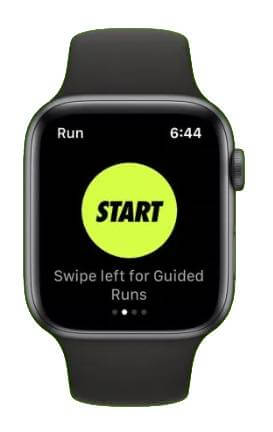
Remember, if you have purchased Apple Watch Nike version, you don’t have to connect the apps. The device will come with pre-configured Health and Run Club app.
Final Thoughts
Are you ready now to use Nike Run Club on your Apple Watch? Hope this article helped you to use Nike Run Club. If you get any doubt regarding this article, feel free to ask us in the comments section.