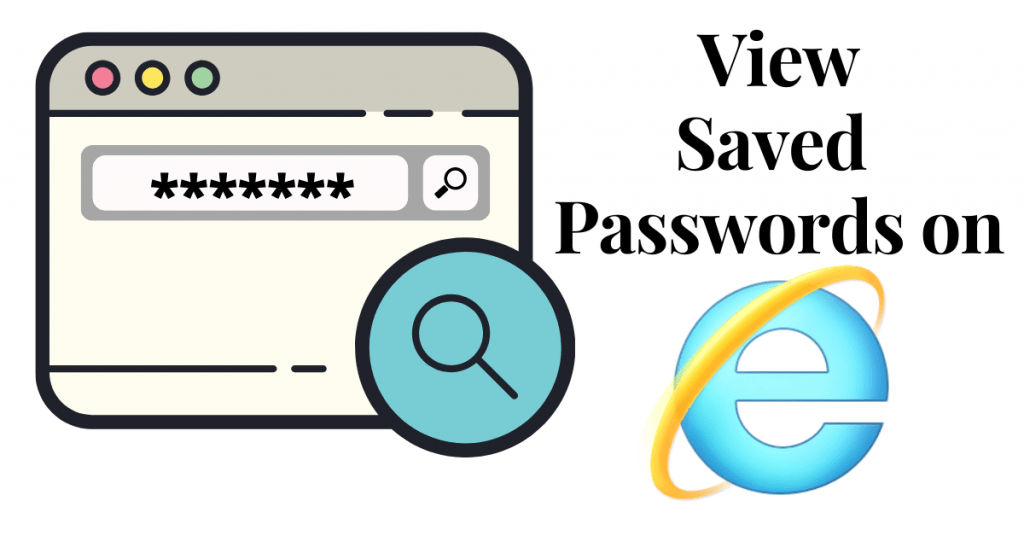Internet Explorer is a discontinued web browser familiar among the Windows PC users. Despite being discontinued, it is available for download and use. Like other browsers, you can save username and passwords on Internet Explorer. If you want, you can view, edit, and delete the saved passwords on Internet Explorer whenever you want.
When you have stored the username and password on Internet Explorer, you don’t have to enter those data while visiting the respective website in the feature. Those data will be saved on your account that you configured on the browser. Without any further delay, let’s find a way to view saved passwords on Internet Explorer.
ALERT! Internet Explorer has been replaced with the Microsoft Edge browser on the latest Windows versions.
View Saved Passwords on Internet Explorer [Using Control Panel]
(1) Open the Control Panel application on your PC.
(2) Click on the User Accounts and Family Safety option.

(3) On the next screen, click the Credential Manager button.

(4) Now, you will get two options: Web Credentials and Windows Credentials. Choose the Web Credentials option.

(5) List of websites will appear on the screen. Choose the website that you want.
(6) Click the Show button.
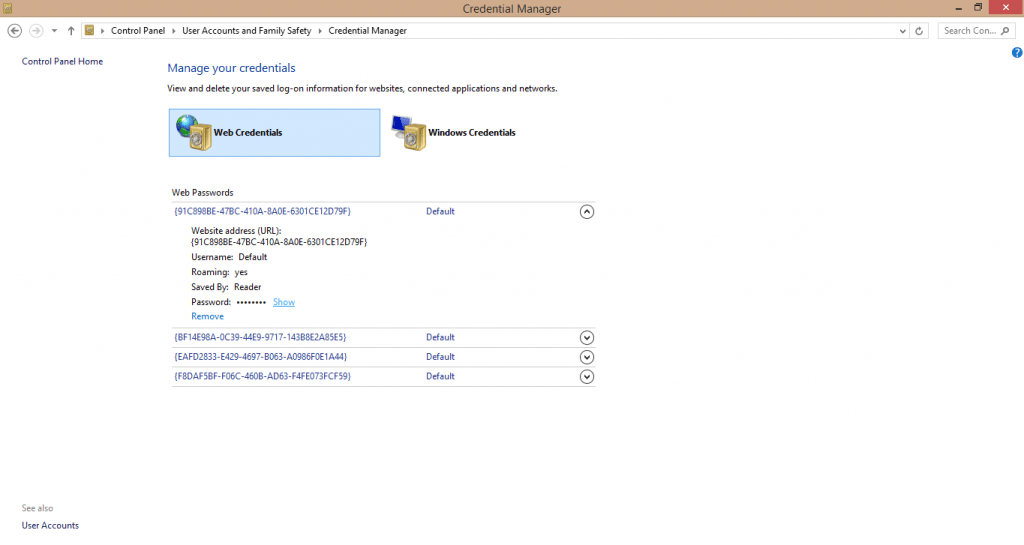
(7) For verification, it will ask for your PC password. Enter the password and view the password.

View Saved Passwords on Internet Explorer [Within Browser]
(1) Open the Internet Explorer browser on your PC.
(2) Go to Tools and choose the Internet option.
(3) Click on the Contents tab.
(4) A list of options will appear. Click the Settings option under the AutoComplete tab.
(5) Choose the website you want and click the OK button to view the password.
Note: Don’t save usernames and passwords when you are using public PCs.
These are the two ways that you can view the stored passwords and usernames on Internet Explorer. Only Internet Explorer had the advantage of storing information in the control panel. You can’t do the same with Google Chrome or any other web browsers. If you have any other doubts about Internet Explorer, tell us in the comments below.