Internet Protocol Television is a streaming service provider that delivers various movies, TV shows, and live programs over the internet. There are plenty of IPTV providers available, and you can choose the best one which suits you. You can install IPTV on various streaming devices. Roku is one of the best streaming devices that helps you to stream internet content on your TV. Here are the ways to install and use IPTV on Roku streaming devices.
How to Install IPTV Player on Roku?
Roku has a store named Roku Channel Store, and it does have M3U players, which helps us to stream IPTV contents with the M3U URL.
1. Connect Roku to your TV using the HDMI port.
2. Go to the Home screen of Roku.
3. Navigate to the search bar and type “M3U Playlist Player” by using the onscreen keyboard and remote.
4. Now install M3U Playlist Player on Roku and launch it.

5. Click on the “New Playlist” option.

Note: M3U Playlist Player doesn’t contain any links or shows. You have to enter the URL which you purchased from your IPTV provider.
6. Enter the URL given by the IPTV provider and click on the “Set Playlist URL”.
7. Wait until the IPTV channels are added to your Roku.
8. Now restart your Roku device to find the M3U Player on your home screen.
9. Open the M3U player and start streaming the videos from your IPTV provider.
Note: The M3U Playlist Player might not be available in specific locations. You can try installing other IPTV players on Roku or use the below alternative method to stream IPTV.
Alternative Method – Screen Mirroring
Try this alternative if you are not able to install an M3U playlist player on your streaming device. There are plenty of M3U players available on the Google Play Store. Install it on your Android and follow the below steps.
1. Make sure to connect your Roku and Android device to the same WiFi network.
2. Enable Screen Mirroring on your Roku device, go to Settings >> System >> Enable Screen mirroring.
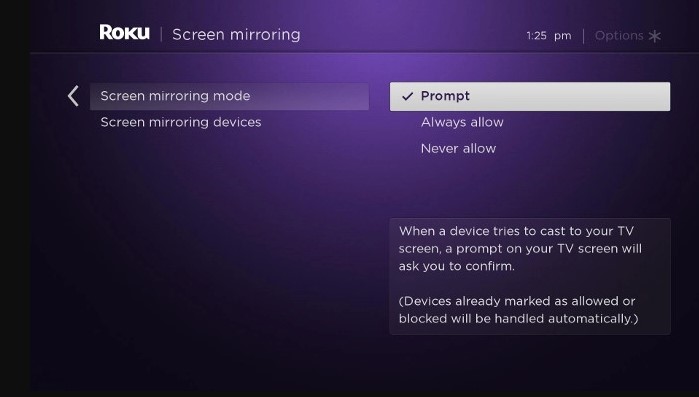
3. On your Android, go to Settings >> Bluetooth and Device connection >> Cast.
4. Now, Android will scan and show all the available devices. Select your Roku device by tapping its name. Click on the “Start Now” option on your Android to cast your screen.
5. Your phone screen will be reflected on your TV screen.
6. Go to the IPTV app and select your favorite content and start streaming to see it on your Roku connected TV.
Alternatively, you can install the Best IPTV Player on Windows and start mirroring from your PC as well.
With the above two methods, you can stream IPTV on your TV. If you are not able to install the M3U player, try to screen the mirror, which is one of the universal solutions. If you have any queries, ask us in the comment section below.
![How to Install and Watch IPTV on Roku [2 Methods] IPTV on Roku](https://www.techplip.com/wp-content/uploads/2020/09/IPTV-on-Roku-2-1024x652.jpg)