Summary
- Install Super Bowl: Open App Store → Tap the Search icon → Search for NFL → Click the app → Select Get.
- You can watch the Super Bowl season by installing the Fox Sports app on Apple TV.
Super Bowl is the annual championship game of the National Football League (NFL). NFL is the most popular football league in the United States. It has two conferences, namely NFC (National Football Conference) and AFC (American Football Conference). Totally, 32 teams take part in two different conferences of 16 each, and the winner of each conference will play the Super Bowl game. Usually, the Super Bowl match is conducted in the month of February. This season’s Super Bowl will take place one week later than usual, on Sunday, February 13, 2022, at SoFi Stadium in Inglewood, California. You can watch the Super Bowl match with your TV provider subscription. If you have an Apple TV, you can watch the Super Bowl match using the NFL app or Fox Sports app.
How to Watch Super Bowl on Apple TV using NFL App
To stream from the NFL app, you must have an NFL Game Pass subscription.
1. Turn On your Apple TV and connect the Apple TV to a Wi-Fi connection.
2. From your Apple TV home screen, launch the App Store.

3. Click the Search icon and search for the NFL app using the virtual keyboard.
4. Select the app from the search results.
5. Further, click the Get button to install the NFL app on Apple TV.
How to Activate NFL App on Apple TV
1. Launch the NFL app on your tvOS.
2. Note down the Activation Code on the Apple TV screen.
3. Open any browser and visit the website nfl.com/activate/.
4. Enter your Activation Code and click on the Continue button.
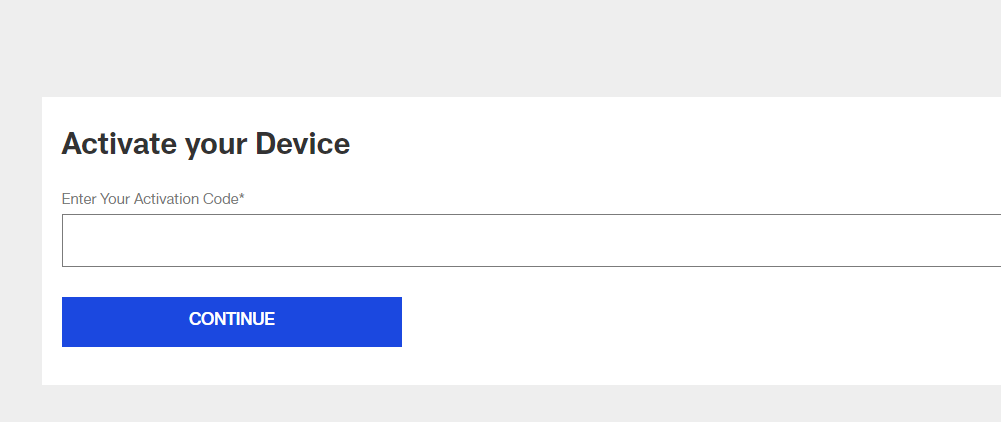
5. Sign in with your NFL account credentials.
6. Now, the app on your Apple TV will be activated immediately, and you can watch the Football match live on your Apple TV.
How to Watch Super Bowl on Apple TV using Fox Sports App
You can also watch Super Bowl 2022 matches by installing Fox Sports on Apple TV. Before going with the steps, you should create an account on Fox Sports.
1. Launch your Apple TV and connect it to an internet connection.
2. Open the App Store and type Fox Sports using the on-screen keyboard.
3. Select the app from the suggestions.
4. Click Get to install Fox Sports on Apple TV.
5. Once installed, launch the app and sign in with your profile.
6. Go to the NFL section and start watching the Super Bowl matches on your Apple TV for free.
These are the ways to watch Super Bowl match on tvOS. Along with NFL and Fox Sports apps, you can also use NBC, Sling TV, Hulu + Live TV, fuboTV, and YouTube TV apps to watch the Super Bowl match.
Frequently Asked Questions
Yes. You can watch Super Bowl on Apple TV by using apps like NBC, Fox Sports, NFL, etc.
You can install the NFL app from the App store on Apple TV.
You can stream Super Bowl for free with your cable subscription.
