Summary
- RokuOS: Click Streaming Channels → Search Channels → Type Hulu → Select the app → Click Add to Channel.
- AndroidOS: Open Play Store → Click the Search icon → Type Hulu → Click Install.
Hulu is one of the popular streaming apps that let users watch movies and TV shows. With its affordable subscription, anyone can stream the required content from the app. On this app, you can stream both live and on-demand videos. Element Smart TV is one of the best smart TVs to use. If you are planning to buy a smart TV, Element is the best option to go. Element Smart TV supports a lot of streaming apps, including Hulu. By installing Hulu on Element Smart TV, you can stream the content with high picture and sound quality. Element Smart TV is available on two OS: Android and Roku. Hulu is officially available on Google Play Store and Roku Channel Store. So, you can quickly install the app from the app store of your Element TV.

Hulu Subscription Plans 💰
| Plan | Price |
|---|---|
| Hulu (No Ads) | $14.99 per month. |
| Hulu (Ad-supported) | $7.99 per month. |
| Hulu+Live TV | $74.99 per month. |
How to Download Hulu on Element Smart TV [RokuOS]
1. Turn On your Roku-powered Element Smart TV and connect it to a stable Wi-Fi network.
2. On the Home screen, click the option Streaming Channels.
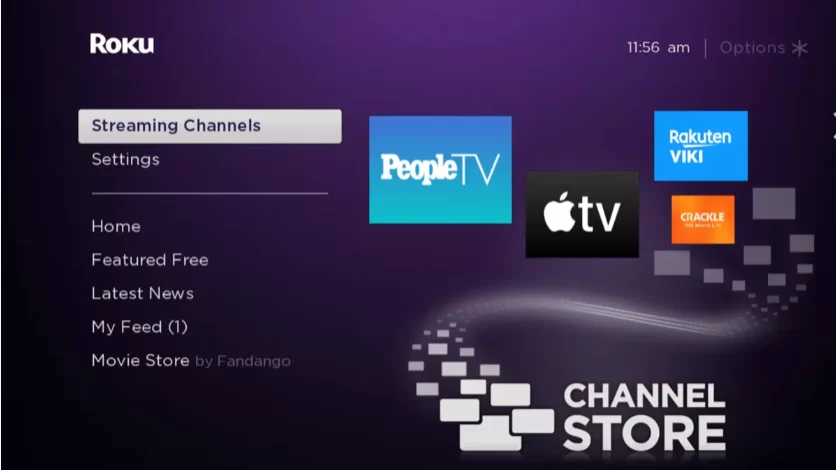
3. Hit the option Search Channels.
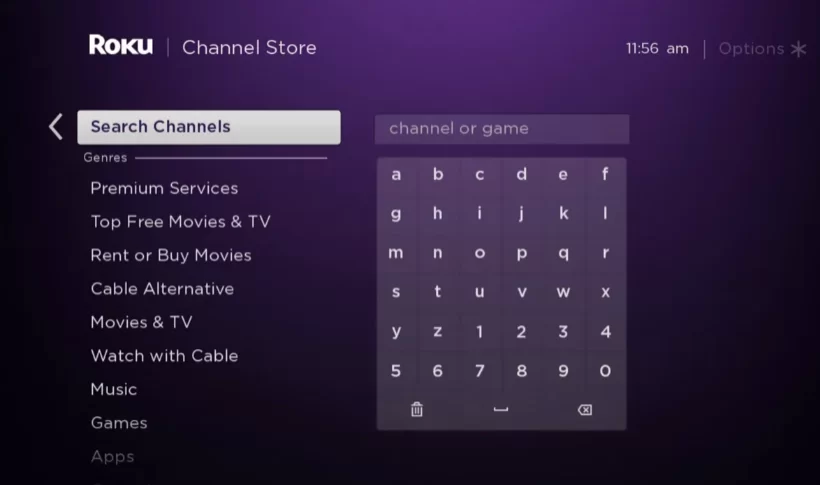
4. Type Hulu on the search bar using the virtual keyboard.
5. Select the Hulu app from the search results and hit the Add Channel button to install the app on Element Smart TV.
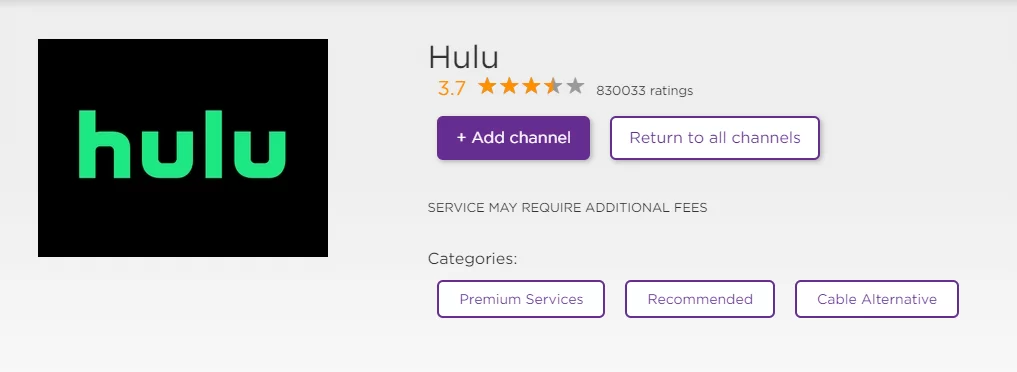
6. Once the app is downloaded, click Go to Channel to launch the Hulu app.
7. Sign in to your account using the necessary login details.
8. Start streaming your favorite Hulu content on Element Smart TV.
Install Hulu via Roku Channel Store Website
1. Launch a Google Chrome or any browser on your Windows or Mac.
2. Visit the official Roku Channel Store website.
3. Navigate to the search bar and type Hulu.
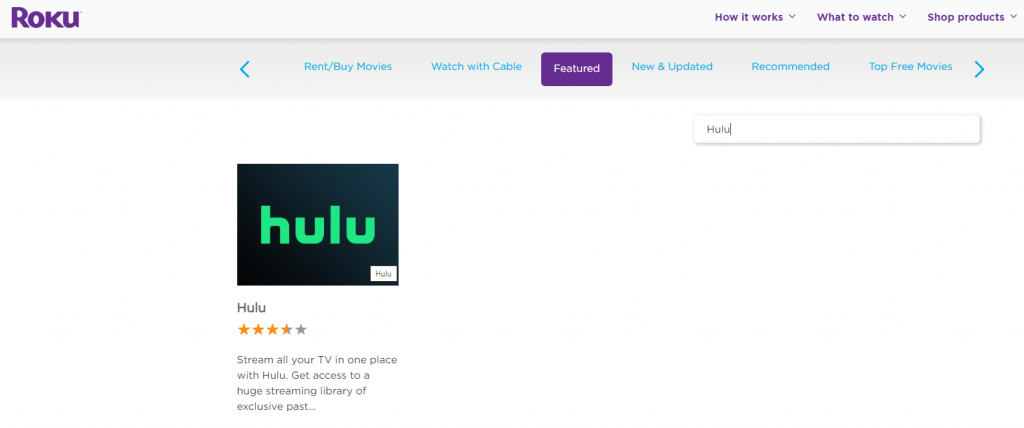
4. Click the app from the search suggestions.
5. Hit the Add Channel button to install the app on Roku-powered Element Smart TV.
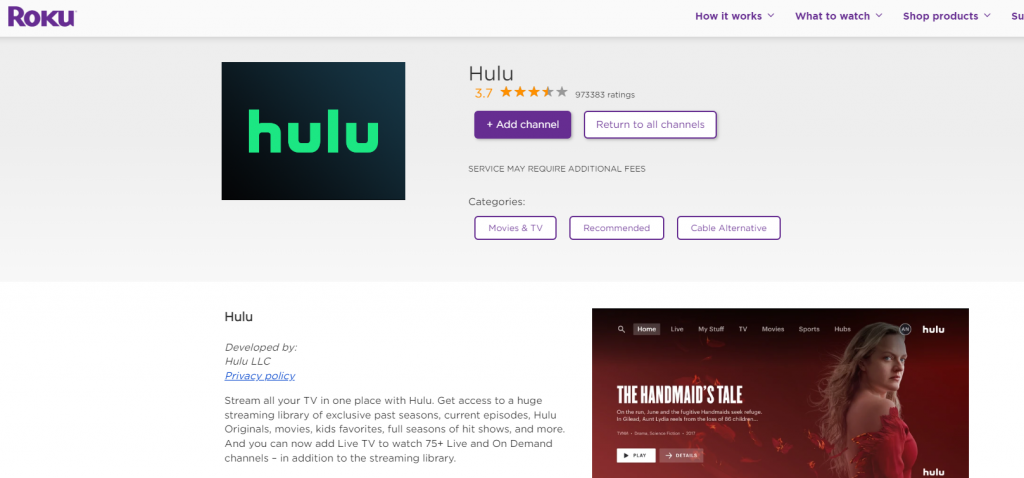
6. Now, update your Roku-powered Element Smart TV to get the Hulu app on your TV.
Note: You can also screen mirror or AirPlay Hulu on Roku-powered Element Smart TV.
How to Get Hulu on Element Smart TV [AndroidOS]
1. Turn On your Element TV and connect it to a WiFi network.
2. Go to the home screen and launch the Google Play Store.

3. Tap the Search icon displayed in the top right corner.
4. Search for the Hulu app with the help of a virtual keyboard.
5. Pick the app from the search results.
6. Click on the Install button to download the app on your Smart TV.
7. Once downloaded, click Open to launch the app on Element TV.
8. Enter your login credentials to sign in and watch your desired content on a larger screen.
Frequently Asked Questions
You can easily download apps from the app store on your Element Smart TV.
Yes. Hulu is a cast-supported app. So, you can cast the app directly to your Element Smart TV
