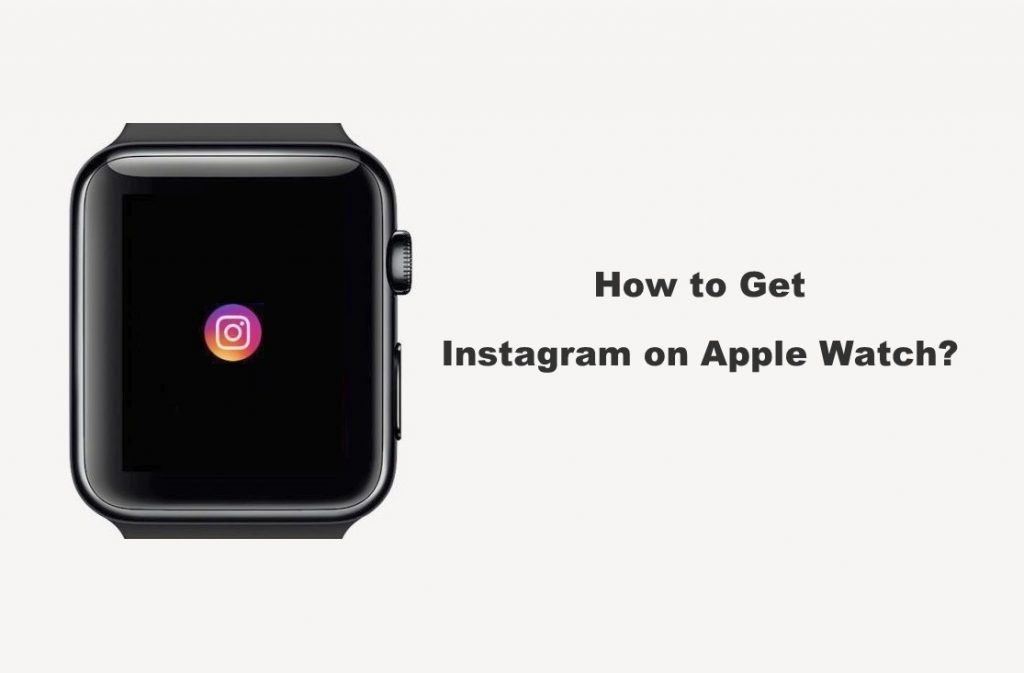watchOS can perform way more than just monitoring your health activities. For instance, you will never miss your social life even when away from your iPhone. Lately, the official version of the Instagram app has become a thing of the past for the Apple Watch users. But the incompatibility of the photo-sharing app doesn’t mean watchOS users cannot access it all. Because we found Lens, a third-party Instagram alternative for watchOS that functions just like Instagram. For all fun and more, you shall need to look at how to get Instagram on Apple Watch.
How to Get Instagram on Apple Watch? – Alternative Way
watchOS users will get the same similar experience just like the Instagram alternative. Get into the section below for more details.
Important! It is assumed that the iPhone and Apple Watch are paired already. If not, you shall need to pair both the devices for the below steps to work on watchOS.
(1) On your iPhone, head to click on the App Store icon.
(2) Search for Lens for Watch app to download it on iPhone.
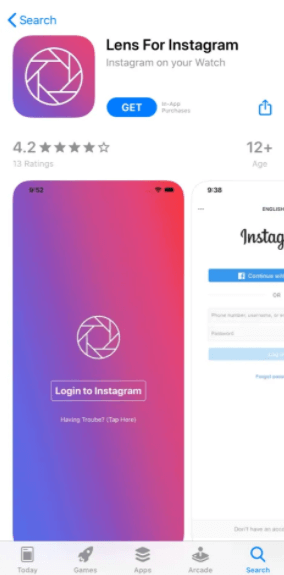
(3) After the download, Open the app and click on the Login to Instagram.
(4) When prompted with “Lens is not installed on Watch”, press OK.
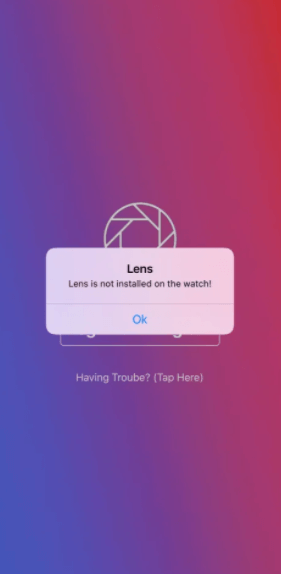
(5) Open Apple Watch app on iPhone from the Apps section.
(6) Select Lens under My Watch tab from the navigation panel.
(7) On the next screen, tap on the slider next to Show App on Apple Watch to Turn On.

(8) Navigate back to the Lens app and log in to your Instagram account using email and password or Facebook login credentials.
(9) Open Facebook and navigate to Settings & Privacy to select Code Generator. Copy the code.
(10) Get back to Lens app and paste it on the respective field of Lens app. Press Continue.
(11) Get back to watchOS to wake it up and press the digital crown to open Lens app.
(12) With this, Lens app will let you explore Instagram features like Home, Explore, Activity, Profile, etc.
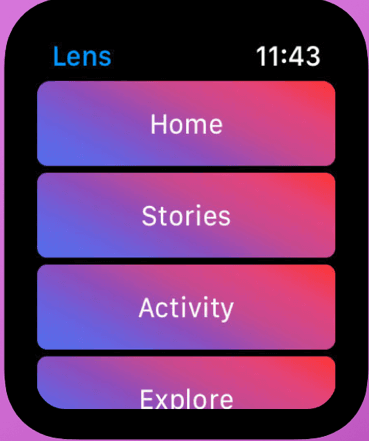
Related: Apple Music on Apple Watch
That was all about getting Instagram (alternative) on watchOS. By this method, you can see your Instagram home feeds, stories, and activities on your Apple Watch. Drop a comment below if you want any clarifications.