Dark Mode started rolling out on almost all devices and applications. By changing the theme to dark, you can protect yourself from eye strains. A dark theme also saves your battery as a brighter theme consumes more battery. If you are an iPhone user, then after the iOS 13 update, you can enable dark mode on your iPhone. As the software update goes on, the ways to enable the iPhone and iPad dark mode become easier.
Features of Dark Mode
Here are the features of Dark Mode:
- The main aim is to reduce the eye irritation caused by the bright white screen.
- It prevents the Bluelight emission.
- It consumes very less battery compared to the bright light.
- The theme looks elegant and attractive.
How to Enable iPad and iPhone Dark Mode
Dark Mode on the iPhone and iPad is officially available for all devices that run on iOS 13 or later. If your iPhone is running on iOS 13, then you can easily enable a system-wide dark theme. All iPhone models including iPhone SE, iPhone 6s, 6S Plus, 7, 7+, 8, 8+, XR, XS, XS Max, X, iPhone 11, 11 Pro, 11 Pro Max, iPhone 12, iPhone 12 Mini, iPhone 12 Pro can use Dark theme if it is running on iOS 13 or above.
Before getting into the steps, make sure that you have updated your iPad or iPhone to its latest firmware version.
There are four different ways to enable iPhone or iPad Dark Mode
- Using Siri
- With Settings App
- Control Center
- Smart Invert
1. Turn on iPhone or iPad Dark Theme: Using Siri
This is the easiest way to enable dark mode on your iPhone or iPad. All you have to do is to say “Hey Siri, Turn on Dark mode” or “Hey Siri, turn on/enable Dark Appearance“. It will automatically enable system-wide dark mode. You can turn it off by saying “Hey Siri, Turn off Dark mode” or “Hey Siri, turn off/disable Dark Appearance“.
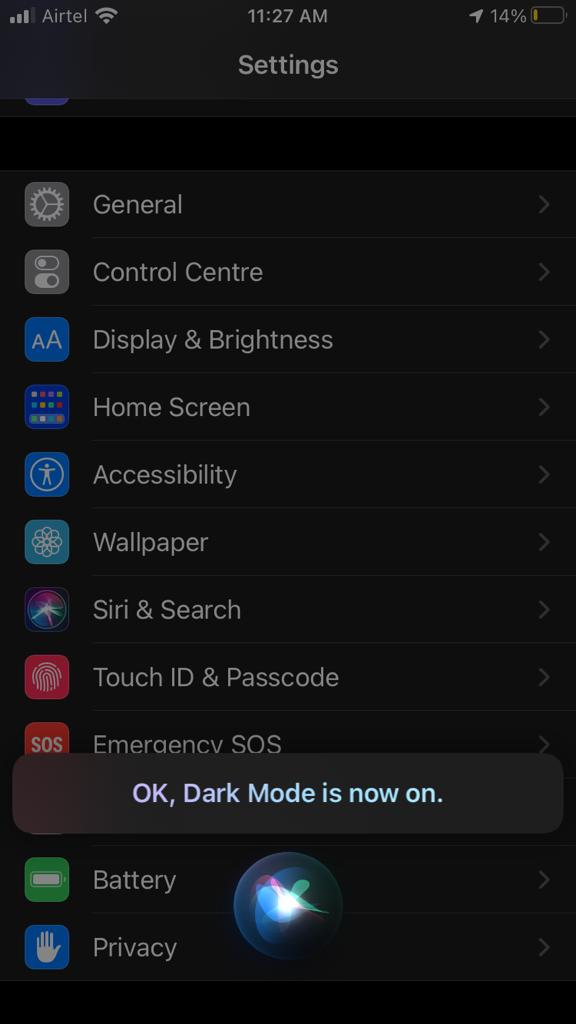
2. Turn on iPad or iPhone Dark Mode using Settings
1. Go to Settings on your iPhone or iPad.
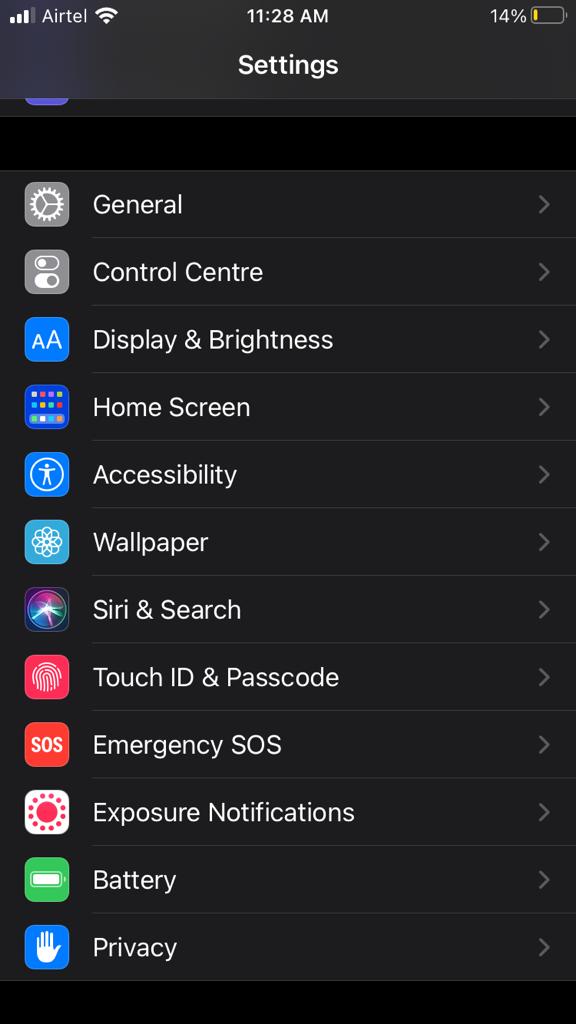
2. Tap on the Display and brightness option. There you will find two options: Light and Dark.

3. Select the Dark to enable system-wide dark mode.
You will find the option Automatic. Tap on the toggle button to enable it. By enabling this option, the phone will decide when to enable or disable the dark theme. It also provides a customization option, and you can set the time period in a day to choose between dark and light.
3. Turn on iPad or iPhone Dark Mode: Using Control Center
You can enable the iPad or iPhone Dark theme using Control Center. If you have already added the dark mode icon on the Control Center, then you can easily enable it. If you haven’t added it, then add the Dark Mode icon to the Control Center in the Settings menu.
To add a shortcut to your Control Center, go to Settings >> Control Settings >> Customize controls. Scroll down and select the Dark mode option to add it to the control center.
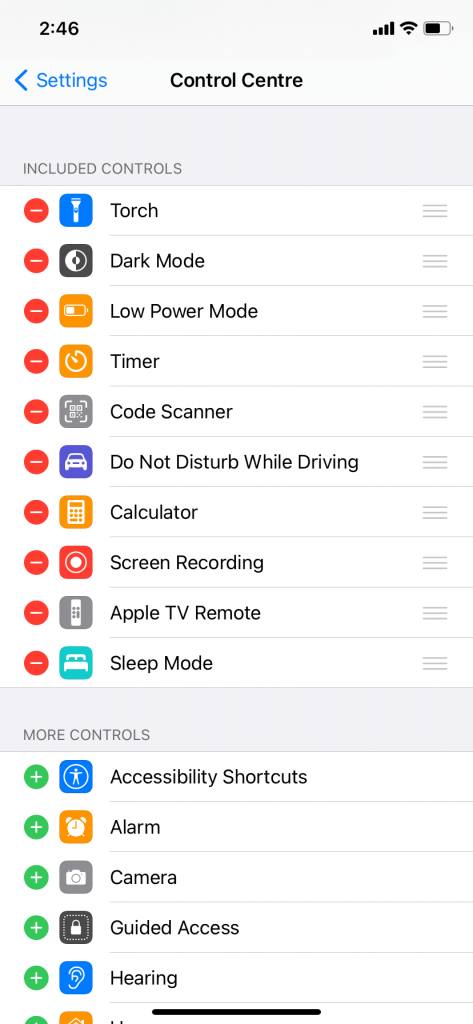
Open Control Center on your iPhone or iPad and tap the Dark Theme icon. The icon will look like a Pokemon ball with a vertical alignment.
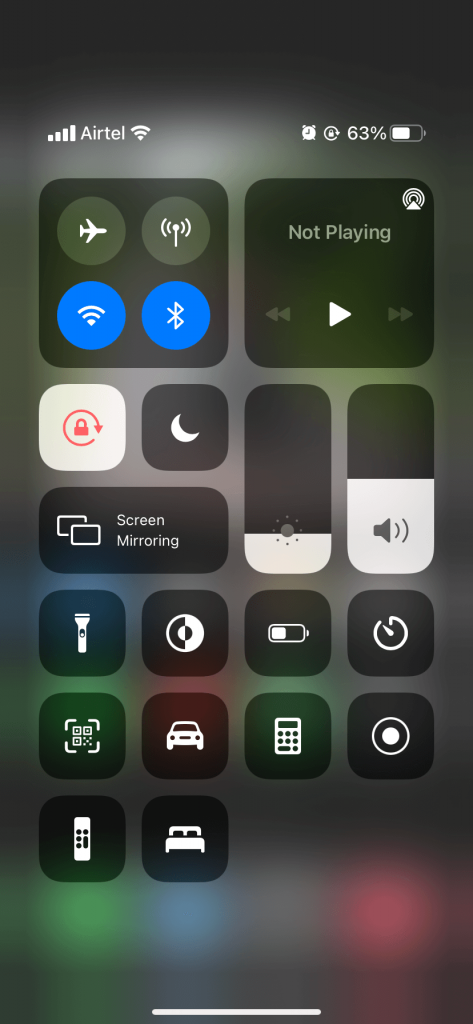
If you have trouble finding the Dark Theme icon on your iPhone or iPad, tap the hold the Brightness indicator bar. Now, tap the Dark Mode icon to enable it.
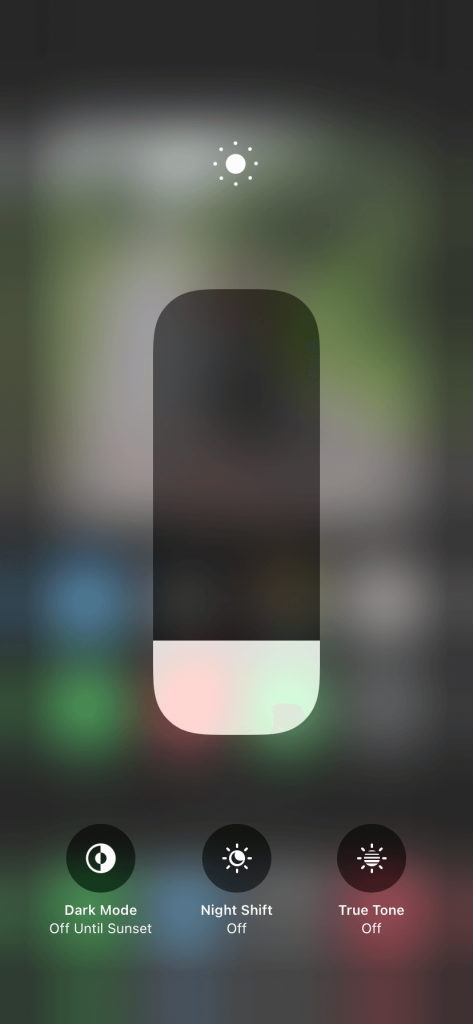
In all three ways, you are enabling the dark mode on your device. The apps installed on your iPhone may or may not go with the dark mode. Apps like Facebook, Twitter, and YouTube don’t go with the device’s dark mode. You have to enable the dark mode in the individual app settings.
4. Turn on iPad or iPhone Dark Mode: Smart Invert
The biggest issue with iOS devices is that you can revert back to older OS in any way. Apple offers iOS 14 to devices from iPhone 6. If you are using iPhone 5 or lower with iOS 13 or below OS, you can use this method to enable the dark mode.
Go to Settings >> Accessibility >> Display & Text Size >> Tap on the Smart Invert Toggle Button. The iPhone theme will change to a dark theme. Smart Invert is not a conventional way to enable the Dark mode, but it will give you the same effects like the dark theme.
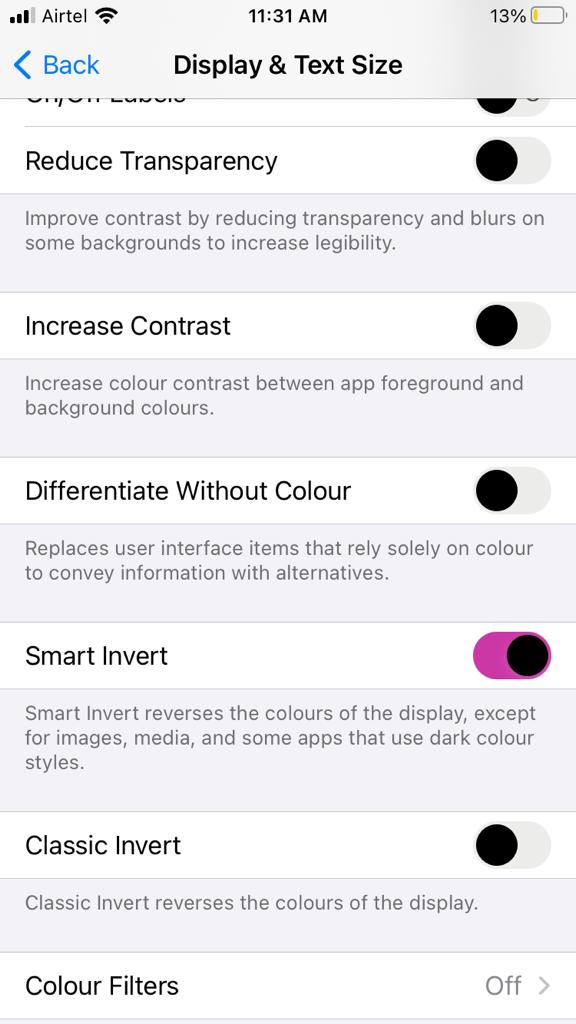
Related: How to Enable Dark Mode on Android?
The above are the four different ways to turn on dark mode on your iPhone or iPad. By enabling this, you can start using your iOS device in a darker theme. If you are still facing any issues, comment your queries in the below section.
![How to Enable Dark Mode on iPhone and iPad [Different Ways] iPhone Dark Mode](https://www.techplip.com/wp-content/uploads/2021/03/Untitled.jpg)