iTunes app lets the user purchase and operate digital media on their PC and mobile devices. Google Chromebooks is nothing but a device that runs on the Chrome OS. However, you can’t download and install iTunes on a Chromebook as you would on some other OS. iTunes is the finest app to enjoy your favorite music, TV shows, movies on your PC. With iTunes, you can easily manage your media library in one place. Well, in this article, we bring you the complete guide for how to install iTunes for Chromebook. You will be going through the entire process of installing iTunes for Chromebooks in this section.
It is technically possible to install iTunes on your Chromebook using the Linux terminal. The aspects of this installation method will be slightly technical, and you need to run few Linux terminal commands. Let us go through the steps.
How to Enable iTunes on Chromebook
1. Enable Linux on your Chromebook. To do so, go to Settings and turn on Linux(Beta).

2. A dialogue box will appear. Click the Install button. Once the installation is completed, you’ll get access to the Linux terminal.

3. Enter the code “sudo apt-get update” to get all the updates. Once the process is done, enter the code “sudo apt install wine32”.

4. After the installation of wine, you’ll need to download iTunes for Windows (32-bit).
5. Click this link and download the file. Move the file to the Linux files section and rename the file as “itunes.exe”.
6. Now let’s install iTunes by enter the code “WINEARCH=win32 WINEPREFIX=/home/your-user-name/.wine32/ wine iTunesSetup.exe”.
7. On the Welcome dialogue box, click the Next button.
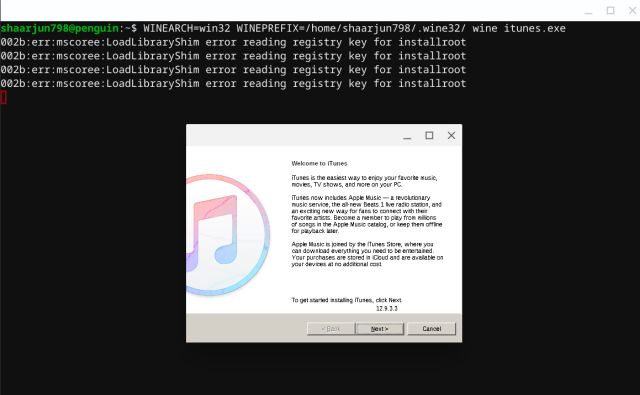
8. Then hit Install. You’ll see a pop-up window. Click the Yes button to enable Autorun.

9. The installation process will begin. And it may take few minutes to complete. Once the installation is fully completed, click Finish.
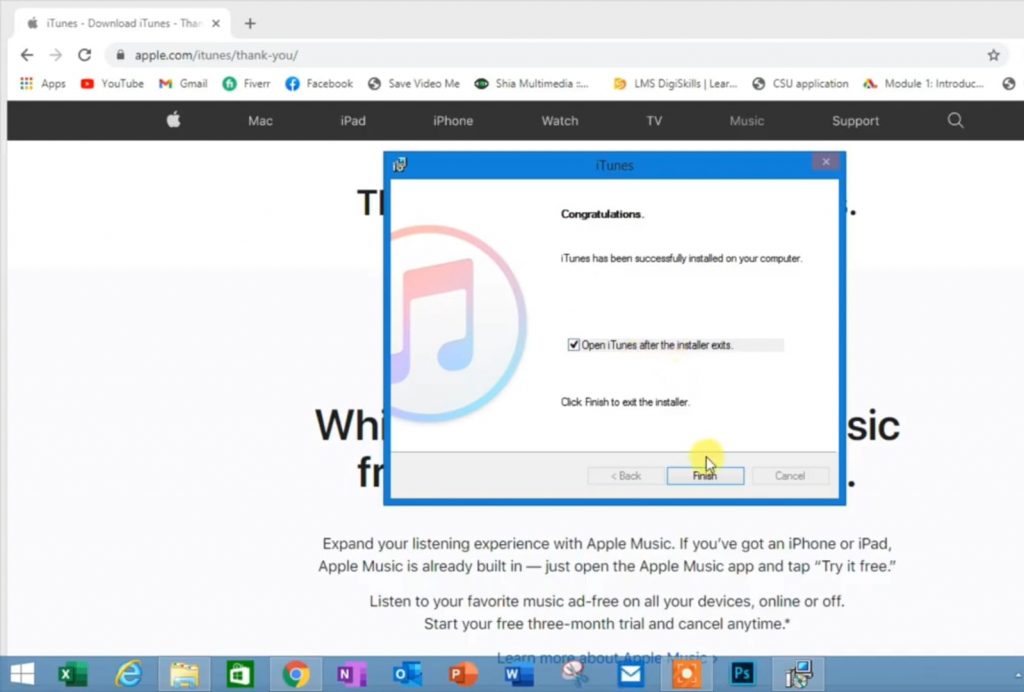
10. Now, you can launch the iTunes app from the Linux apps.
Still, if iTunes doesn’t work and shows an error “Path not Found,” you’ll need to create a shortcut for iTunes on your Chromebook.
Related: How to Install Linux on Chromebook in 2021 [Using Crouton]
Bonus: How to Create an iTunes Shortcut
1. Go to File Manager and open Linux Files.
2. Click on the three dots on the top-right corner and select “Show hidden files”.
3. Then navigate to the below mentioned path,
.local > share > application > wine > Program Files > iTunes. There you’ll found the “iTunes.desktop” file. Click it to open the text editor.
4. Enter the below line after the ‘Exec’ statement,
env WINEPREFIX=”/home/your-user-name/.wine32″ wine “/home/your-user-name/.wine32/drive_c/Program Files/iTunes/iTunes.exe”
You should use your actual username instead of ‘your-user-name’ in the above statement.
5. Now, save and close the file and launch iTunes in your Linux apps.
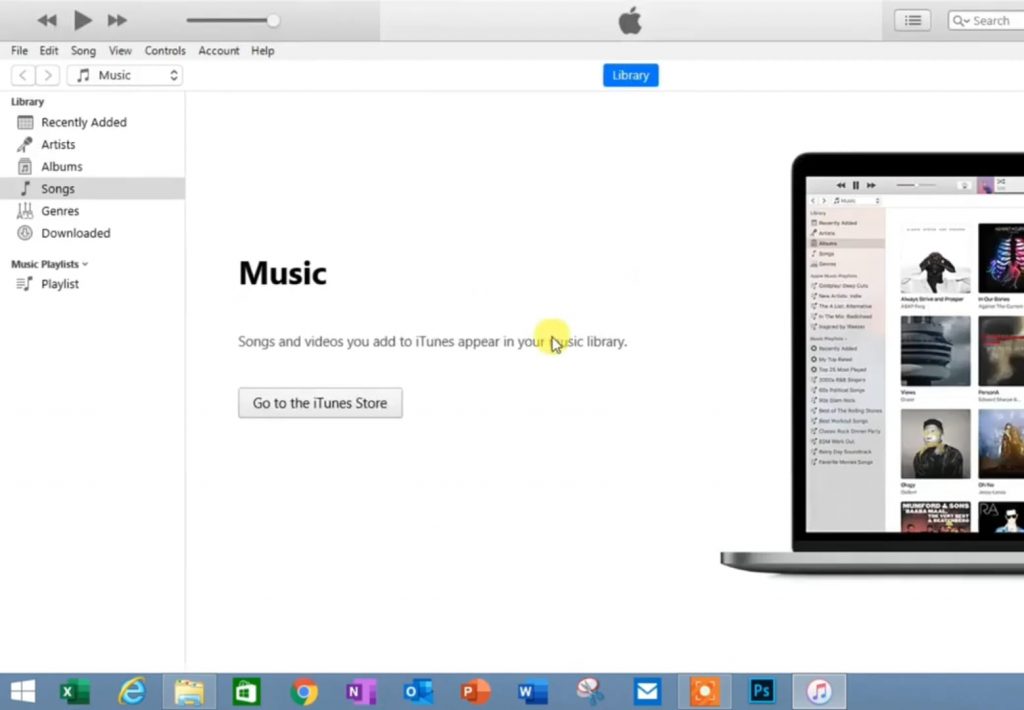
Related: How to Play Minecraft on Chromebook using Linux
This time iTunes app will start correctly. That’s it! So this is how you can get iTunes for Chromebook. In general, iTunes is difficult to install and nearly impossible to run smoothly on your Chromebook. However, if you are interested in listening to music using iTunes on Chromebook, you can give it a try. If you have any doubt regarding any of the installation process mentioned above, you can mention in the below comment section.
