NVIDIA Shield TV is Android-powered and thus accessing Android apps on it is a breeze. With the compatibility of Kodi on NVIDIA Shield, streaming fanatics can cut the cord. Kodi being an open-source and free media center, it helps saving money on cable bills. It is better known for pirated content support with an infinite number of add-ons. Besides this, you can stream live TV to on-demand and lots more. Kodi on Shield TV can be used to organize the media library and install add-ons. Learn how to install Kodi on Nvidia Shield TV in brief.
How to Install Kodi on NVIDIA Shield?
Kodi is officially available the on Google Play Store. Installing takes less than a minute with the step-by-step procedure given below.
1. With NVIDIA Shield TV turned on, connect it to the internet.
2. Select Apps options available on the left of the screen.

3. Choose Get more apps to look for Kodi on NVIDIA Shield.

4. Click on the Search icon to enter the app name as Kodi to search for it.
- Alternatively, use the Shield TV remote to voice search Kodi app.

5. From the search results, choose Kodi by XBMC Foundation.

6. When the app info screen opens up, navigate to click on the Install button to begin the download.

7. After the installation, select the Open button to launch the Kodi app on NVIDIA Shield TV.
Alternative Method to Install Kodi on NVIDIA Shield TV
Unfortunately, if you cannot download the official version of the Kodi app from Play Store, then you shall follow the steps given below.
Note: This method assumes that you have the Downloader app installed on your Nvidia Shield TV.
1. On the home screen of Nvidia Shield TV, select Settings or Gear icon available at top-right.

2. When the menu expands, choose Security & restrictions under Personal.

3. Select the Unknown Sources option to thereby allow the installation of apps from other sources.

4. Tap on the slider next to Downloader app and turn it on.

5. Navigate back to the home screen of NVIDIA Shield TV and click on Apps to open the Downloader app.
6. Under Home tab, select the URL field to type as http://www.kodi.tv/download and press Go.

7. Just wait for few minutes to let Kodi complete its downloading. You shall check for download progress on the screen.
8. When it prompts you to update the existing app, select Install button.

9. Then, click on Open to launch Kodi immediately. Otherwise, select the Done option.
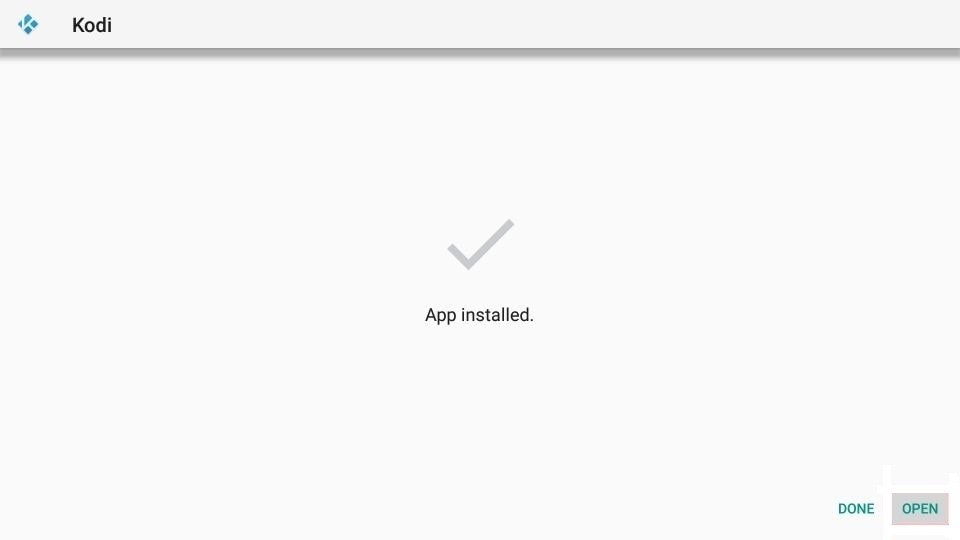
How to Use Kodi on NVIDIA Shield TV?
Once after the download and installation of Kodi, you shall proceed with using it on Shield TV.
1. Select Apps on the home screen of Nvidia Shield to click on Kodi tile to launch the app.
2. On the Info pop-up, click on the Continue button to allow Kodi to use your device and files.

3. To allow Kodi to access photos, media, files, etc., select Allow.

4. Kodi starts preparing for its first run on NVIDIA Shield. All you have to do is to wait for it to open the main screen.

5. Now, you shall start using Kodi on Shield TV to stream movies, shows, music, radio, games, and add-ons.
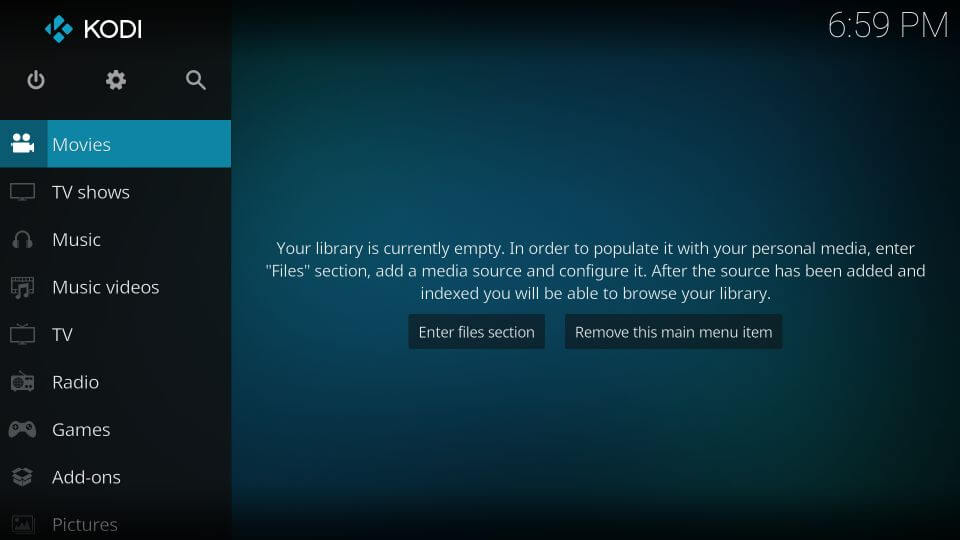
How to Install Add-Ons on Kodi?
To install Kodi add-ons on Shield TV, you shall need to follow the steps given below.
1. Select System on the Kodi main menu and choose Settings.
2. Choose the icon labelled as Add-ons under settings.
3. Click on Install from repository or Get add-ons based on the version of Kodi.
4. Select Kodi Add-on repository.
5. You shall browse through the add-ons to select the desired one and click Install.
So, you can make use of the information provided in this section at any point to install and access Kodi on your Shield TV. It is highly recommended to install a VPN on Shield TV as Kodi brings in illegal content upon using third-party addons. Have any queries or want any clarifications? Do drop a comment.
