Kodi, an open-source software, allows you to access all media content. You will find a universal interface irrespective of the platform you use Kodi. The software is continuously modified and updated by a community of users. Kodi doesn’t ow any content rather, the user provides content like music, shows, and more contents. It is accessible from Windows, macOS, Linux, Android, iOS, and RPi devices. In addition, you can access Kodi on PS4. Thus, you can let indulge in gaming and accessing videos with PlayStation 4 console. Using PS4, you can watch the videos in ultra HD quality.
Although you can watch Kodi on PS4, the installation process isn’t straightforward. It is because Kodi is not available officially for PS4. There exists an incompatibility as PS4 is a console and Kodi is software. Now let’s learn through this article how to download and install Kodi on PS4.
How to Download & Install Kodi on PS4 using Plex
We can download Kodi on PS4 using an app called Plex, which is available for PS4.
1) Go to Playstation4 control and click on the PlayStation Store.
2) On the search bar, you should input the keyword as Plex.
3) Click on the Plex app from the results and download it to your PS4 console.
4) Once the installation is over, click on the Start button on the Plex app.

5) If you have an account already, then log in with your credentials. If not, create a new account.
6) If you create a new account, it will provide you with a new code and a new link.
7) Links help you to navigate on the Plex home screen. Here you have to type the code to get a notification like App linked on PS4.
8) Now, download the Plex app on your Android device from Play Store. And login with your account details.
9) Go to Plex Settings –> Enable Show Camera, Network Discovery, media server.
10) And Make sure your PlayStation 4 and smartphones are connected to the same WIFI network.
11) Now, you will be able to stream Kodi media content from your Android devices to PS4.
Related: How to Download and Watch Disney Plus On PS4 [Easy Guide]
Alternative Method to Install Kodi on PS4 Using Ubuntu
You need to have the below things as a primary requirement to install Kodi on PS4 using Ubuntu.
- 16GB USB drive to create a bootable
- Ubuntu OS from its website
- Linux Boot Loader for PS4
- Virtual box installed on your computer
Now follow the steps given below.
1) Open VirtualBox on your PC and select the New button on the top bar.
2) Click on Create a Virtual Machine and name it PlayStation 4.
3) Select Linux from the Type section and Ubuntu 64-bit under the Version section. Press the Next button.
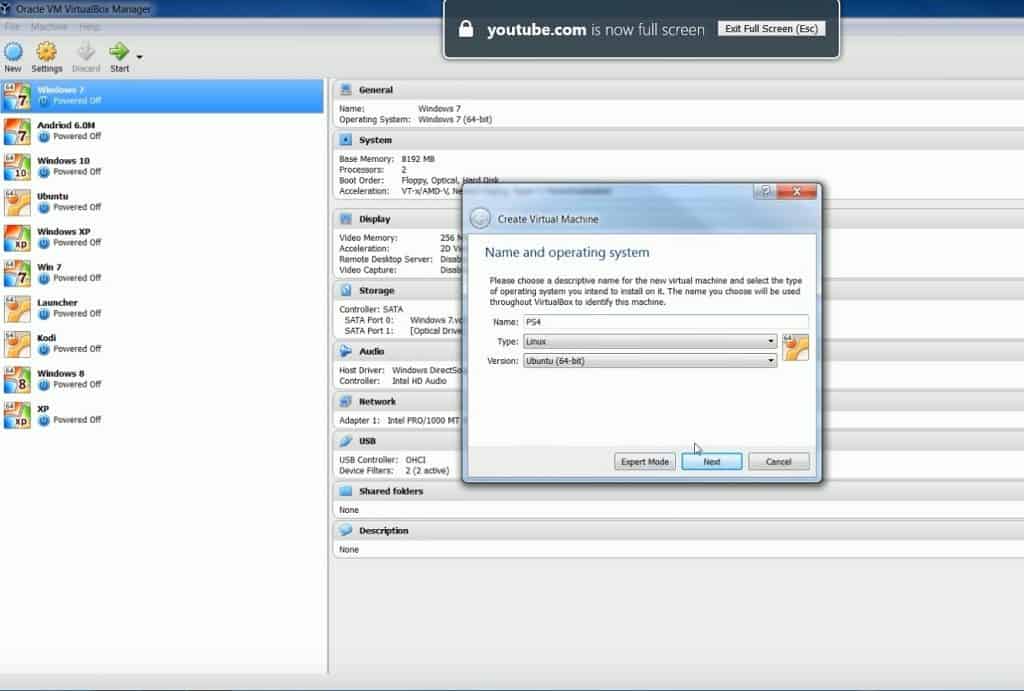
4) Grant the amount of RAM to the virtual machine.
5) Next, click on Do not add a virtual hard disk and click on Create button.
6) Now, you can see the virtual window on the right side of the screen that displays PlayStation 4. Click on it and select Settings.
7) Go to Storage –>Attributes –>Optical Drive and click on the CD icon.
8) Go to the browser, and click on Open on Ubuntu OS file you have downloaded already.
9) Now, go back to the Storage – USB menu and click on the USB icon with the + sign. And drop-down menu should allow you to select what you want to use to create a bootable UbuntuOS.
10) Click on OK to confirm.
11) To start a virtual machine on the left side, click on the PS4 tab and click on Start.
12) On the window that appears, select your language and click on Install Ubuntu.
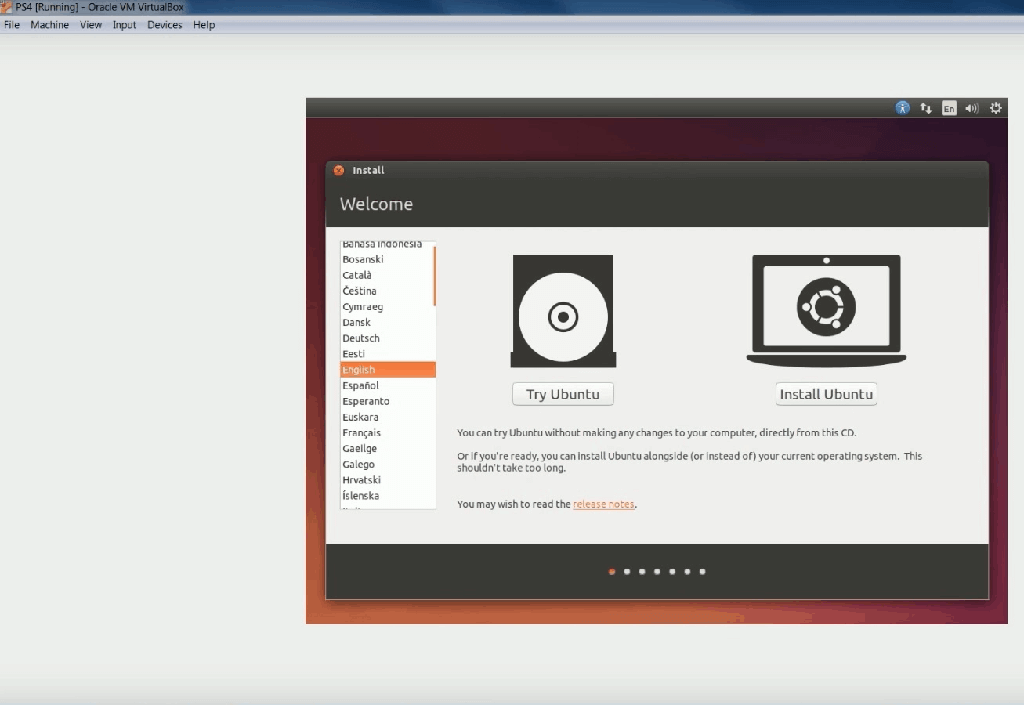
13) Follow the steps until you are asked to create a username and password.
14) Once the installation is over, exit the Virtual box.
Steps to Install Ubuntu on PS4
15) Now, connect the bootable Ubuntu drive that you have created on the PS4 console.
16) Turn on PlayStation and go to Settings –> User’s Guide option.
17) Click on the PS4 WebKit Playground button.

18) Just below the Linux loader tab, select Load and wait till the Linux console boots.
19) Type fdisk and click on Enter.
20) And type mount/dev/sdb2 newroot/ and press Enter.
21) Go ahead and type exec switch_root/newroot/sbin/init and click on Enter.
22) Click S button to skip the error message and wait till Ubuntu is loaded to your PS4 console.
Related: How to Install YouTube on PlayStation [PS4 & PS3]
Steps to Install Kodi on PlayStation 4
23) Now select the Ubuntu icon and select Terminal.
24) Type “Sudo apt-get install software – properties – common.” And click on Yes when asked for permission.
25) Then, type “Sudo add-apt-repository PPA:team-zbmc/PPA.”
26) Now, type ” Sudo apt-get update,” and wait till it is updated.
27) Type ” Sudo apt-get install Kodi,” and click on Yes.
Now you have successfully installed Kodi on PS4.
Summary
Kodi is a versatile option to access media content. We can’t directly install Kodi on PS4. But we have some alternative ways to install Kodi on PS4. Here we have given detailed information about installing Kodi on PS4 using two possible ways. In case of having any doubt, you can always ask us in the comment section.
![How to Install Kodi on PS4 [2 Alternative Ways] Kodi on PS4](https://www.techplip.com/wp-content/uploads/2021/04/Kodi-on-PS4.jpg)