Summary
- You cannot enable the dark theme on the Leetcode website.
- To activate dark mode on Leetcode, you need to install a dark mode extension like Night Eye Extension or Turn Off the Lights on your web browser.
Leetcode is an online learning platform where people learn to code. It helps many users to improve their coding skills and knowledge. Leetcode is a web-based service that can be accessed from any browser on your device. Most of the websites offer in-built dark mode support. But, Leetcode doesn’t offer any dark mode options on the website. To get the dark theme on Leetcode, you need to download a dark mode extension on your browser. If your browser has in-built dark theme support, you can enable it to use Leetcode in the dark theme.
How to Activate Dark Mode on Leetcode
The only way to get Leetcode in the dark theme is by using a browser extension. The most popular dark mode extensions are Night Eye Extension and Turn Off the Lights.
1. Night Eye Extension
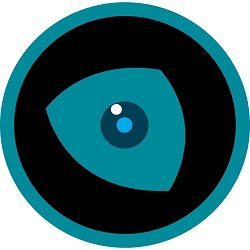
(1) Download the Night Eye extension for your browser from the official website.

(2) After installing the extension, go to the website leetcode.com.
(3) Tap the Night eye extension icon displayed near the address bar and enable it.
(4) The dark theme will be applied to the entire browser, including the Leetcode website.
(5) Now, learn coding in the dark theme.
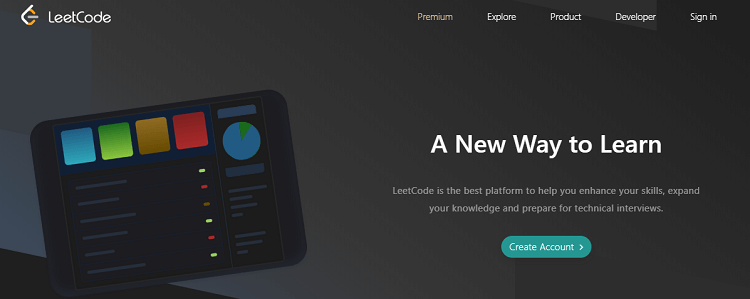
2. Turn Off the Lights Extension
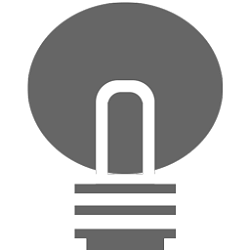
(1) First, download the Turn off the Lights browser extension.
(2) Then, go to the Leetcode website.
(3) Sign in to your Leetcode account.
(4) Click on the browser extension icon at the top and use the website in the dark theme.
How to Force Enable Dark Mode on Google Chrome Browser
You can also force-enable the dark mode on the Chrome browser. To do it, refer to the steps listed below.
(1) Launch the Google Chrome browser on your Windows or Mac.
(2) Type chrome://flags/ on the search box and press Enter.
(3) On the Experiments page, navigate to the search box and type Dark Mode.
(4) Hit the drop-down arrow button placed near the option Auto Dark Mode for Web Contents.

(5) Tap the option Enabled and select the Relaunch button at the bottom.

(6) Open the Chrome browser and visit the Leetcode website to learn coding in the dark theme.
Similarly, each browser has its own way of enabling dark mode. Some browsers, like Brave, Chrome, Firefox, etc., have in-built dark theme support. While some browsers, like Safari, etc., need a dark mode extension to enable the dark theme.
Benefits of Using Leetcode in Dark Mode
- Coding in a dark mode is comparatively easier for developers than doing it in a light Mode.
- You need not worry about your eyes straining as dark mode protects your eyes from blue light emission.
- Moreover, using dark mode increase your device’s battery life, and you don’t have to worry about the battery draining.
- The dark theme will help you keep focused on your learning without distractions and is ideal for rooms with low-light conditions.
- It even prevents migraines and also helps you from physical or mental exhaustion.
Frequently Asked Questions
No. Leetcode doesn’t have dark theme support.
You can install any dark mode extension on your browser to use Leetcode in the dark theme.
Yes. The dark mode is better for coding and programming.
The basic version of Leetcode is free. The premium version of Leetcode costs $35/month or $159/year.
![How to Enable Dark Mode on Leetcode [Possible Ways] Leetcode Dark Mode](https://www.techplip.com/wp-content/uploads/2022/09/Leetcode-Dark-Mode.png)