You can get access to Lifetime on Apple TV to stream movies and series. Lifetime app is a part of Lifetime Entertainment service and launched back in 2014. It is one of the reliable television apps to catch up with all your favorite TV shows, series, and movies. With the Lifetime app, you will get access to all the popular content plus preview clips and behind-the-scenes, which are added day-to-day. The article entirely deals with how to stream Lifetime on Apple TV.

Lifetime on Apple TV lets you create customized watchlists of your favorite shows and all other Lifetime live content to watch later. Lots of new reality show content get added all the time. And this app is completely free to download and use on your Apple TV. All you need to do is verify your Android TV subscription by signing in to the Lifetime application. Without any further delay, let us see the steps to get Lifetime on Apple TV.
How to Download Lifetime on Apple TV
1. Turn on your Apple TV and also make sure you have a stable internet connection.
2. Navigate to select the App Store tile using your remote controller.

3. Tap the Search bar and type Lifetime.

4. Select the Lifetime app in the search result.

5. Click on the Get option to install the LifeTime app.
6. Once the Lifetime app gets downloaded, click on the Open option to launch the Lifetime app.
7. Now, Sign-in to get the activation code.
8. And then, visit the Lifetime app activation page from a browser.
9. Choose Apple TV and select a TV provider.
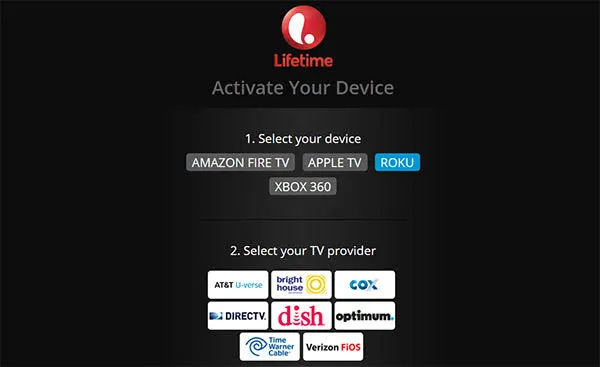
10. Here, enter the Lifetime activation code and click on the Continue button.

11. That’s all, now the Lifetime app will load up with the content. You can select and watch your favorite shows in it.
Related: How to add and Watch Funimation on Apple TV [2 Ways]
Alternative Methods: Screen Mirroring Lifetime to Apple TV from iPhone
Before you follow the below steps, ensure to connect Apple TV and iOS device to the same Wi-Fi network.
1. Install and launch the Lifetime app on your iOS device from the App Store.
2. Open Control Centre by swiping up (if iPhone 8 or earlier version) or swiping down (if iPhone X or later version).
3. Click on the Screen Mirroring option.
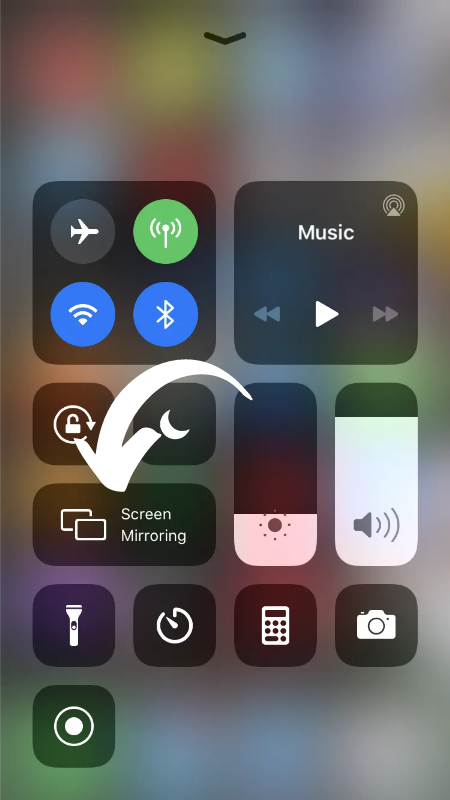
4. Choose your Apple TV device from the list of available devices.
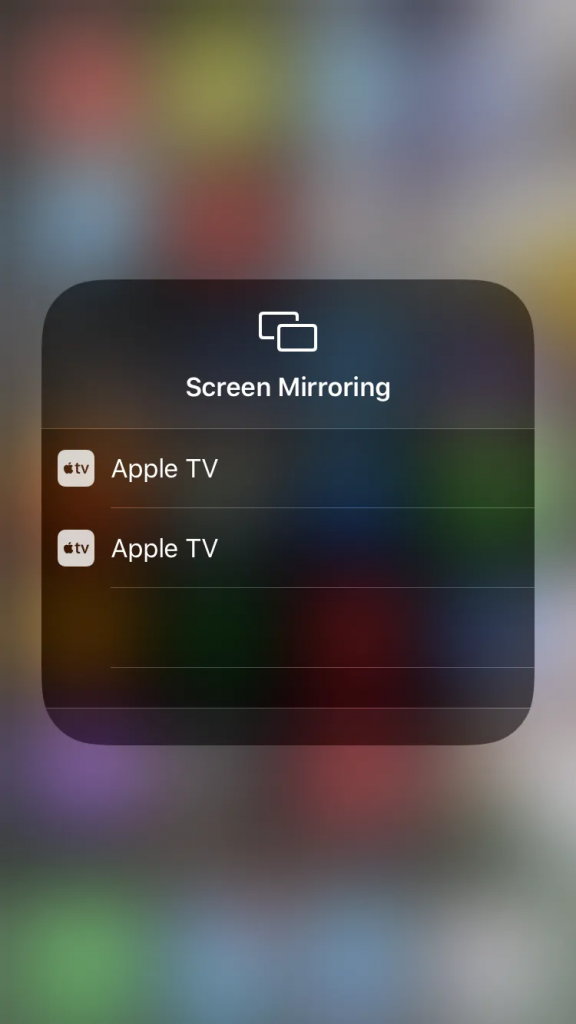
5. Now, your iOS device gets mirrored to your Apple TV.
Related: How to Install and Stream Fuse on Apple TV in 2 Ways
Wrapping up
We are concluding this article here. Some of the popular content that you can watch on the Lifetime app is Surviving R.Kelly, Bring it!, Supernanny, Grey’s Anatomy, Project Runway, Devious Maids, Dear Christmas, and UnReal. We hope that this article found so useful to you. If you have any questions regarding the Lifetime application or its installation process, you can mention them in the comment section below.
![How to Add and Watch Lifetime on Apple TV [Easy Ways] Lifetime on Apple TV](https://www.techplip.com/wp-content/uploads/2021/11/Lifetime-on-Apple-TV-4-e1637057822761.png)