Lifetime Channel is a television network in the United States owned by A&E Networks. Most of the shows on the Lifetime channel is based on women and their lifestyle. Lifetime has come up with an app to stream content anytime and anywhere. You can watch Lifetime TV channel content on Roku or Firestick without cable through this app. The library consists of interesting TV shows and movies. Lifetime app is natively available on Roku Channel Store to install on the Roku device for streaming the favorite shows.

Lifetime app offers the live streaming of the Lifetime TV channel along with the TV schedule. Their popular shows include My Killer Body with K.Michelle, Janet Jackson, Married at First Sight, Dance Moms, The Rap Game, and many more. This platform can be streamed with a TV provider subscription. You can continue streaming the content on any device with the Lifetime profile. The library is updated regularly with new content.
How to Install Lifetime App on Roku
#1 Start your Roku device and check for the Wi-Fi network.
#2 Press the Home button on the Roku TV remote to get the menu.
#3 Click on the Streaming Channels to launch Roku Channel Store.
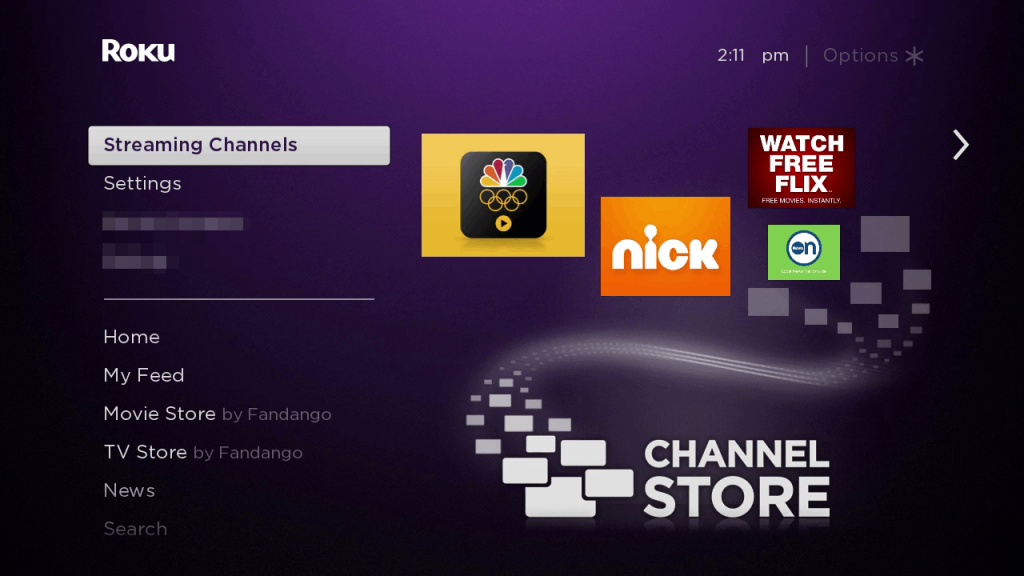
#4 Scroll down and select Search Channels from the menu.
#5 Browse for Lifetime app using the virtual keyboard.
#6 Click on the Lifetime app and select Add to Channel to start the installation of the Lifetime app.
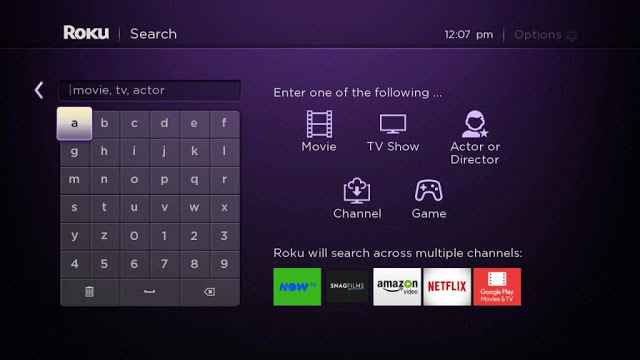
#7 Now, select Go to Channel to launch the app on your Roku device.
Alternate Method to Install Lifetime on Roku
You can install the Lifetime channel app from the Roku channel store website using any web browser.
#1 Using any web browser, go to the Roku channel store website.
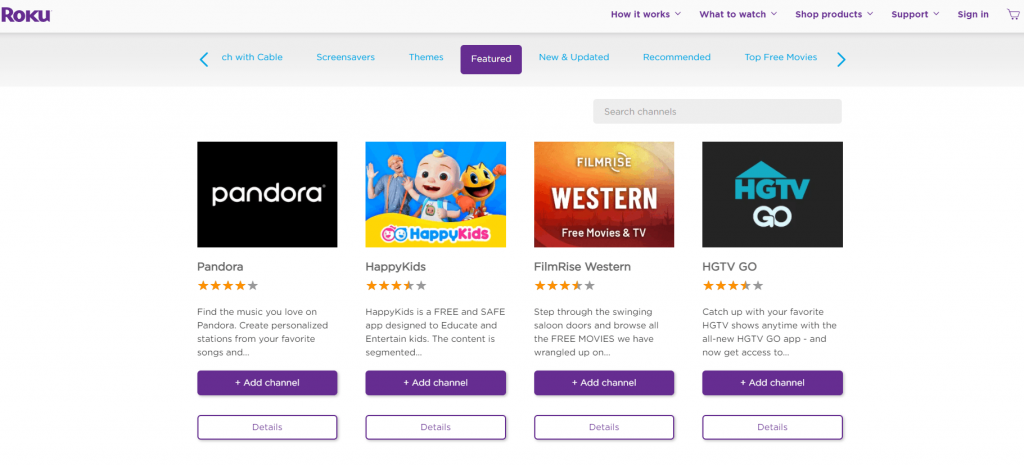
#2 Select the Sign-in option and sign in with your Roku account details.
#3 Now opt for the Search option on top of the screen.
#4 Type and search for the Lifetime app in the Roku Channel Store.
#5 Further, select Add to Channel on the next page to install the Lifetime app.
#6 Lifetime app will be added to your Roku device.
Related: How to Watch Lifetime on Firestick
How to Activate Lifetime App
Once you add the app to your Roku Channel, you will need to activate the Lifetime app to stream content on your Roku device.
#1 Launch the Lifetime app on your Roku device.
#2 Yow will get an Activation Code on your TV screen.
#3 Visit the Lifetime Official Website [https://www.mylifetime.com/activate] Using a web browser on your PC or smartphone.

#4 Pick Roku in the Streaming device and select your TV provider subscription.
#5 Enter the Activation Code on the respective field and click Continue.
#6 Start streaming your favorite show on your Roku device.
Related: How to Stream Lifetime on Apple TV
Lifetime App not Working on Roku
It could be possible for any streaming app to get stuck on a screen or frozen. You can easily revoke this condition for the Lifetime app. When your Lifetime app is not working properly on the Roku device, you have to perform certain actions.
- Check the internet connection of the Roku device.
- Log out of the Lifetime app and log in back with the credentials.
- Update the Lifetime app as well as the Roku device.
- Restart the Roku device.
- Uninstall and reinstall the Lifetime app.
- Reset the Roku device to the factory settings.
You can also purchase the Lifetime Movies Club subscription to enjoy exclusive movies on the Roku device. It costs $3.99 per month and $39.99 per year. If you have any issues with the above steps, mention them in the comments below.
