LinkedIn is a popular job searching platform that can be accessed via a website or app. With LinkedIn, you can stay connected with your niche professionals and colleagues. A report states that LinkedIn has more than 310 million monthly active users. LinkedIn includes four premium subscription plans. The cost of the premium plan starts from $29.99 per month. You can also cancel the LinkedIn premium version anytime. Recently, LinkedIn has updated its platform and has included several features, including dark mode. Dark mode has been introduced to reduce the strain on the user’s eyes. Using any application in a dark room can affect the users’ eyes. So, enable dark mode to protect your eyes.
How to Enable Dark Mode on LinkedIn App (Android & iOS)
(1) Install the LinkedIn app from the Play Store or App Store on your smartphone.
(2) Open the LinkedIn app and sign in using your account credentials.
(3) Click on the Profile icon in the top left corner.
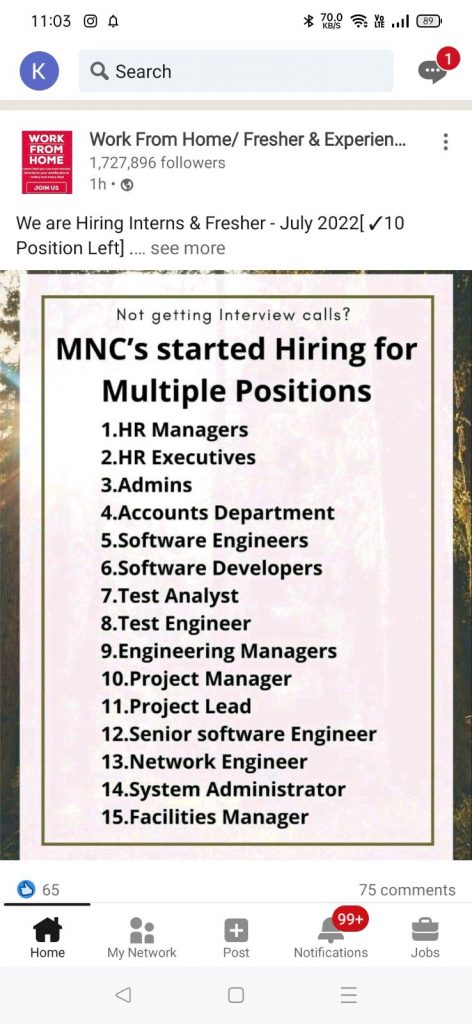
(4) Tap the option Settings.

(5) Select the option Account Preferences.
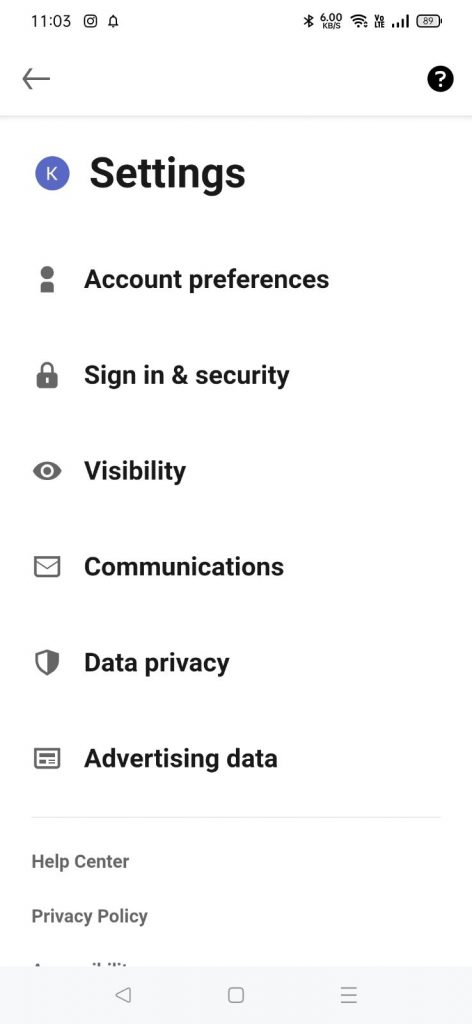
(6) Click the option Dark mode under the Display section.

(7) Tap on Dark mode to apply the dark theme for the LinkedIn application.

How to Enable Dark Mode on LinkedIn Website (PC)
(1) Launch a web browser on your Windows or Mac.
(2) Visit the official LinkedIn website and sign in to your account.
(3) Tap the Profile icon displayed at the top.
(4) Scroll down and select the option Settings and Privacy.
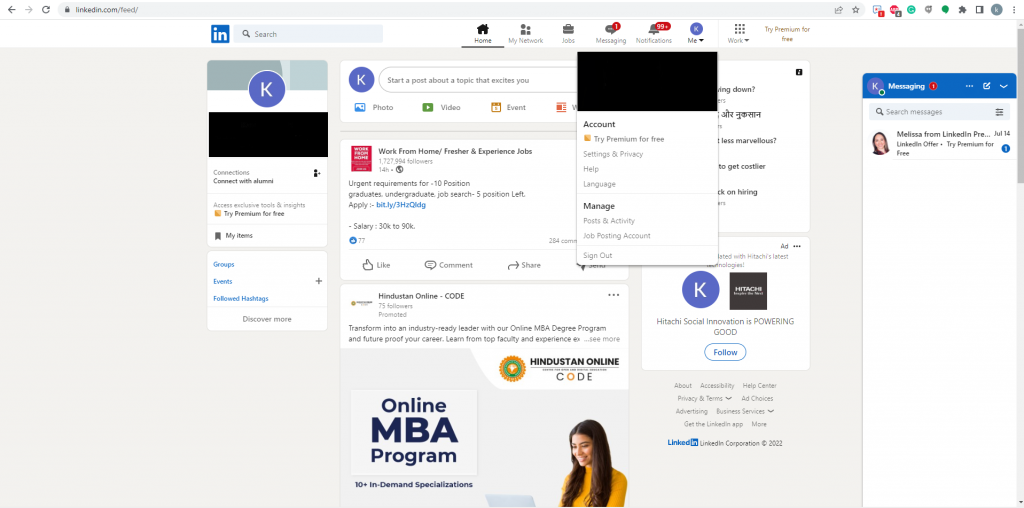
(5) Navigate to the Display section and tap Dark Mode.
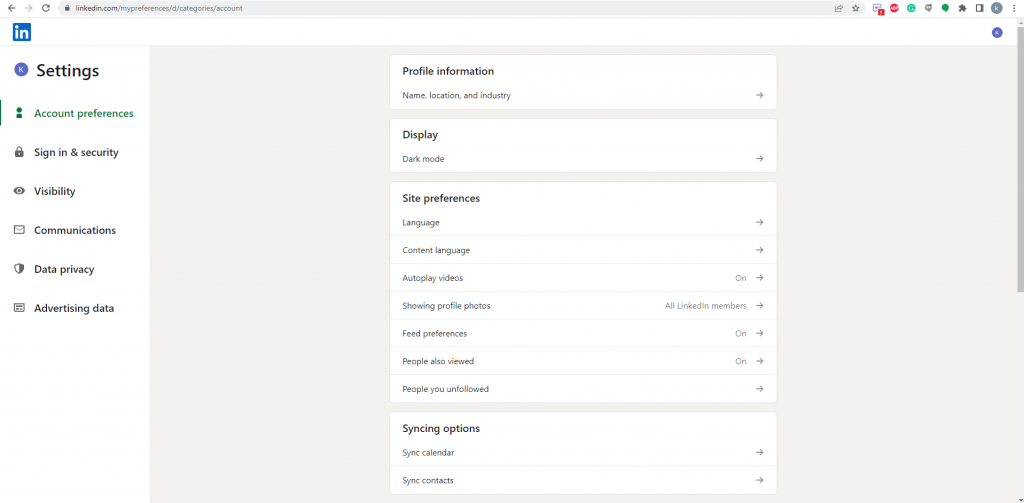
(6) Select the Dark mode option to enable it. Now, the dark theme will be applied to the LinkedIn website.

Related Dark Mode Articles
- How to Enable Dark Mode on Facebook
- How to Enable Dark Mode on Pinterest
- How to Enable Google News Dark Mode
- How to Enable SoundCloud Dark Mode
- How to Use Google Maps Dark Mode
Frequently Asked Questions
To enable the dark mode,
Tap Profile icon >> Settings >> Account Preferences >> Display >> Enable Dark mode.
Yes. You can enable dark mode in the Linked In settings.
Yes. LinkedIn is free to use.
![How to Enable Dark Mode on LinkedIn [2022] Dark Mode on LinkedIN](https://www.techplip.com/wp-content/uploads/2022/07/Dark-Mode-on-LinkedIN.png)